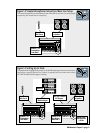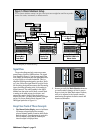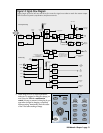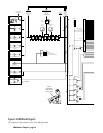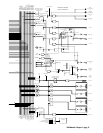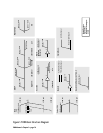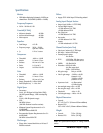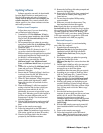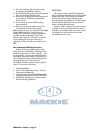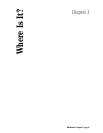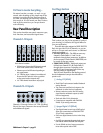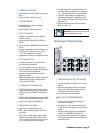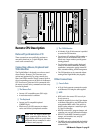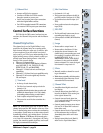D8B Manual • Chapter 1 • page 19
13. Remove the 2nd floppy disk when prompted and
insert the 3rd floppy disk.
14. Remove the 3rd floppy disk when prompted and
power down the console power supply, then
power back on.
15. You now have the updated D8B operating
system installed.
16. Make sure you read the release notes. They
have important info about this upgrade.
Note: Repeat the above procedure with the
ServicePack2.zip file to install the plug-in update.
After updating the plug-ins software on the D8B,
you must perform the “Erase UFX Memory” and
“Upgrade UFX Cards” procedures (under Windows
in the upper menu bar) to upgrade the UFX cards
that are installed in the D8B (see page 86).
Macintosh Computers
Follow these steps if you are downloading
onto a Mac OS
®
computer:
1. Download the self-extracting file
d8b5xxxx_Mac.hqx for the operating system
installation, and the D8B Plug-in Demo Kit
(Plugin Service Pack2.sea) for the plug-ins
installation.
2. We recommend that you update the operating
system first. Double-click on the
d8b5xxxx_Mac.hqx file to extract the three disk
images.
3. Launch Apple's DiskCopy utility (you may need
to download the DiskCopy utility from http://
www.apple.com or check the system
installations disks that came with your system).
4. Depending on your version of DiskCopy, either
click the "Load Image File..." button or choose
"Make a Floppy" from the Utilities menu.
5. Locate the image file labeled d8b5xxxx Install
1.img that was extracted onto your hard drive.
6. DiskCopy will prompt you (depending on your
version of DiskCopy) to insert a floppy disk into
the floppy disk drive. With older versions of Disk
Copy, you may need to click the "Make a copy"
button first.
7. Once the disk has been ejected from the
computer, be sure to label your disk so you know
which is #1, #2, and #3. Then follow steps 4
through 6 to create the second and third
installation disks from the second and third disk
image files (d8b5xxxx Install 2.img; d8b5xxxx
Install 3.img).
8. With the D8B console power supply turned off,
insert installation disk #1 into the floppy disk
drive.
9. Power on the console power supply.
10. Follow the instructions on the D8B control
surface. (Note: The installer no longer uses the
VGA screen; typical boot is about 30 seconds.)
Updating Software
Software upgrades can easily be downloaded
from the Mackie website at www.mackie.com.
Find the D8B section and select “Downloads.”
Always read the Release notes that accompany the
software downloads. They contain valuable infor-
mation specific to the current software revisions
and install procedures.
Windows-based Computers
Follow these steps if you are downloading
onto a Windows
®
-based computer:
1. Download the .ZIP files d8b5xxxx_PC.zip for
the operating system installation, and the D8B
Plug-in Demo Kit (ServicePack2.zip) for the
plug-ins installation.
2. We recommend that you update the operating
system first. Double-click on the d8b5xxxx_PC.zip
file. This will launch the WinZip™ self-
extraction utility.
3. The default "Unzip To" directory is set to C:\. If
you prefer to have the files extracted to a
different location, type the path into the provided
text box and then press the Unzip button. Quit
the WinZip™ self-extraction utility.
4. Locate the three extracted files, labeled
d8b5xxxx Install 1.exe, d8b5xxxx Install
2.exe, and d8b5xxxx Install 3.exe, on your hard
drive.
5. Double-click on the first file, d8b5xxxx Install
1.exe, and you'll see a "WinImage™ Self
Extractor" dialog box.
6. Ensure that the "Writing On Floppy" check box
is selected, then click the "OK" button in the
upper right corner of the dialog box.
7. When the "Batch Assistant" dialog box appears,
insert a double-sided, high-density 1.44MB
floppy disk into drive A:\ and then click the
"OK" button.
8. When the Winimage™ utility has completed
writing to the first disk, be sure to label your
disks so you know which is #1, #2, #3.
Additionally, be sure not to leave a disk in your
floppy drive. Rebooting your PC with the disk in
the drive can create problems with your PC.
Repeat steps 5 through 7 for the second and
third disk image files.
9. With the D8B console power supply turned off,
insert installation disk #1 into the floppy disk
drive.
10. Power on the console power supply.
11. Follow the instructions on the D8B control
surface. (Note: The installer no longer uses the
VGA screen; typical boot is about 30 seconds.)
12. Place the 2nd floppy disk in the drive when
prompted by the installation software.