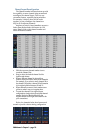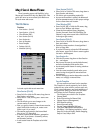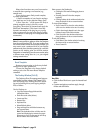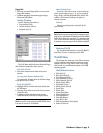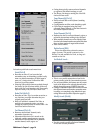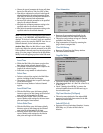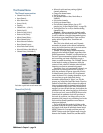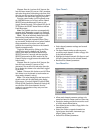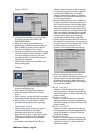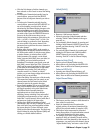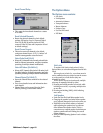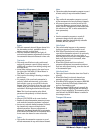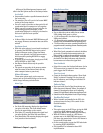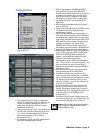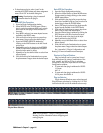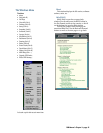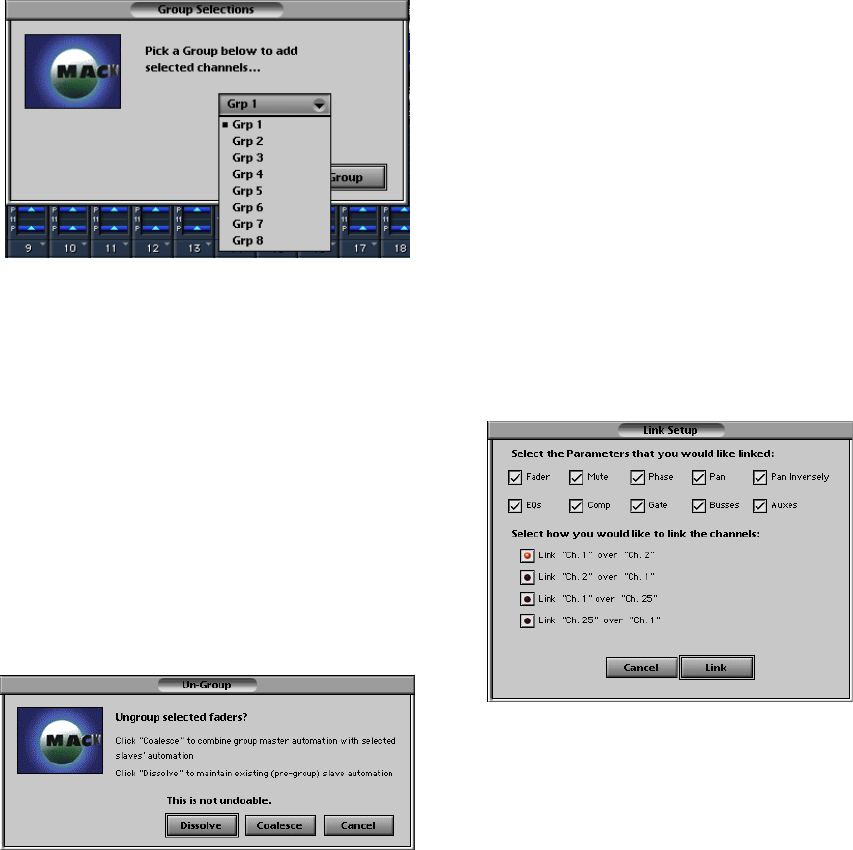
D8B Manual • Chapter 3 • page 58
Group… (Ctrl+G)
• Provides a very convenient way to group faders
for control by a group master fader in the
MASTERS fader bank.
• Simply select all the desired channels for a
specific group by Shift+Selecting throughout the
Bank or Banks you choose, then use the pull-
down menu to assign them all to a group.
• This does not override any previous group settings
outside the selected channels; however, a channel
can only be assigned to one group. The most
current group selection does override a previous
channel group assignment.
• This feature provides a way to add faders to an
already existing group.
Ungroup
• Provides an easy way to remove channels from a
previously established group.
• Select some or all of the grouped channels to
remove the selected channel from the group
status.
• Select “Coalesce” to retain the Group’s automation
data with the selected channel(s) after ungrouping.
• Select “Dissolve” to retain only the channel’s
automation data (pre-group) after ungrouping.
Channel Link… (Ctrl+L)
• Channel linking allows you to control a pair of
channels at the same time. All channel
parameters can be linked or just selected
parameters. For instance, in many cases only the
faders need to be linked; all other parameters
should remain independent for the individual
track.
• Any channel can be linked horizontally to an
adjacent channel on the same bank, or vertically
to a channel directly above or below it (Mic/Line
and Tape Return Banks only). For example,
channel 2 can be linked to channel 1, channel 3,
or channel 26. This can be done through the GUI
or on the console surface.
• Horizontal linking allows two stereo channels to
be input on adjacent channels and controlled as a
pair of consecutive faders. Vertical linking allows
stereo inputs to be input on vertical pairs (with
analog cards installed in the appropriate tape I/O
slots) and controlled as a stereo pair from a single
fader even though the inputs are on two separate
banks. This provides great flexibility to a studio
with many stereo inputs, as up to 24 stereo
sources can be controlled from a single bank.
• To link a pair of channels from the GUI, select the
left channel of a horizontal pair or the top channel
of a vertical pair, and choose Channel Link… from
the Channel menu, or press Ctrl+L on the
keyboard. The Link Setup Window will appear.
• Select the parameters that you want linked
between the channels. All checked parameters are
adjusted together for both linked channels. All
parameters are checked by default. Next select
how you want the channels linked. The following
link options are available:
Link “Ch. 1” over “Ch. 2”
Channel 1 is linked to channel 2 according the
selected parameters. All selected parameters are
copied from channel 1 to channel 2 when the Link
button is clicked.
Link “Ch. 2” over “Ch. 1”
Channel 1 is linked to channel 2 according the
selected parameters. All selected parameters are
copied from channel 2 to channel 1 when the Link
button is clicked.
Link “Ch. 1” over “Ch. 25”
Channel 1 is linked to channel 25 according the
selected parameters. All selected parameters are
copied from channel 1 to channel 25 when the
Link button is clicked.
Link “Ch. 25” over “Ch. 1”
Channel 1 is linked to channel 25 according the
selected parameters. All selected parameters are
copied from channel 25 to channel 1 when the
Link button is clicked.