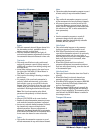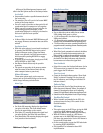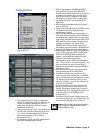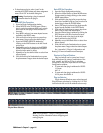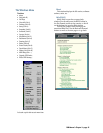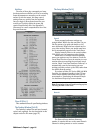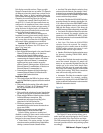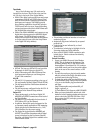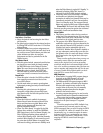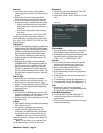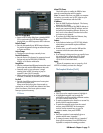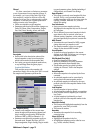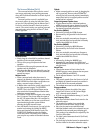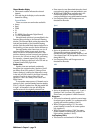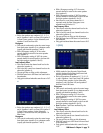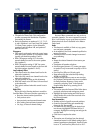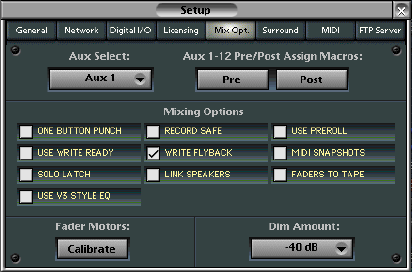
D8B Manual • Chapter 3 • page 69
Mix Options
Aux Select — Pre/Post
• Select the desired Aux bus using the Aux Select
pull-down list.
• Set global pre/post status for the selected aux bus
by clicking PRE or POST under Aux 1-12 Pre/Post
Assign Macros.
• Individual channel aux pre/post assignments are
made by Alt-clicking on the aux send’s level bar in
the overview screen. Red indicates post fader and
yellow indicates pre fader. Aux pre/post
assignments can also be performed in the Fat
Channel screen.
One Button Punch
• With this option checked, connected record devices
are placed into record mode by simply pressing
the RECORD button in the Transport section.
Note: The record devices must be in play mode.
• When this option is cleared, both PLAY and
RECORD must be pressed at the same time to
enter record mode on connected record devices.
Record Safe
• When this option is checked, the D8B is prohibited
from engaging connected record devices into
record active status.
• Use this mode when you want to guard against
inadvertently erasing previously recorded material.
Use PreRoll
• Checking this option instructs the playback
transports to begin before the specified locate
point based on the Pre-Roll time specified in the
MIDI Setup window.
Use Write Ready
• When this function is enabled, the transport
Master Record button becomes a Master Write
button and functions as a global Master write
enable for the absolute and (absolute) trim
dynamic automation modes.
• When “Use Write Ready” is toggled (in the Mix
Options Setup window, or under the GENERAL
MIDI Setup menu in the Fat Channel Display), the
Write LEDs begin flashing (when enabled) to
indicate Write Standby mode. Individual channels
remain in Write Standby (if write armed) up until
the point that the Write Master is engaged (time
code must be rolling), and returns to standby mode
when the Write Master is toggled off. “Standby” is
indicated by flashing LEDs, and “Armed” is
indicated by solidly lit LEDs (actively writing).
• Conversely, when “Use Write Ready” is disabled,
and absolute and (absolute) trim dynamic
automation is enabled, any channel Write may be
immediately punched in and out of armed status.
There is no standby mode. The transport Record
Master only applies to MMC control (Record enable).
Please Note: The Record Safe and Master Write
functions provide protection against the accidental
overwriting of audio and automation data.
Write Flyback
• This feature provides a choice for the punch-out
ending level of an automation pass. You can choose
to either leave levels at the current state or to snap
levels back to the original punch-in state.
• The purpose of the Write Flyback feature is to
establish a rough mix on any given channel at the
point when the channel is first punched in, so that
a default level may be maintained right up to
23:59:59:29. Whether Write Flyback is enabled or
not, any subsequent punches that occur after the
last dynamic event on a track will always “rubber
band” snap back to the original level state upon
punch out.
There are also applications when you may not
necessarily want to have the automation track
return to the original level, such as an ending
track fade, where the levels started high but end
low, or for an effects parameter that goes from one
state to another and remains that way for the rest
of a song. Disable Write Flyback when you don’t
want the OS to create final levels for you.
MIDI Snapshots
• When enabled, incoming MIDI program changes
(received on any MIDI channel) can recall
Snapshots numbered 0-99 on the console.
• The D8B sends MIDI Program changes on MIDI
channel 1 (by default, selectable in the Snapshot
Window) when snapshots are recalled on the
console, either via the event list or by manually
recalling a snapshot from either the snapshot
window or the control surface.
• Incoming program changes may be used to write
snapshot events into the dynamic automation track.
Please note that incoming program changes
do not currently update the snapshot number
displayed on the panel transport 7-segment
displays.
To avoid a snapshot thru MIDI feedback loop,
we recommend (as is normal practice with any
MIDI instrument) that you avoid looping the MIDI
Out to the MIDI In, unless it is meant to be done
intentionally (e.g., a normal exception is master
keyboard control over a workstation type instru-
ment, through a sequencer). Bottom line—avoid
mapping the D8B to control itself through a
sequencer.