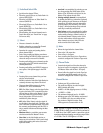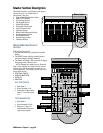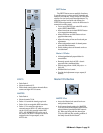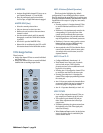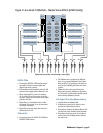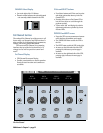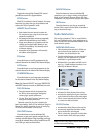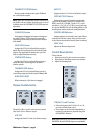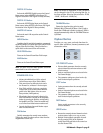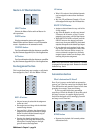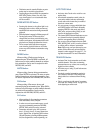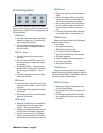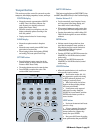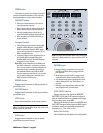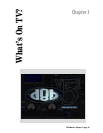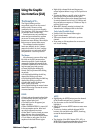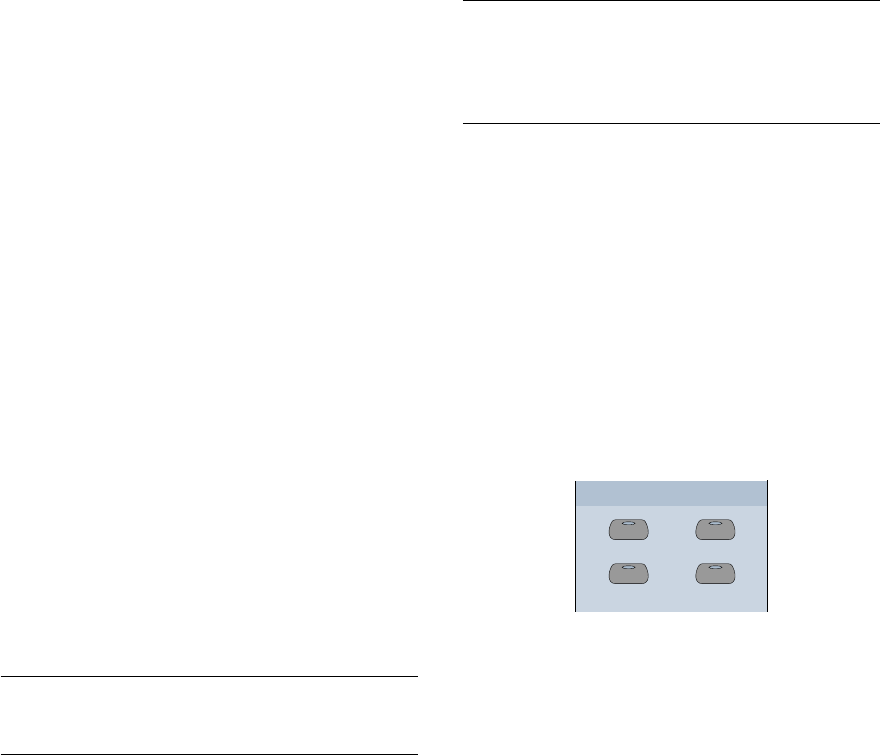
D8B Manual • Chapter 2 • page 35
DIGITAL IN 1 button
Selects the AES/EBU digital input as the Control
Room source (when AES/EBU is the Stereo I/O
Digital In selection in the Digital I/O Setup window).
DIGITAL IN 2 button
Selects the S/PDIF digital input as the Control
Room source (when S/PDIF is the Stereo I/O Digital
In selection in the Digital I/O Setup window).
MASTER L-R button
Selects the main L-R output bus as the Control
Room source.
MONO button
Combines the left and right channels to a monaural
signal and sends it to the left and right Control Room
outputs (Near Field or Main). This provides for a
quick check on the sound of the mix in mono.
NEAR FIELD button
Turns on the Control Room Near Field output.
MAIN button
Turns on the Control Room Main output.
Note: The Near Field and Main speaker selections
cannot both be on at the same time.
SPEAKER LEVEL V-Pot
• Adjusts the individual level of the selected
Control Room output (Near Field or Main).
• This control does not affect the level sent to
the Phones/Cue, or Master L-R mix outputs.
• Near Field and Main levels are completely
independent of one another unless linked to-
gether in the Mix Options of the on-screen
Setup window (Link Speakers).
• When linked, the level control is identical for
Near Field and Main. The link can be temporarily
broken by pressing the Shift key and adjusting
the Speaker Level V-Pot. This is an excellent way
to set a fixed level offset between monitor sets.
• Controls the Master Surround Monitor output
when in Surround mode.
DIM button
Quickly attenuates the control room monitors.
This is very useful for phone calls or visits from the
neighborhood volume cop.
Note: The amount of attenuation for the DIM button
can be changed in the GUI by selecting Mix Opt. in
the Setup window. Selection choices include –20 dB,
–30 dB, –40 dB, and –inf dB (Cut).
TALKBACK button
Routes the signal arriving at the in-panel
Talkback Mic to Phones/Cue Mixes 1 and 2 (and to
Studio Out if Talkback to Studio is selected). DIM is
engaged automatically while the TALKBACK button
is pressed.
Clipboard Section
Provides cut, copy, paste, and undo functions for
specific fader operations, channel parameters, and
automation events.
PASTE
UNDO
CUT/ZERO SET
COPY
CLIPBOARD
CUT/ZERO SET button
• Deletes edited parameters from the currently
selected channel(s) and returns them to their
default settings.
• Static or automated options are selected in the
Fat Channel display.
• The parameter settings are placed on the clip-
board for desired paste operations.
COPY button
• Copies parameters from the currently selected
channel(s).
• Static or automated options are selected in the
Fat Channel display.
• The parameter settings are placed on the clip-
board for desired paste operations.
PASTE button
Pastes copied parameters to the currently
selected channels.
UNDO button
• Reverts the currently selected channels to their
previous status, before a cut, copy, or paste.
• Multiple Undo and Redo operations are avail-
able by pressing UNDO in the Clipboard
section then Undo and Redo in the control sur-
face Fat Channel VFD.