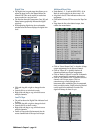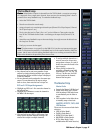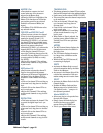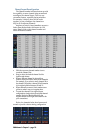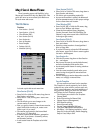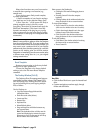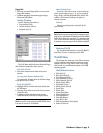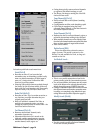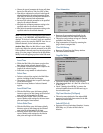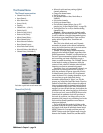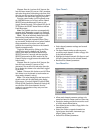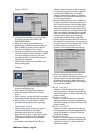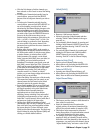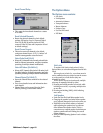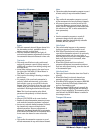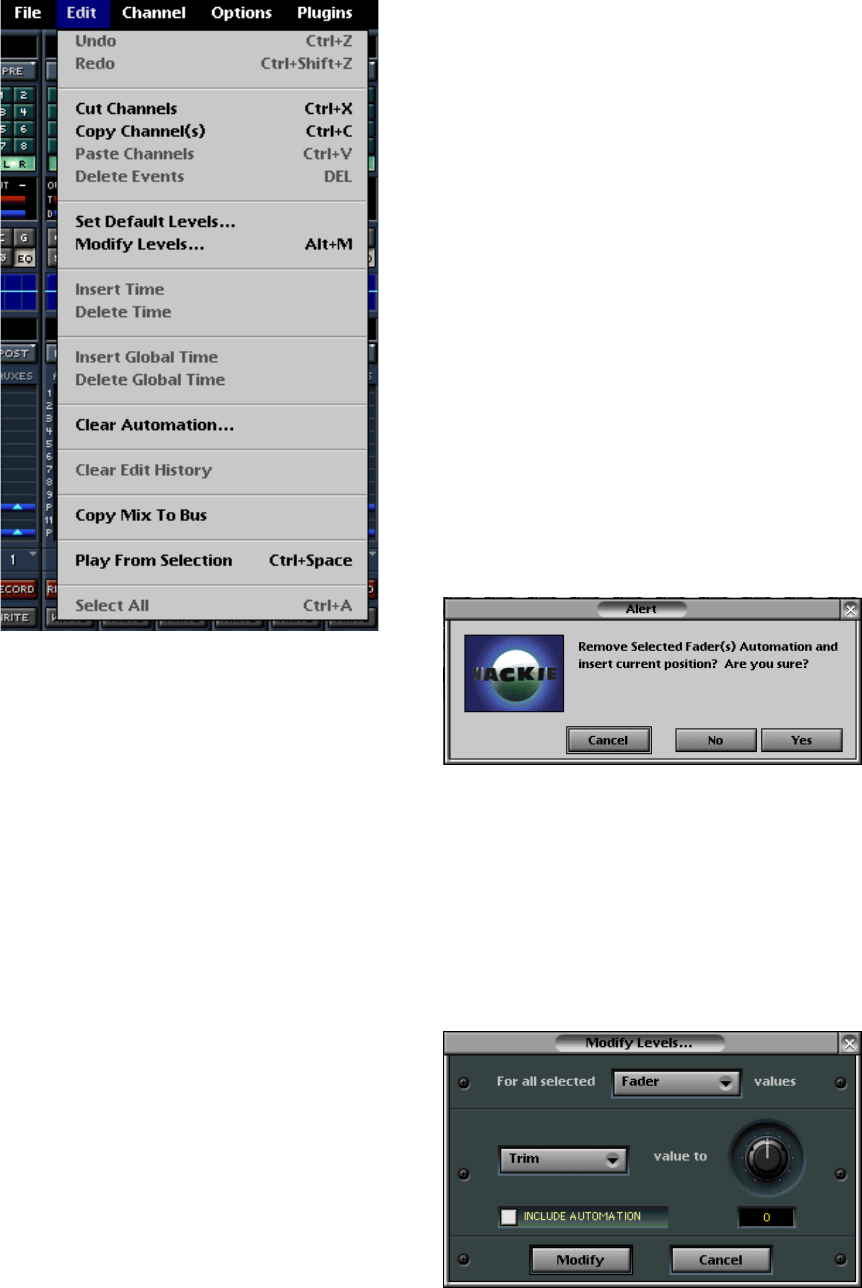
D8B Manual • Chapter 3 • page 54
Let’s take a quick look at each menu item.
Undo (Ctrl+Z)
• Reverses an action. If you’ve made a bad
automation pass, cut something you didn’t really
want cut, pasted somewhere you didn’t want to
paste, etc., simply select Undo and the D8B
reverts to its previous status.
• Selecting Undo multiple times steps back through
the history list (list of actions taken), all the way
back to the Top Level (starting point) if necessary.
Open the History List (Ctrl+H) to check it out.
Redo (Ctrl+Shift+Z)
• Reverses an Undo. If you’ve undone an action, or
set of actions, you might determine that your
original guess was best.
• Redo is a multilevel command, like Undo, so
multiple redo commands retrace your steps
through any undone actions in reverse order—the
last is first and the first is last.
Cut Channel (Ctrl+X)
• Removes selected data: channel, track,
automation, dynamics, etc.
• Information that’s been Cut is stored on the
clipboard, awaiting reassignment or purging.
• Information in the clipboard can be pasted to
another channel, track, region, etc.
• Cutting data typically restores selected channels
or regions to their default settings or to off.
• The History List keeps a running list of the Edit
choices for later recall.
Copy Channel(s) (Ctrl+C)
• Places selected data on the clipboard, awaiting
reassignment.
• Copying data has no effect on the data being copied.
• Copied data is reassigned using the Paste
command (Paste Channels, or the Paste button in
the onboard Clipboard section).
Paste Channels (Ctrl+V)
• Replaces the data in a selected channel, region, or
area with relevant data residing in the clipboard.
• When multiple channels are on the clipboard, data
from the lower channel numbers are pasted first when
there are fewer number of target tracks selected.
• Paste can be undone.
Delete Events (DEL)
This action deletes any selected events or
range of events. This action is entered on the
History List and available for Undo, as long as it
remains on the list.
Set Default Levels…
• This is a very useful automation tool and is the
primary starting point for the automation process.
• For use in automation, this feature sets the current
levels of the faders on the selected channels as the
default through the range of SMPTE time code.
• Changes to automation data can be selected to retain
their adjusted status until another automation move
is written, or to snap back to the default level upon
exiting Write mode (see Write Flyback on page 61).
Modify Levels (Alt+M)
• Use this control to modify all selected channels
for the user-selected parameter.