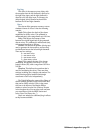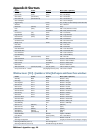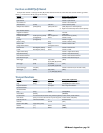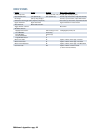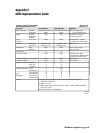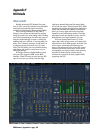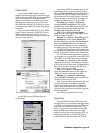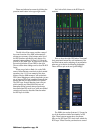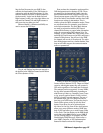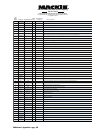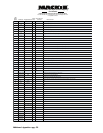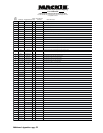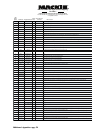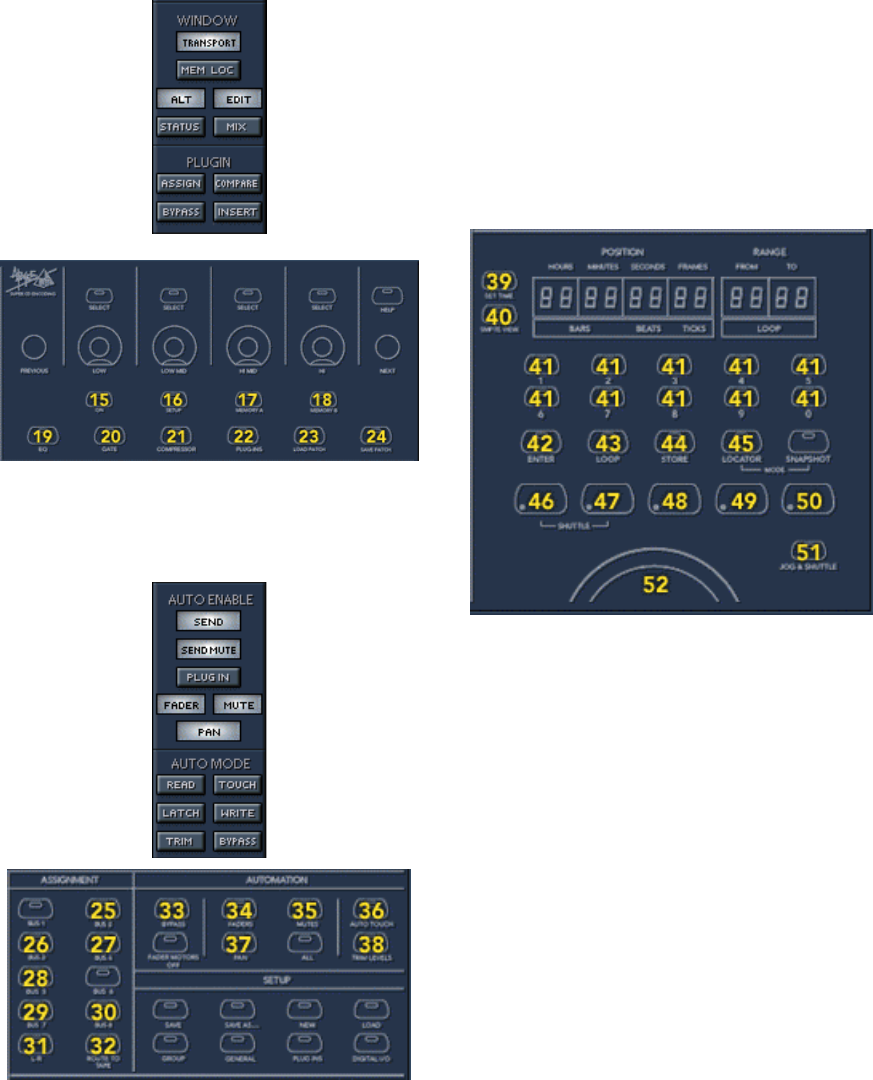
D8B Manual • Appendices • page 167
ling the first five auxes in your DAW. It also
controls the functionality of the VSel button in
conjunction with the Aux Mute button (1) (this
switches between Pre/Post or Mute/Unmute for
the Aux sends). It also has the Bank Left and
Right buttons to shift your view eight faders at a
time and the Channel Left and Right buttons to
shift your view one fader at a time.
Buttons labeled 14 (Masters and Shift) are
used to access the HUI layer.
Plug-in and Window functions are mapped to
the buttons in the D8B Fat Channel section below
the V-Pots (buttons 15-24).
Next we have the Automation section and the
D8B Assignment section (buttons 25-38). These
are mapped to the Automation Enable controls
and the Automation Mode controls from the HUI.
These buttons appear on the HUI layer GUI to the
left of the faders. Auto Enable controls what DAW
functions are written in Automation. This is
similar to how the D8B’s automation works. These
are on/off switches. For example, press Fader to
write fader automation. The Auto Mode buttons
are used in conjunction with the HUI Layer’s
channel Write buttons to control what automation
mode the corresponding DAW channel is in. For
example, to put a channel into Touch mode, press
and hold the Touch button on the D8B, and press a
channel’s Write button. You will see in the DAW,
the channel will now be in Touch mode. The other
Auto Mode buttons work in a similar fashion. Note
that not all DAWs support the same automation
modes or parameters.
Finally, we have the Transport and Master
Locator section (buttons 39-52). These are Global
controls, which again means they will operate in
HUI mode regardless of the bank that is selected.
The transport works as expected. In some DAWs,
the jog wheel operates differently depending on
what screen you have up. Generally, press it once
to jog, press it again to shuttle. Press it a third
time to go back to normal transport. The rest of
the buttons allow you to do things like enter a
time into your DAW locator. You can also drop in
Punch In/Out points on the fly with the Store
button. Press Store for an In point and press
Alt+Store for the Out. Some of the other buttons
allow you to enter different modes of DAW play-
back in DP3 and allow you to recall locate points
in Pro Tools. The time display on the D8B should
match that on the Main Locator in your DAW. If
you are viewing SMPTE, for example, the D8B
should display SMPTE as well. Please refer to
your DAW’s controller or HUI implementation
manual for details on how this is mapped.