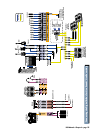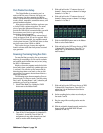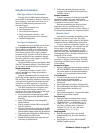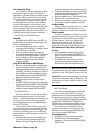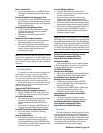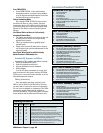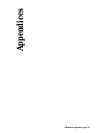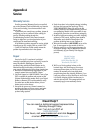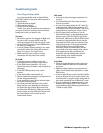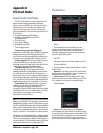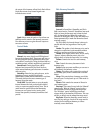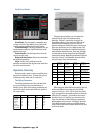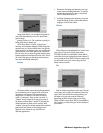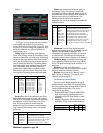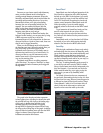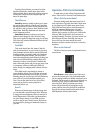D8B Manual • Appendices • page 143
Troubleshooting Guide
Three Things to Keep in Mind
As you become familiar with the Digital 8•Bus,
you’ll find it helpful to keep these three questions in
mind at all times:
1. What Fader Bank is selected?
2. What channel is selected?
3. What is the V-Pot assignment?
In 90% of the cases, if something isn’t working as
you expect it should, it’s because one of these three
settings isn’t where you intend it to be.
No power!
• Our favorite question: Is it plugged in? Make sure
the power cord is securely seated in the IEC
socket and plugged all the way into the AC outlet.
• Our next favorite question: Is the POWER switch
on? If not, try turning it on.
• Is the Fat Channel Display working? If not, make
sure the AC outlet is live (check with a tester or
lamp). If so, refer to “No Sound” below.
• Make sure the DC power cable is securely
connected at the rear panel of the console.
No Sound!
• Is the signal source working correctly, and
properly connected to an input on the console?
• Is the TRIM control (channels 1–12) or the
Digital Trim control (channels 1–48) turned all the
way down?
• Is the MIC/LINE switch set to the correct
position?
• Is the channel fader control turned up?
• Has the channel been assigned to an output bus in
the Bus Assignment Section?
• Is the master level control for the selected output
bus turned all the way down?
• Try soloing a channel and listen to the Control
Room Outputs, or use headphones connected to
the Phones Out (with Control Room selected in
the Phones/Cue Mix Section). Make sure the Solo
Level is turned up in the Studio/Solo Section, and
the Control Room Level is turned up in the
Control Room Section.
Bad Sound
• Is the input connector plugged completely into
the jack?
• Is it loud and distorted? Turn down the output
level on the console.
• Are any of the meters hitting the “OL” mark? Try
turning down the TRIM control (channels 1–12)
or the Digital Trim control (channels 1–48). Or try
turning down the signal source volume control.
• Solo the signal source and listen to it in the
Control Room Output, or with headphones in the
Phones output. Select PFL SOLO in the Studio/
Solo Section. Make sure the SOLO LEVEL control
is turned up in the Studio/Solo Section, and the
Control Room LEVEL control is turned up in the
Control Room Section. If the signal sounds bad
with PFL SOLO selected, the problem lies
somewhere before the channel fader, with the
source itself or the input settings on the console.
If the signal sounds okay, the problem lies
somewhere after the channel fader, with the
output settings or the amplifier/speaker
combination after the console.
Noise/Hum
• Check the signal cable between the console and
the power amplifier. Make sure all connections
are secure.
• Make sure signal cables are not routed near AC
cables, power transformers (wall warts), or other
EMI sources.
• Is there a light dimmer or other triac-based (SCR)
device on the same AC circuit as the console? Use
an AC line filter or plug the console (along with all
other audio equipment) into a different AC circuit.
• If you’re connecting an unbalanced source to the
balanced input using an XLR or TRS connector,
try disconnecting the unbalanced ground from pin
1 (XLR) or sleeve (TRS).