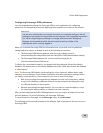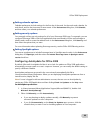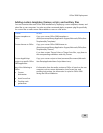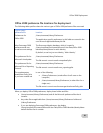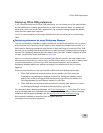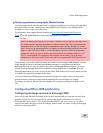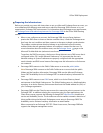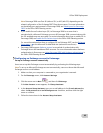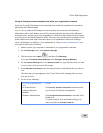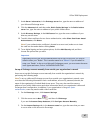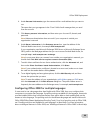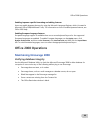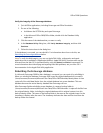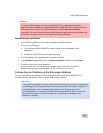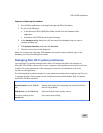Office 2008 Deployment
95
Note Entourage 2008 uses Port 80 (without SSL) or 443 (with SSL) depending on the
related configuration of the Exchange 2007 Client Access server. For more information
on the default port requirements for Entourage 2008, see Default ports for Entourage
2008 in the Office 2008 Planning section.
• If you enable Secure Sockets Layer (SSL) in Entourage 2008 for a server that is
associated with a Microsoft Exchange account, all Entourage 2008 communications with
the SSL-enabled server are encrypted. For more information about how to enable SSL in
Entourage 2008, see Enable Secure Sockets Layer
in the Office 2008 Planning section.
For more information about how to configure SSL on Exchange 2007, see the Exchange
Server page on the Microsoft TechNet Web site (technet.microsoft.com).
• Entourage 2008 supports Kerberos protocol as a method of authentication with
Exchange Server and standalone LDAP accounts. For more information about Kerberos
authentication in Entourage, see Using Entourage 2008 with Kerberos authentication
in
the Office 2008 Planning section.
Configuring an Exchange account in Entourage
Set up an Exchange account automatically
Users can set up their Exchange account automatically by performing the following steps:
Note To set up an Microsoft Exchange account automatically, users must know their Microsoft
Exchange account e-mail address.
1. Make sure that your computer is connected to your organization's network.
2. On the
Entourage menu, click Account Settings.
3. Click the arrow next to
New , and then click Exchange.
If the
New Account screen appears, click Setup Assistant.
4. In the
Account Setup Assistant, type your e-mail address in the E-mail address box,
select the
My account is on an Exchange server check box, and then click the right
arrow to continue.
5. Follow the instructions in the
Account Setup Assistant.