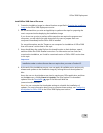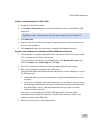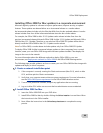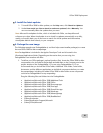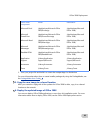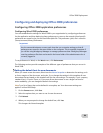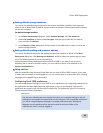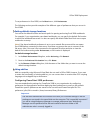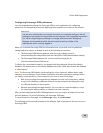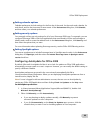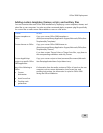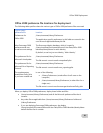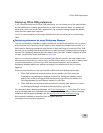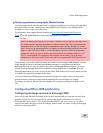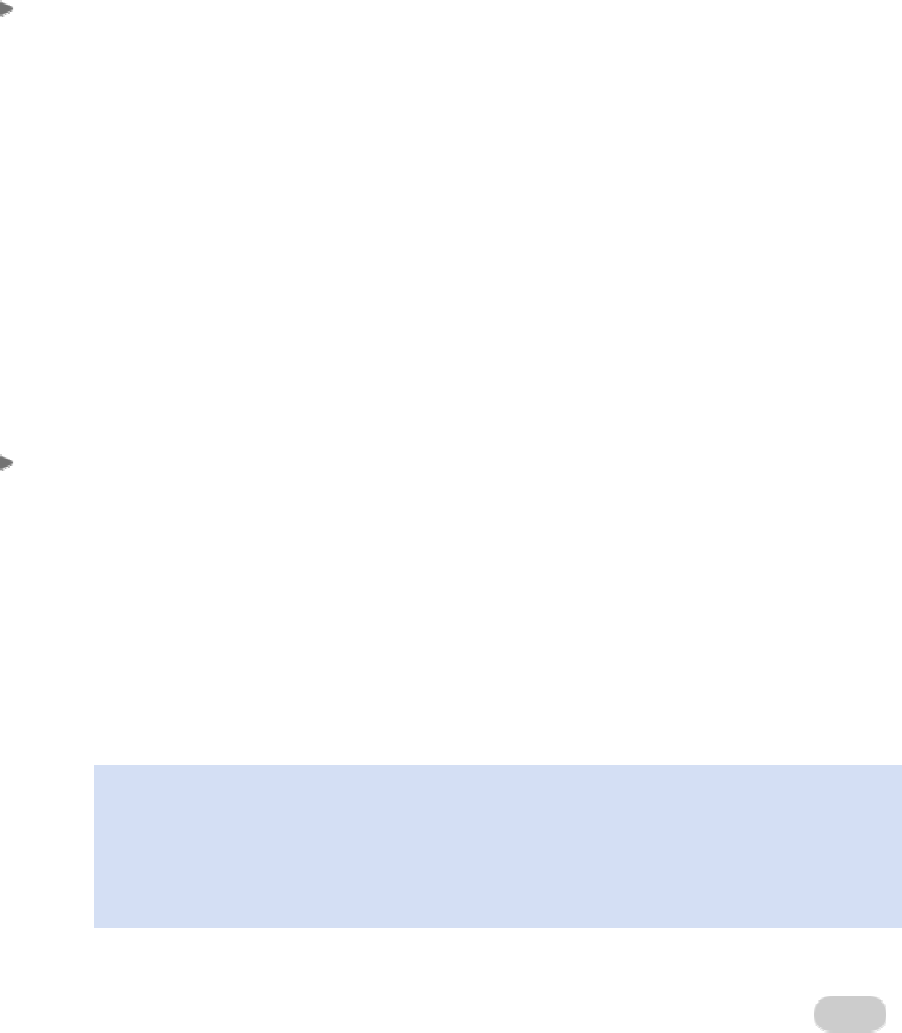
Office 2008 Deployment
86
To set preferences in Excel 2008, on the
Excel menu, click Preferences.
The following sections provide examples of the different types of preferences that you can set in
Excel 2008.
Setting default storage locations
You can set the default location and search path for opening and saving Excel 2008 workbooks.
For example, if your organization uses shared workbooks, you can specify the default file location
in which the workbooks are saved. You also can specify the default folder that Excel uses to open
workbooks at startup.
Note If the shared workbook preference is set to use a network file server and the user opens
Excel 2008 before connecting to that server, Excel does not prompt the user to connect to the
file server. Also, if the user is not connected to the network file server and tries to view the
default file location setting under
Preferences, no file location is displayed.
Set default storage locations
1. In the
Excel Preferences dialog box, under Authoring, click General.
2. Next to the
Preferred file location box, click Select.
3. In the
Choose a Folder dialog box, click the name of the folder that you want to use as the
default storage location.
Using add-ins
Add-ins created by using Microsoft Visual Basic do not work in Office 2008. However, if you want
to retain the functionality of existing add-ins, you can convert them to a native Mac OS X scripting
language such as AppleScript or Automator.
Configuring PowerPoint 2008 preferences
You can standardize the settings for PowerPoint 2008 in your organization by configuring
preferences for the application and then deploying these preferences to users on the network.
PowerPoint-specific preferences are stored in the com.microsoft.PowerPoint.plist file. This
preference (.plist) file is stored in /Users/username/Library/Preferences.
Important
Use the same administrator account each time that you customize settings so that all
preferences are stored in the same folder on the computer. This is especially important if
you will be using Workgroup Manager to manage preferences later. Workgroup
Manager uses the preference files that are located in the home folder of the
administrator who is currently logged in.