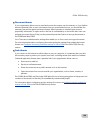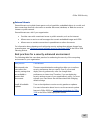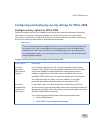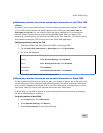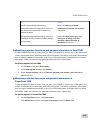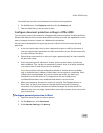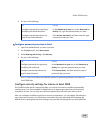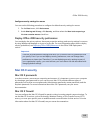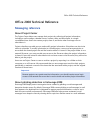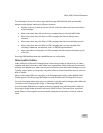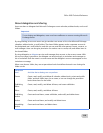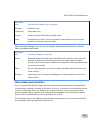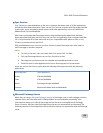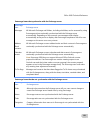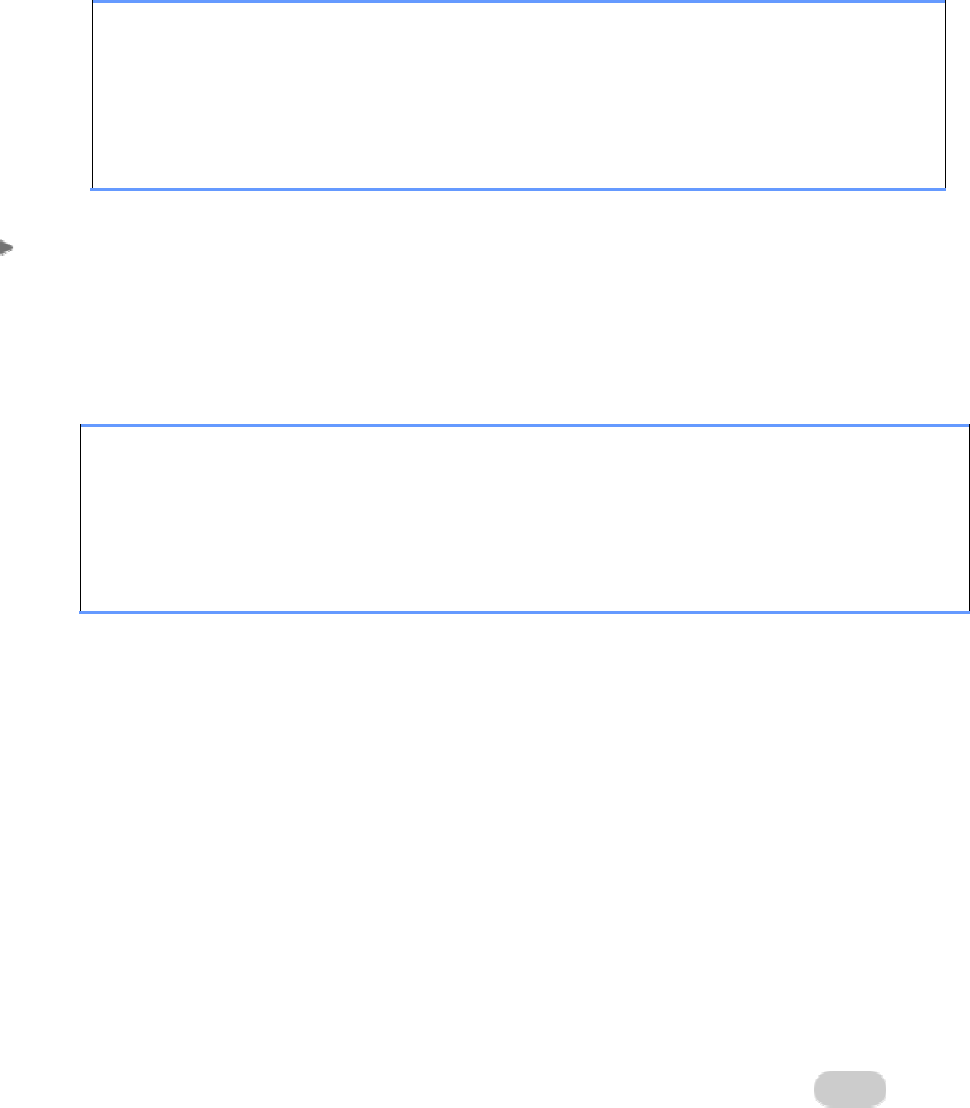
Office 2008 Security
114
4. Do any of the following:
To Do this
Configure passwords for opening or
modifying the Word document
In the Password to open box or the Password to
modify
box, type the password that you want.
Configure password protection for
specific document elements
Click Protect Document, and then select the type
of protection that you want.
Configure password protection in Excel
1. Open the workbook that you want to protect.
2. On the
Excel menu, click Preferences.
3. Under
Sharing and Privacy, click Security.
4. Do any of the following:
To Do this
Configure passwords for opening or
modifying the workbook
In the Password to open box or the Password to
modify box, type the password that you want.
Configure password protection for
specific sheet elements
Click Protect Sheet, and then select the type of
protection that you want.
Note To learn more about the different options for protecting elements of a sheet, see
Excel 2008 Help.
Configure security settings for macros in Excel 2008
Excel 2008 includes specific settings that help you control how users are notified of potentially
unsafe macros. You cannot enable or disable macros or prevent encrypted macros from being
scanned for viruses. You can only set notification options that will warn users about macros.
After you configure notification options for macros in preferences, you can deploy the settings to
user computers. However, you should warn users about the risks associated with changing any
default security settings because their changes may override the settings that you have specified.