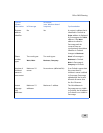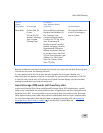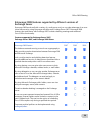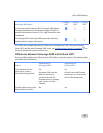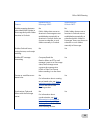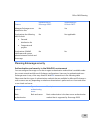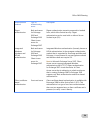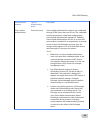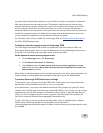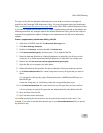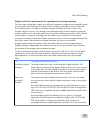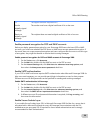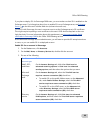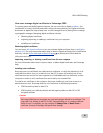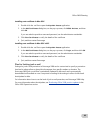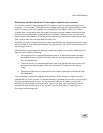Office 2008 Planning
56
No matter what authentication method you use with DAV, the data is transmitted in a plain-text
XML stream between the user and the server. Third parties could discover this data by using
network monitoring or packet sniffing tools. If your users use Microsoft Exchange accounts for
critical or sensitive information, we recommend that you use SSL to encrypt the data that is
transmitted between the user and the server, particularly for users who access their accounts from
outside the corporate network. For added security when mail travels between your server and
servers outside your organization, we recommend certificate encryption.
For information about how to enable SSL in Entourage 2008, see Enable Secure Sockets Layer
in
the Office 2008 Planning section.
Configure external program access to Entourage 2008
You can configure Entourage 2008 to limit how applications that are external to Office use
Entourage to silently send e-mail or access the address book. Use the following procedure to set
the options for controlling external program access to Entourage 2008.
Set the options to control external program access
1. On the
Entourage menu, click Preferences.
2. Under
General Preferences, click Security.
3. Under
Security, select the Warn before allowing an external application to send
mail
check box and the Warn before allowing an external application to access the
Address Book check box.
When either of the above options is set, Entourage prompts the user with a warning and asks for a
response when an external application attempts to send mail or access the Address Book.
Customize Entourage 2008 attachment settings
To help protect your computer, Entourage 2008 blocks certain types of incoming attachments
because they could potentially introduce a virus to your computer.
As an administrator, you can view the default Attachment Policy property list (.plist) file, which
contains a list of the file types that Entourage automatically blocks. If you choose, you can create a
supplementary .plist file that overrides or extends the policy to block or allow file types that you
specify. You then can deploy this file to users' computers. The Attachment Policy property list
(.plist) file is located in Microsoft Entourage.pkg/Contents/Resources.
To edit a .plist file, you can use a property list (plist) editor, which is available as part of Apple's
XCode toolset. The default location for the plist editor on the hard disk is
/Developer/Applications/Utilities/Property List Editor. Various third-party plist editor products also
are available.