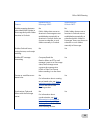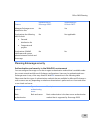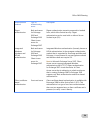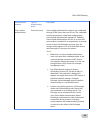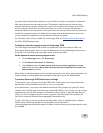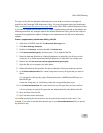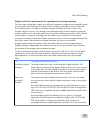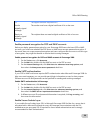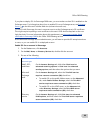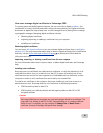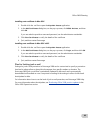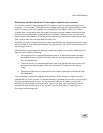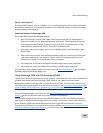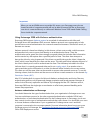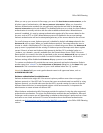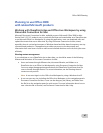Office 2008 Planning
60
If you plan to deploy SSL for Entourage 2008 users, you must make sure that SSL is enabled on the
Exchange server. For information about how to enable SSL on an Exchange server, see Exchange
Server on the Microsoft TechNet Web site (technet.microsoft.com).
To use SSL with Entourage, the user's computer must trust the Exchange server's SSL certificate.
This might require importing a root certificate to the user's X509 Anchors keychain or the user
login keychain. For more information about this requirement, see How users manage digital
certificates in Entourage 2008 in the Office 2008 Planning section.
As the Microsoft Exchange account administrator, you will want to provide SSL setup instructions
to users, or you can enable SSL in a deployed account.
Enable SSL for an account in Entourage
1. On the
Tools menu, click Accounts.
2. On the
Mail, News, or Directory Service tab, double-click the account.
3. Do one of the following.
For this
account type
Do this
IMAP, POP,
and News
On the Account Settings tab, click either Click here for
advanced receiving options
or Click here for advanced
sending options, and then select the options that you want.
Microsoft
Exchange
mail
On the
Account Settings tab, select the This DAV service
requires a secure connection (SSL) check box.
• To enable SSL on the public folders server, on the
Advanced
tab, under
Public Folders Settings, select the This DAV
service requires a secure connection (SSL)
check box.
• To enable SSL on the LDAP server, on the
Advanced tab,
under
Directory Settings, select the This LDAP server
requires a secure connection (SSL)
check box.
Directory
service
On the Account Settings tab, click Click here for advanced
LDAP options, and then select the This LDAP server requires a
secure connection (SSL)
check box.