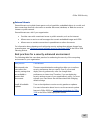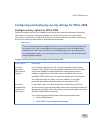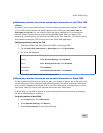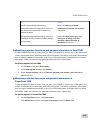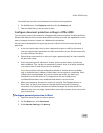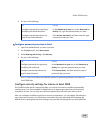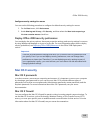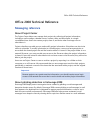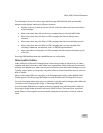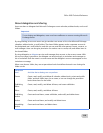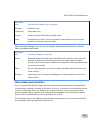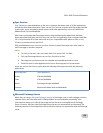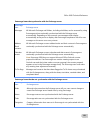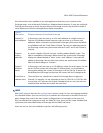Office 2008 Security
115
Configure security settings for macros
You can use the following procedure to configure the default security setting for macros.
1. On the
Excel menu, click Preferences.
2. Under
Sharing and Privacy, click Security, and then select the Warn before opening a
file that contains macros
check box.
Deploy Office 2008 security preferences
You can deploy the privacy options, document protection settings, and security settings for macros
by using Workgroup Manager or as part of a .pkg file. For more information about how to deploy
security preferences, see Deploying Office 2008 preferences
in the Office 2008 Deployment
section.
Important
There are no administrative settings that allow you to enforce security preferences that
you specify. Even if you set and deploy security preferences, users can change these
preferences at a later time. Therefore, if you are deploying security settings as part of
your organization's policy, you must educate your users about the risks associated with
changing default settings.
Mac OS X security
Mac OS X passwords
In order to ensure a more secure computing environment, it is important to secure your computer
by choosing a good password for your user account. Mac OS X provides different types of
passwords, such as User account passwords, Administrator passwords, master passwords, and the
keychain passwords. For more information about Mac OS X passwords, see your server
documentation.
Mac OS X firewall
You can configure the Mac OS X firewall to permit or deny incoming network communications. To
use the Mac OS X services, such as file sharing, Windows Sharing, or File Transfer Protocol (FTP)
access, you must open specific ports to enable network communication for that service. For more
information about the Mac OS X firewall, see your server documentation.