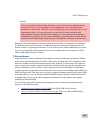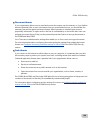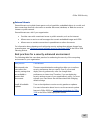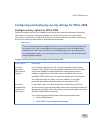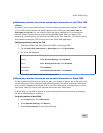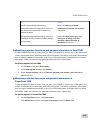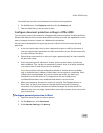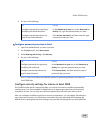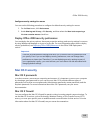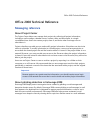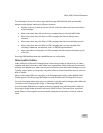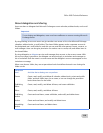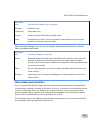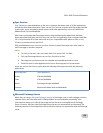Office 2008 Security
113
You should also clear the user information from the document properties.
1. On the
File menu, click Properties, and then click the Summary tab.
2. Clear the fields that you do not want to share.
Configure document protection settings in Office 2008
You can restrict access to documents by using password protection features for Word and Excel.
Review these features with users who send sensitive documents outside the organization or who
want to manage document content in a collaborative environment.
Here are some considerations for improving security in Word or Excel documents by using
passwords.
• A user can require other users to enter a password to open or modify a document. A
user who does not have permission to modify a document can save the document only
by using a different file name.
• Passwords are case-sensitive, so users must type a password exactly as it was created by
the document owner.
• Users can protect specific elements in a sheet, protect an entire sheet, or protect an
entire workbook. They can also use passwords to restrict access to an entire workbook
or to restrict users to read-only access to a workbook.
Note Users should store Excel workbooks and sheets in locations that are available
only to authorized users. Hidden or locked data is not encrypted in a workbook. Given
sufficient time and knowledge, any user can obtain and modify any data in any
workbook he or she has access to. To help prevent this, and to help protect
confidential information, store workbooks and sheets in secure locations.
• When users prepare a document for review by using the Track Changes feature in
Word, they can specify that others can change the document only by inserting
comments, or by inserting comments and tracked changes with revision marks. For
added security, users can assign a password to ensure that reviewers do not remove this
type of protection.
Configure password protection in Word
1. Open the document that you want to protect.
2. On the
Word menu, click Preferences.
3. Under
Personal Settings, click Security.