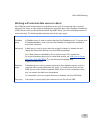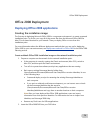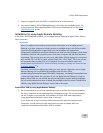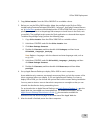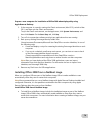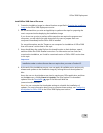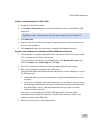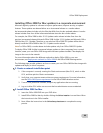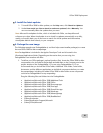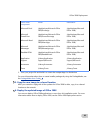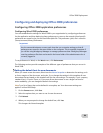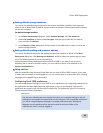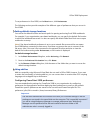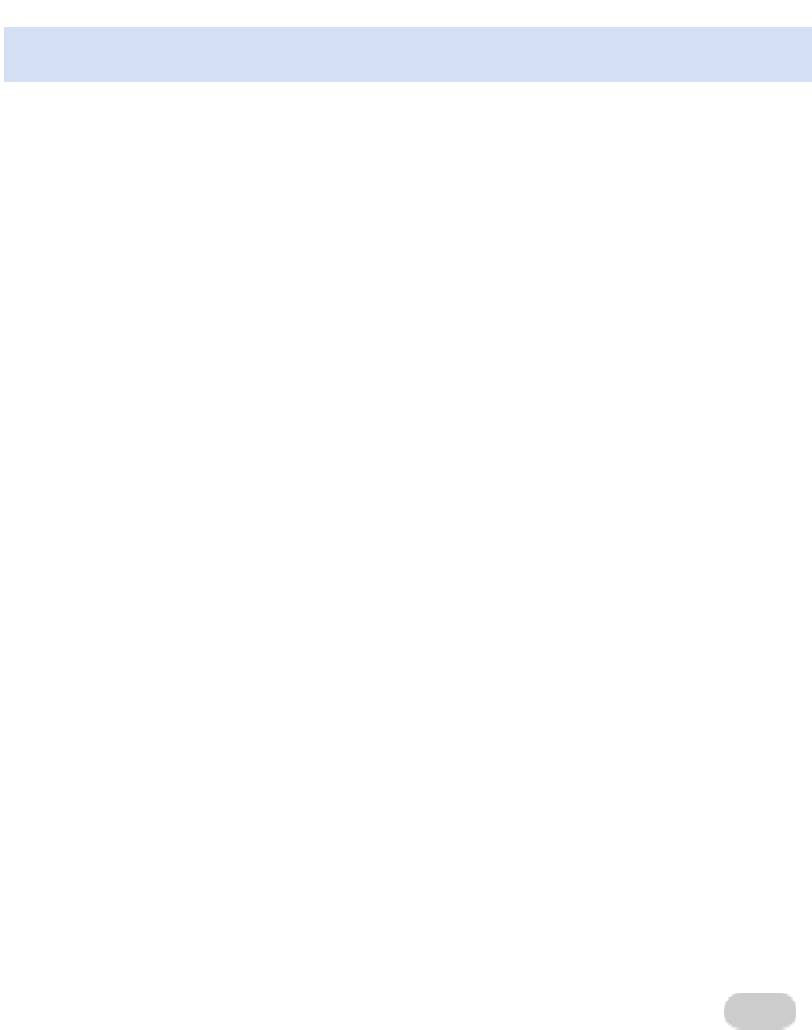
Office 2008 Deployment
79
Install a customized version of Office 2008
1. Double-click the Office Installer.
2. In the
Select a Destination page, select the destination volume to install Office 2008.
Important
Installation under a volume license does not require that you enter a Product ID.
3. Click Customize.
4. Select or clear the check box next to each component that you want to include or not
include in the installation.
5. Click
Install and follow the instructions to complete the installation process.
Prepare a user computer for installation of Office 2008 from a file server
1. If the computer is currently running the Classic environment (Mac OS 9), switch to Mac
OS X, and then quit the Classic environment.
To quit the Classic environment, on the Apple menu, click
System Preferences, and
then click
Classic. On the Start/Stop tab, click Stop.
2. Turn off virus protection software, and quit any applications that are running.
3. Back up any existing Entourage identity folders from
/Users/username/Documents/Microsoft User Data/Office<version>Identities/ in one of
the following ways:
• Create and deploy a script for renaming the existing Entourage identities on each
computer.
• If you are in a relatively small setup environment, you can instruct users to back up
the Entourage identities that are stored in /Users/username/Documents/Microsoft
User Data/Office<version> Identities/folderName and copy them to another
location on their computers.
Note After you have deployed the Office 2008 applications, users can import
information from their previous identities. For information on how to import from
identities, see Entourage 2008 Help.
4. Remove any Dock icons for Office applications.