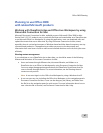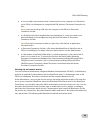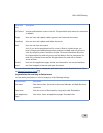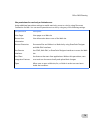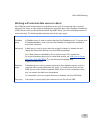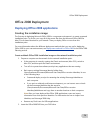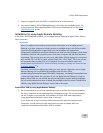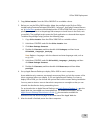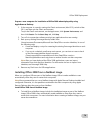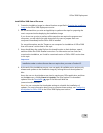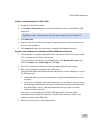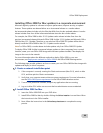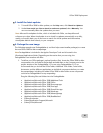Office 2008 Deployment
75
2. Copy
Office Installer from the Office 2008 DVD to a writable volume.
3. Before you use the Office 2008 installer, delete the postflight script file from Office
Installer.mpkg/Contents/Packages/Office2008_<language>_dock.pkg/Contents/Resourc
es/. A Known issue
prevents network deployment of Office 2008 Dock icons. However, a
postflight script, which is in the package that attempts to install icons in the Dock, runs
successfully. The postflight script causes the Dock application to close and then reopen.
To delete the postflight script, perform the following steps:
1. Copy
Office Installer from the Office 2008 DVD to a writable volume.
2. Hold down CONTROL and click the
Office Installer icon.
3. Click
Show Package Contents.
4. Double-click
Contents, and then double-click Packages, and then locate
Office2008_<language>_dock.pkg.
Note Replace <language> with the relevant two-letter language code, such as
en, ja, or fr.
5. Hold down CONTROL and click
Office2008_<language>_dock.pkg, and then
click
Show Package Contents.
6. Double-click
Contents, and then double-click Resources, and then delete
postflight.
4. Set up Apple Remote Desktop to deploy Office 2008 to users' computers.
As an added security measure, we strongly recommend that you lock the screens of the
client computers before you deploy. If you use Apple Remote Desktop 3 or later to
deploy Office 2008, you can choose the options that lock the screens during installation.
You may want to instruct users to leave their computers on overnight so that you can
schedule the distribution during nonworking hours.
For an introduction to Apple Remote Desktop, see Apple Remote Desktop 3
on the
Apple Web site (www.apple.com/remotedesktop). For detailed information, see the
Apple Remote Desktop Administrator's Guide
documentation available for
download from the Resources page in the same area of the Apple Web site.
5. After the install is finished, restart the client computers.