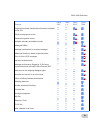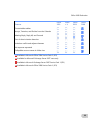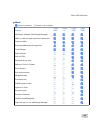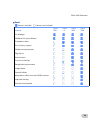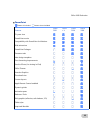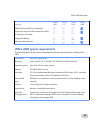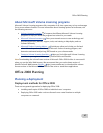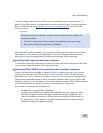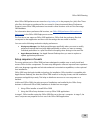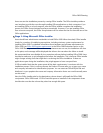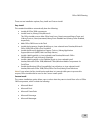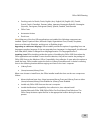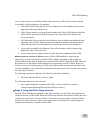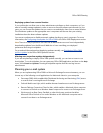Office 2008 Planning
29
Important
When you deploy Office 2008 by using a remote connection, such as Apple Remote
Desktop, to a client computer at a login window, a postflight script in the Office Installer
causes the Dock application to open with root user privileges. Any applications
subsequently opened from the Dock will also be run with root user privileges. Under these
conditions, someone with physical access to the client computer can gain local elevation
of privilege. This security issue can only occur when Office 2008 is deployed to computers
that run Mac OS X v10.4.9 or a later version of Mac OS X v10.4 (Tiger). This is not an issue
for computers that run Mac OS X v10.5 (Leopard). For information about how to mitigate
this security issue, see Security issue in Office 2008 remote installation to Mac OS X v10.4
(Tiger) in the Office 2008 Known Issues section. For more information about this security
issue, see Apple KB304131: "Remote Desktop: Installing a package on clients that are at a
login window" .
• Installation from a file server
Load the installation image on a file server. Users install Office on their computers by
dragging the .mpkg file from the file server to their computers and then opening it.
• Running from a NetBoot image
When you configure Office as part of the NetBoot image, Office is available to users
automatically when they start or restart their computers.
For more information about these deployment methods, see the following topics in the Office
2008 Deployment section:
• Installation by using Apple Remote Desktop
• Installing Office 2008 from
a NetBoot image
• Installation from a file server
For detailed information about how to create an installation image and customize preferences, see
the Office 2008 Deployment section.
Deployment methods for Office 2008 preferences
As an administrator, you can modify many Office 2008 application preferences and deploy them to
your users. For example, you can set default locations for saving files or set the level of junk e-mail
protection. This makes it possible for you to enhance security, standardize application settings, and
decrease the amount of time you spend managing Office on your network.
To establish a standard set of preferences for users, you set preferences for each application and
then deploy the corresponding preference files or settings to users' home folders.