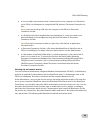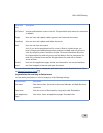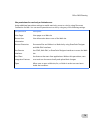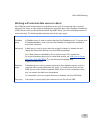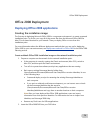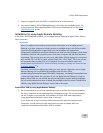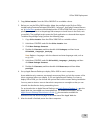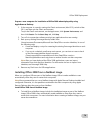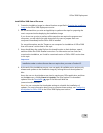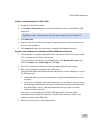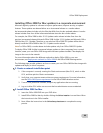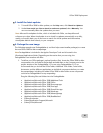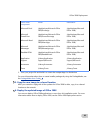Office 2008 Deployment
76
Prepare a user computer for installation of Office 2008 when deployed by using
Apple Remote Desktop
1. If the computer is currently running the Classic environment (Mac OS 9), switch to Mac
OS X, and then quit the Classic environment.
To quit the Classic environment, on the Apple menu, click
System Preferences, and
then click
Classic. On the Start/Stop tab, click Stop.
2. Turn off virus protection software, and quit any applications that are running.
3. Back up any existing Entourage identity folders from
/Users/username/Documents/Microsoft User Data/Office<version>Identities/ in one of
the following ways:
• Create and deploy a script for renaming the existing Entourage identities on each
computer.
• If you are in a relatively small setup environment, you can instruct users to back
up the Entourage identities that are stored in
/Users/username/Documents/Microsoft User Data/Office<version>
Identities/folderName and copy them to another location on their computers.
Note After you have deployed the Office 2008 applications, users can import
information from their previous identities. For information on how to import from
identities, see Entourage 2008 Help.
4. Remove any Dock icons for Office applications.
Installing Office 2008 from a NetBoot image
When you configure Office as part of the NetBoot image, Office is made available to users
automatically when they start or restart their computers.
Note We recommend that you use a NetBoot image with Apple Remote Desktop installed and
configured. Otherwise, it is not possible to administer the client computers by using Apple
Remote Desktop after they start up from NetBoot.
Install Office 2008 from a NetBoot image
• To install from a NetBoot image, include the installation image as part of the NetBoot
image. Office 2008 is then automatically made available to users when they start or
restart their computers. For more information about creating a NetBoot image, see your
server documentation.