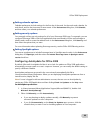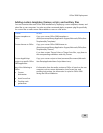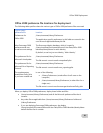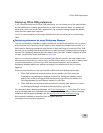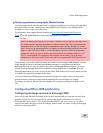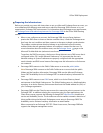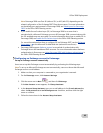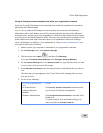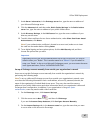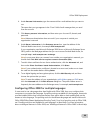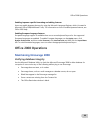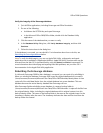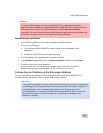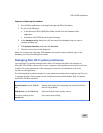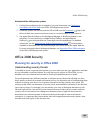Office 2008 Deployment
97
7. Under
Server information, in the Exchange server box, type the name or address of
your Microsoft Exchange server.
8. Click the
Advanced tab, and then under Public Folder Settings, in the Public folders
server box, type the name or address of your public folders server.
9. Under
Directory Settings, in the LDAP server box, type the name or address of your
directory service server.
10. To add a client certificate for two-factor authentication, under
Client Certificate-based
Authentication, click Select.
Note If your authentication certificate is located on a smart card, make sure to insert
the card into the reader before clicking
Select.
11. To set digital signing and encryption options, click the
Mail Security tab, and then
choose the options that you want.
Important
Depending on how your account administrator has set up your account, you may be
asked to enter your "Realm." This is another name for a "domain" If you are asked to
enter your "Realm" to log on to a Microsoft Exchange account, you must enter the name
in all uppercase letters, such as "ALPINESKIHOUSE.COM".
Set up an Exchange account manually from outside your organization's network
Users can set up their Exchange account manually from outside the organization's network by
performing the following steps:
Note To set up a Microsoft Exchange account from outside your organization's network, users
must have the following information: their e-mail address, account ID, password, domain, the
name of the organization's Outlook Web Access server. They may also need the name or
address of your public folders server and other information about your organization's Microsoft
Exchange server configuration. In addition, if your organization is using two-factor
authentication, users may need to add a client certificate.
1. On the
Entourage menu, click Account Settings.
2. Click the arrow next to
New , and then click Exchange.
If you see the
Account Setup Assistant, click Configure Account Manually.
3. On the
Account Settings tab, in the Account name box, type the name that you want
to use to refer to this account in Entourage.