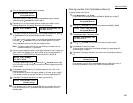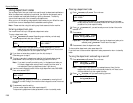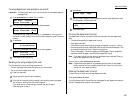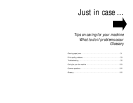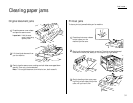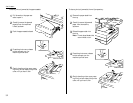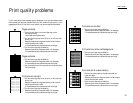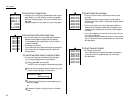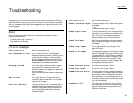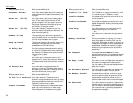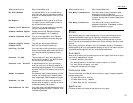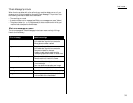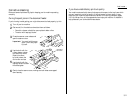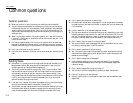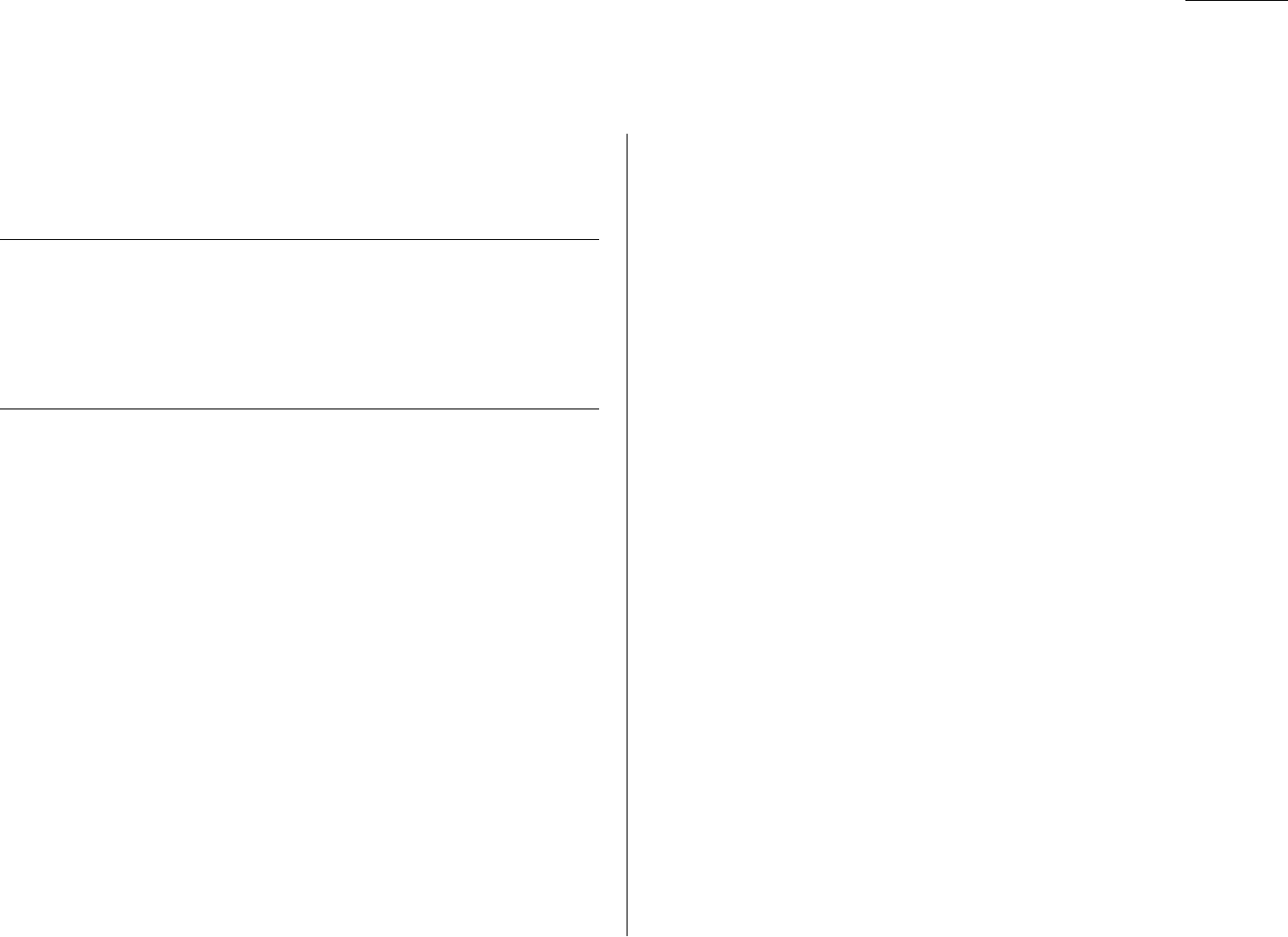
Just in case …
Occasionally, your fax machine encounters some trouble transmitting or receiving
documents. When it does, it alerts you with an alarm. You can identify the problem
with
LCD
messages and printed check messages and error reports, explained in the
following pages.
Alarm
Your fax machine sounds an alarm tone — a series of short beeps — if either of
these two problems occur:
• Trouble transmitting or receiving
• The machine is out of paper
LCD
error messages
What you see on the
LCD
What it means/What to do
All Commands In Use
Your fax machine has all of its 99 possible
delayed commands (automatic redialling counts
as one) stored in memory and cannot accept
another. Delete an existing command by using
REVIEW COMMANDS
, or wait until your fax has
completed one of the delayed commands.
Already Stored
You tried to enter a blocked number or depart-
ment code which is already entered in the
blocked numbers list or department code list for
your fax machine.
Enter a different blocked number or department
code.
Box In Use
You tried to erase an F-Code box which has
received at least one document. Print the docu-
ment(s), then try again.
Call For Service
The scanner lamp is dim or inoperable. Make
repeated copies to help evaporate any internal
moisture. If that doesn’t solve the problem, call
your authorised Muratec dealer or Muratec
Customer Support.
What you see on the
LCD
What it means/What to do
Check Cassette Paper
The paper cassette is out of paper. Add paper to
the cassette.
...or . . .
The paper cassette is open. Close it.
Check Paper Size
The paper size setting for the multipurpose tray
(see page 1.8) isn’t the same as the paper actu-
ally in the tray. Either change the setting or
change the paper so that they are the same.
Check Rx Paper
Both the multipurpose tray and paper cassette
are out of paper. Add paper to the tray and/or
the cassette.
Check Tray Paper
The multipurpose tray is out of paper. Add
paper to the tray.
Check # Of Pages
You placed fewer pages into the document feeder
than you indicated in your page-numbering set-
ting (see page 2.32). To clear the error message,
press
STOP
. Carefully recount the pages in your
document, then re-try the transmission, being
sure to enter the correct number of pages if you
use the page-numbering function.
Close Scanner Cover
The scanner cover is open. Close it.
Close Top Cover
The printer cover is open. Close it.
Communication Error
A communication error disrupted the reception
or transmission. If you were transmitting, press
STOP
to clear the error message and then re-try
the transmission. If you were receiving a fax, try
to contact the other person and have that person
re-try the transmission.
Document Full
You tried to store a document into an F-Code
box or batch box, but your box has reached its
capacity. Delete an existing document in the F-
Code box or batch box.
3.5
Troubleshooting