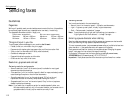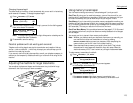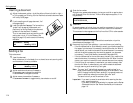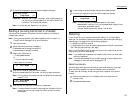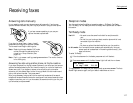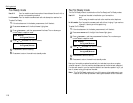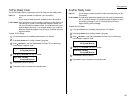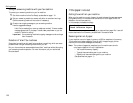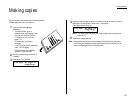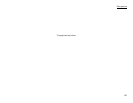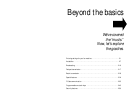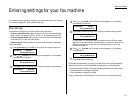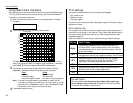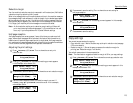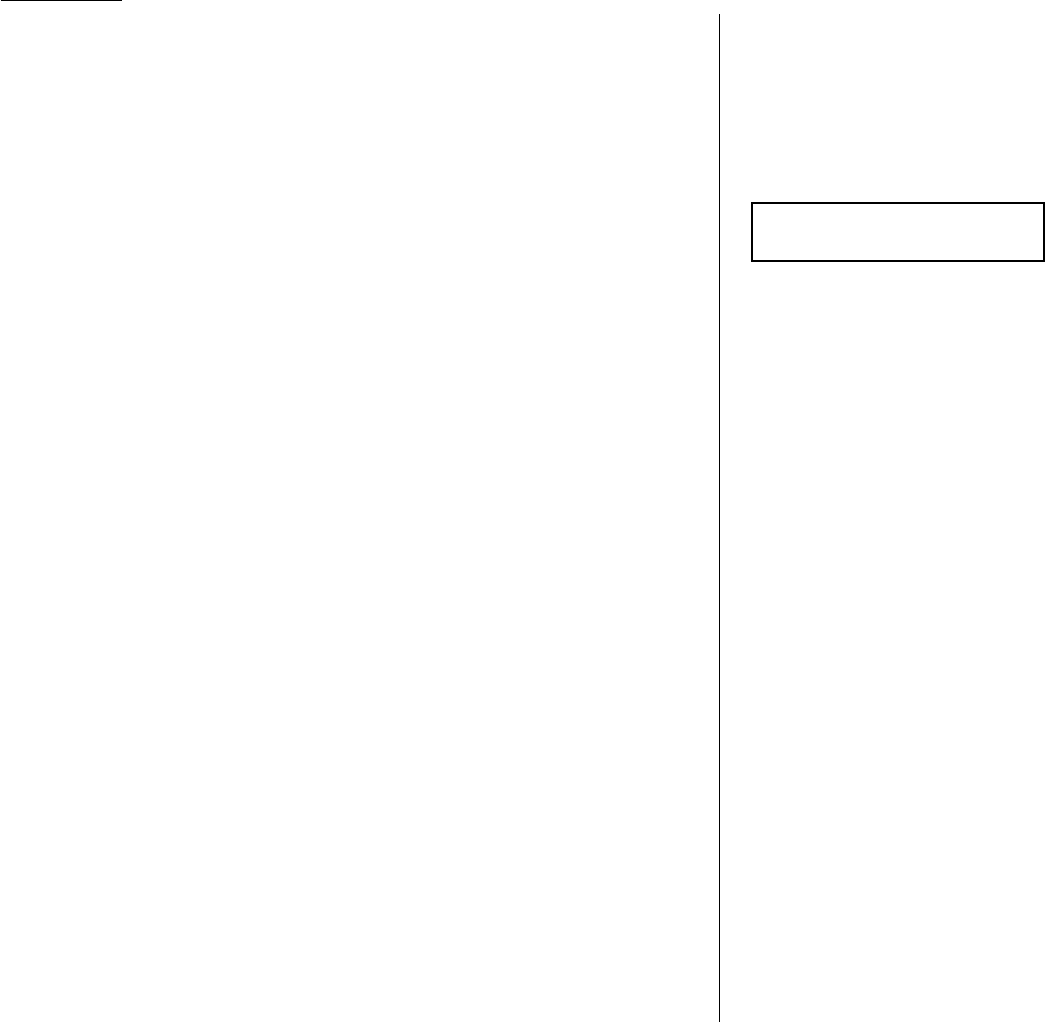
1.20
Getting started
Using an answering machine with your fax machine
To connect your answering machine to your fax machine:
1
Set the fax machine for Ans/Fax Ready, as described on page 1.19.
2
Set your answering machine to answer calls after no more than two rings.
(See the answering machine’s instructions if necessary.)
3
Create a new outgoing message on your answering machine.
Here’s a suggested message:
Hello! You’ve reached [your name or telephone number]. To leave a voice
message, please wait for the beep. To send a fax, press
START
on your fax
machine. Thanks for calling!
Important: Your answering machine’s outgoing message must be no longer
than 10 seconds.
Detection of “silent” fax machines
Some older fax machines don’t send fax tones when transmitting, which can cause
problems when using an answering machine with your fax.
But your fax machine can accommodate these “silent” machines without disrupting
your answering machine operation. For more information, call your authorised
Muratec dealer.
If the paper runs out
Getting the word from your machine
When your fax machine runs out of paper, the machine beeps, the
REPLACE PAPER
light glows and the
LCD
indicates which source has run out of paper, either the
cassette or the multipurpose tray.
In this example, the cassette is empty:
Your fax machine cannot print fax messages or copies without paper. But it can still
receive documents into its memory, as described in the section below.
Receiving when out of paper
If your machine runs out of paper, it stores up to 250 fax receptions in its memory.
This is called out-of-paper reception. Once you refill the paper supply, the fax
machine prints the stored messages automatically.
Note: The number of pages (not receptions) your fax machine can store for
out-of-paper reception will vary. It depends on:
• Your machine’s memory capacity
• Types of documents being sent to your machine
• Resolution of documents being sent to your machine
(See Specifications, page
AI
.1.)
Fax Ready
Check Cassette Paper