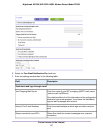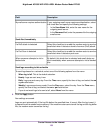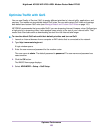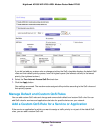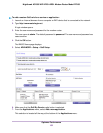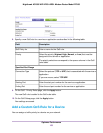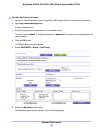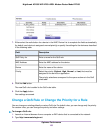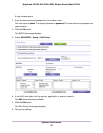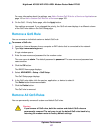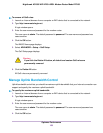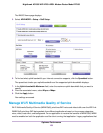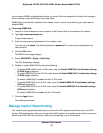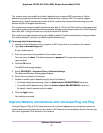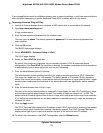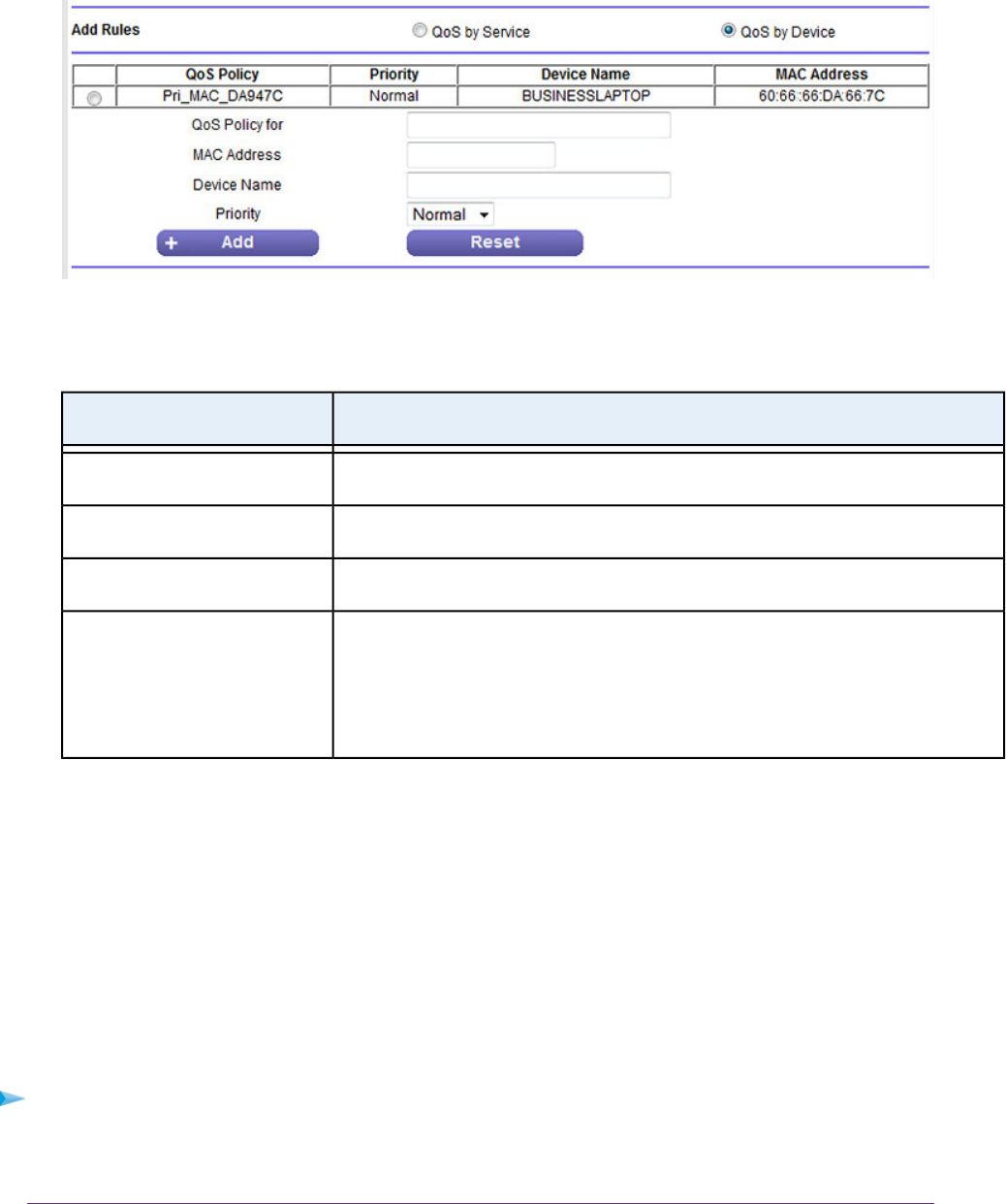
7. Either select the radio button for a device in the MAC Device List to complete the fields automatically
(by default, each device is assigned a normal priority) or specify the settings for the device as described
in the following table.
DescriptionField
Enter a name for the QoS rule.QoS Policy for
Enter the MAC address for the device.MAC Address
Enter the name of the device.Device
Select the priority (Highest, High, Normal, or Low) that must be
assigned to the service or application.
Priority
The priority selections correspond to the queue columns in the QoS
rules table.
8. Click the Add button.
The new QoS rule is added to the QoS rules table.
9. Click the Apply button.
Your settings are saved.
Change a QoS Rule or Change the Priority for a Rule
You can change an existing default or custom QoS rule. For default rules, you can change only the priority.
For custom rules, you can change the priority and other settings.
To change a QoS rule:
1. Launch an Internet browser from a computer or WiFi device that is connected to the network.
2. Type http://www.routerlogin.net.
Optimize Performance
165
Nighthawk AC1900 WiFi VDSL/ADSL Modem Router Model D7000