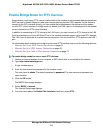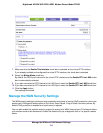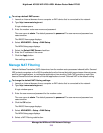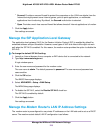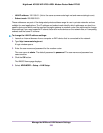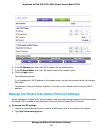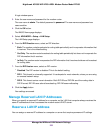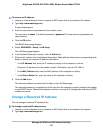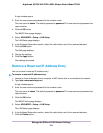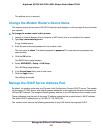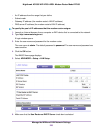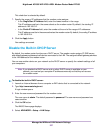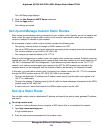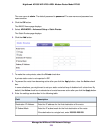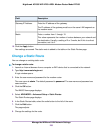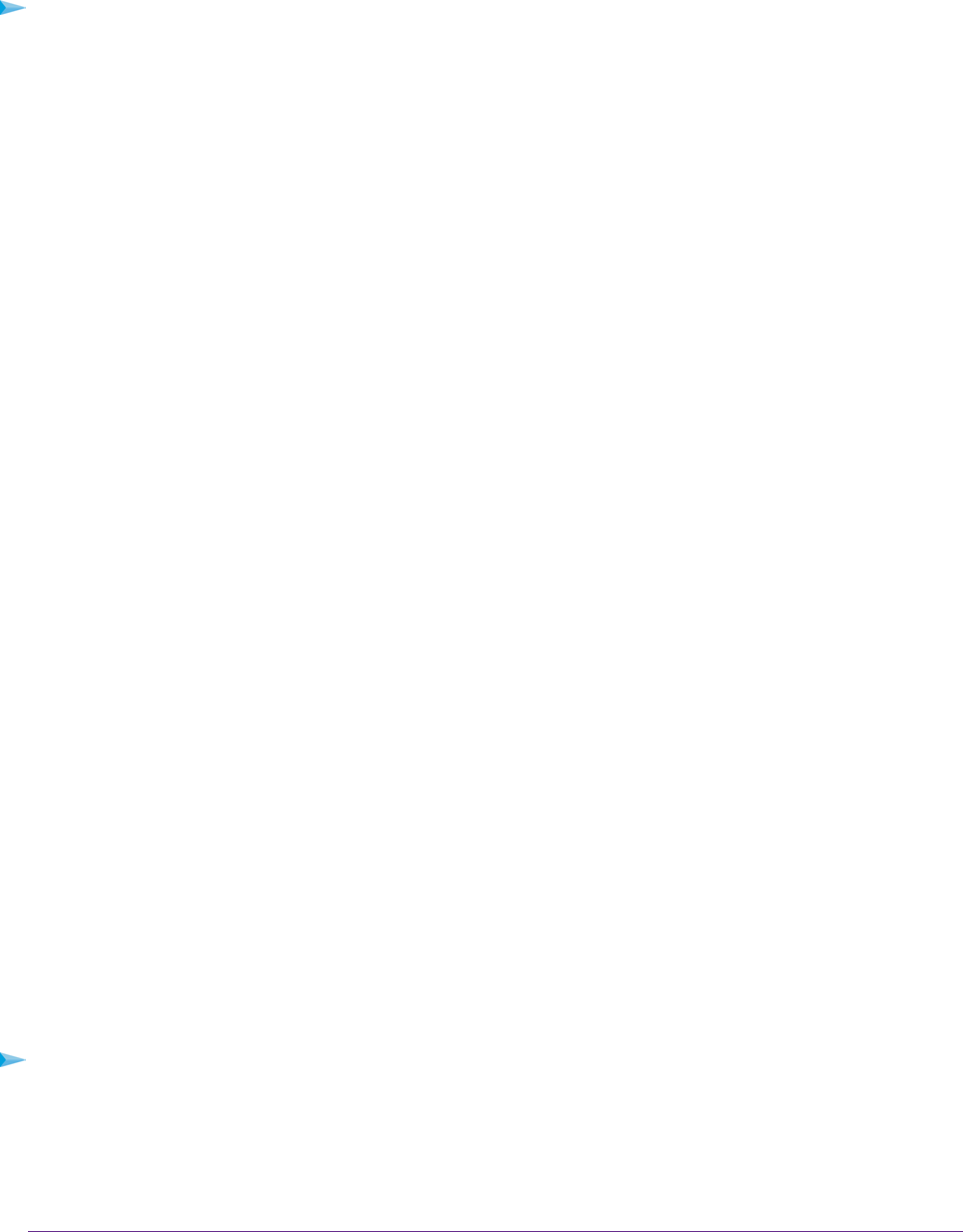
To reserve an IP address:
1. Launch an Internet browser from a computer or WiFi device that is connected to the network.
2. Type http://www.routerlogin.net.
A login window opens.
3. Enter the user name and password for the modem router.
The user name is admin. The default password is password. The user name and password are
case-sensitive.
4. Click the OK button.
The BASIC Home page displays.
5. Select ADVANCED > Setup > LAN Setup.
The LAN Setup page displays.
6. In the Address Reservation section, click the Add button.
7. Either select a device from the Address Reservation Table table by selecting the corresponding radio
button or specify the reserved IP address information:
•
In the IP Address field, enter the IP address to assign to the computer or device.
Choose an IP address from the modem router’s LAN subnet, such as 192.168.0.x.
•
In the MAC Address field, enter the MAC address of the computer or device.
•
In the Device Name field, enter the name of the computer or device.
8. Click the Add button.
The reserved address is entered into the table on the LAN Setup page.
The reserved address is not assigned until the next time the computer or device contacts the modem
router’s DHCP server. Reboot the computer or device, or access its IP configuration and force a DHCP
release and renew.
Change a Reserved IP Address
You can change a reserved IP address entry.
To change a reserved IP address entry:
1. Launch an Internet browser from a computer or WiFi device that is connected to the network.
2. Type http://www.routerlogin.net.
Manage the WAN and LAN Network Settings
223
Nighthawk AC1900 WiFi VDSL/ADSL Modem Router Model D7000