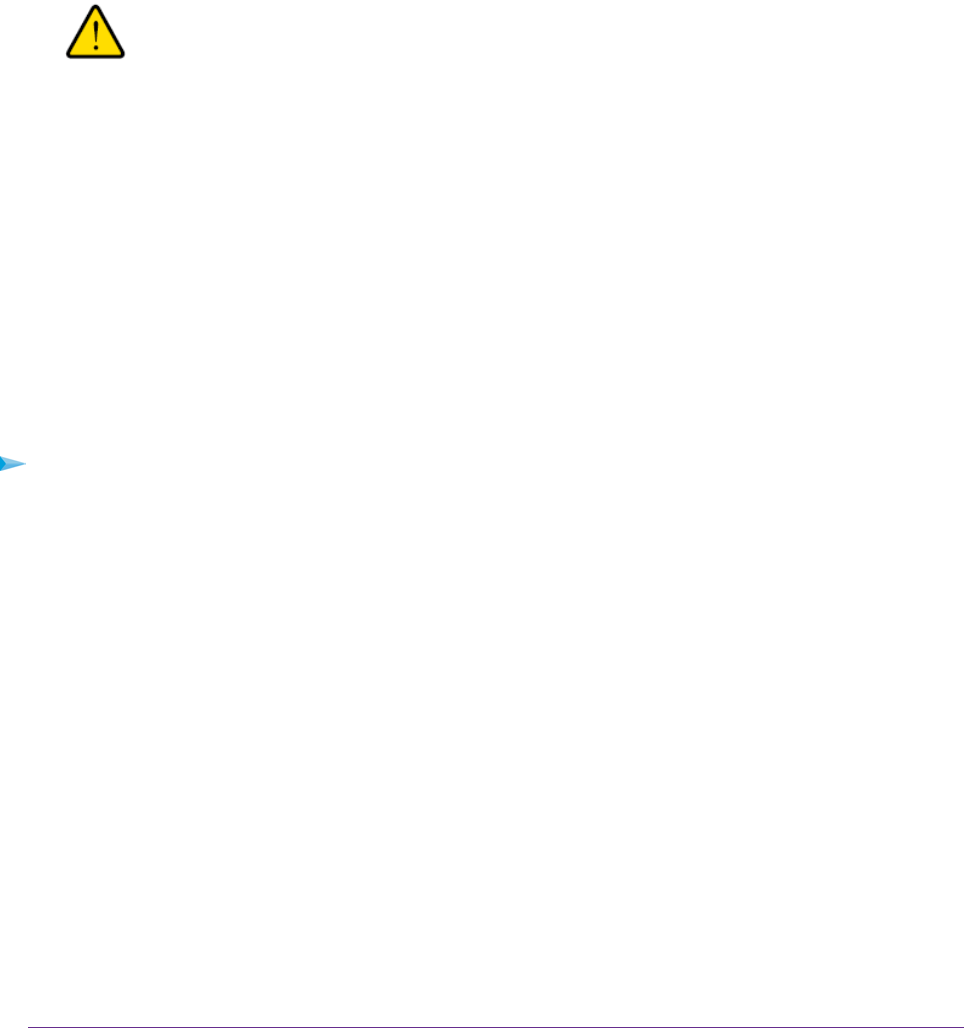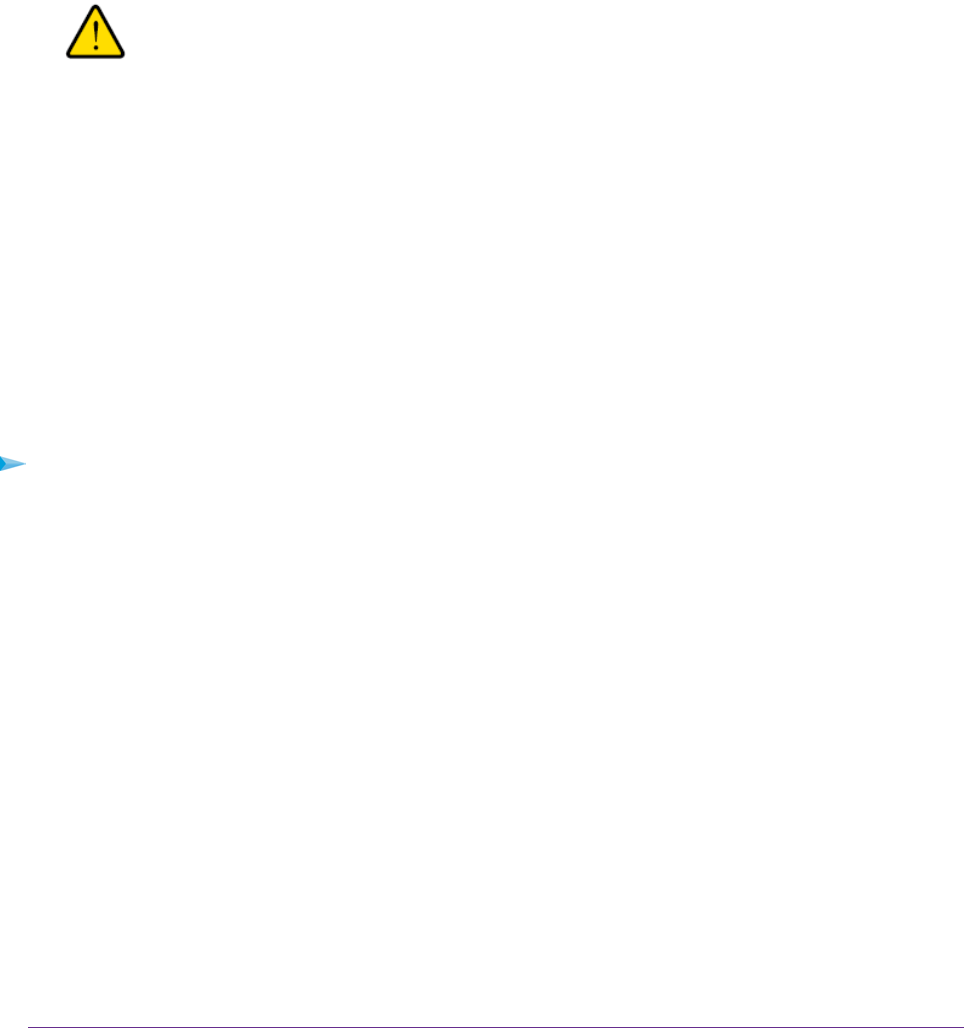
The name of the backup file from which you can restore the configuration is NETGEAR_D7000.cfg.
Follow the directions of your browser to locate and select the file.
7. Click the Restore button.
The configuration is uploaded to the modem router. When the restoration is complete, the modem
router reboots.This process takes about two minutes.
Warning
To avoid the risk of corrupting the firmware, do not interrupt the restoration.
For example, do not close the browser, click a link, or load a new page. Do
not turn off the modem router.Wait until the modem router finishes restarting
and the Power LED turns solid white.
Recover the admin Password
NETGEAR recommends that you enable password recovery if you change the password for the modem
router user name admin. Then you can recover the password if it is forgotten. This recovery process is
supported in Internet Explorer, Firefox, and Chrome browsers, but not in the Safari browser.
For information about setting up password recovery, see Set Up Password Recovery on page 42.The
following procedure works only if you did set up password recovery.
To recover your password:
1. Launch an Internet browser from a computer or WiFi device that is connected to the network.
2. In the address field of your browser, type www.routerlogin.net.
A login window opens.
3. Click the Cancel button.
If password recovery is enabled, you are prompted to enter the serial number of the modem router.
The serial number is on the product label on the bottom panel of the modem router.
4. Enter the serial number of the modem router.
5. Click the Continue button.
A screen displays requesting the answers to your security questions.
6. Enter the saved answers to your security questions.
7. Click the Continue button.
A screen displays your recovered password.
8. Click the Login again button.
Manage the Modem Router and Monitor the Traffic
237
Nighthawk AC1900 WiFi VDSL/ADSL Modem Router Model D7000