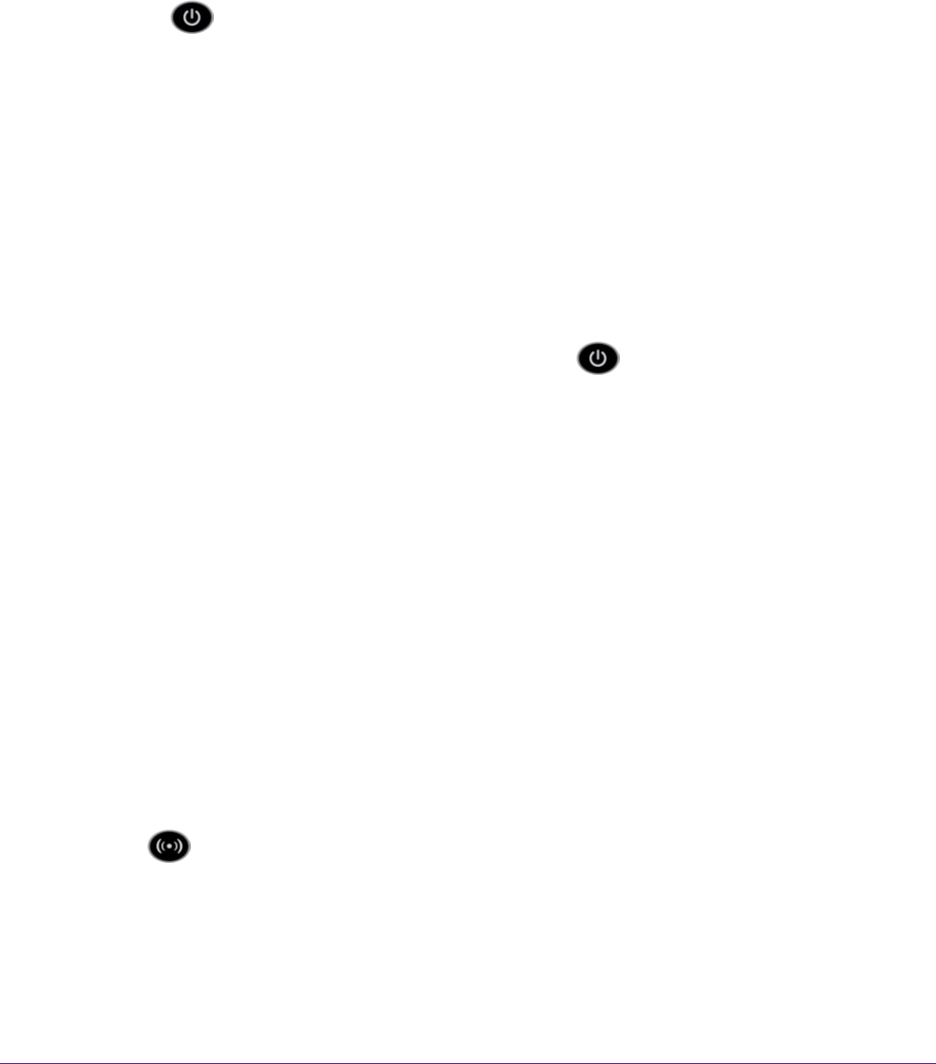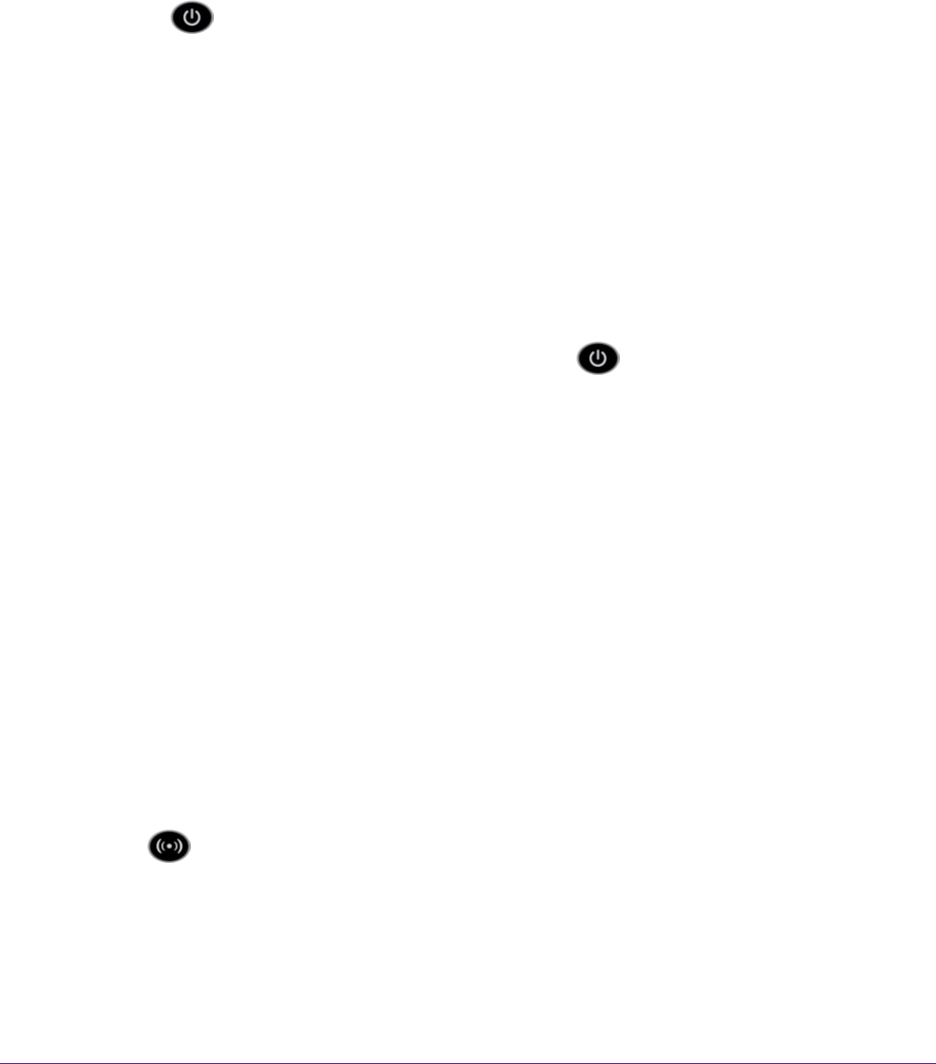
• Power LED Is Off on page 298
• Power LED Remains Solid Amber on page 298
• WiFi LED Is Off on page 298
• Troubleshoot the Internet Connection on page 299
Power LED Is Off
If the Power LED and other LEDs are off when your modem router is turned on, do the following:
• Make sure that the Power On/Off button on the back is in the on position, that is, it is pushed in.
• Make sure that the power cord is correctly connected to your modem router and that the power supply
adapter is correctly connected to a functioning power outlet.
• Make sure that you are using the 12 VDC 3.5A power adapter that NETGEAR supplied for this product.
If the error persists, a hardware problem might exist. For recovery instructions or help with a hardware
problem, contact technical support at www.netgear.com/support.
Power LED Remains Solid Amber
Two seconds after the power is first applied, the Power LED lights solid amber for about 10 seconds,
turns off for about 20 seconds, and then lights solid amber again. About two minutes after the power is
first applied, the Power LED lights solid white, indicating that the startup procedure is complete and the
modem router is ready.
If the Power LED remains solid amber and does not turn solid white, a failure occurred or the modem
router is malfunctioning.
If the Power LED does not turn solid white, do the following:
1. Turn the power off and back on and wait several minutes to see if the modem router recovers.
2. If the modem router does not recover, ptress and hold the Reset button to return the modem router
to its factory settings.
If the error persists, a hardware problem might exist. For recovery instructions or help with a hardware
problem, contact technical support at www.netgear.com/support.
WiFi LED Is Off
If the WiFi LED remains off, check to see if both radios on the modem router are disabled (see Control
the WiFi Radios on page 123). By default, both radios are enabled and the WiFi LED lights solid white.
You Cannot Log In to the Modem Router
If you are unable to log in to the modem router from a computer on your local network and use the web
management interface, check the following:
Diagnostics and Troubleshooting
298
Nighthawk AC1900 WiFi VDSL/ADSL Modem Router Model D7000