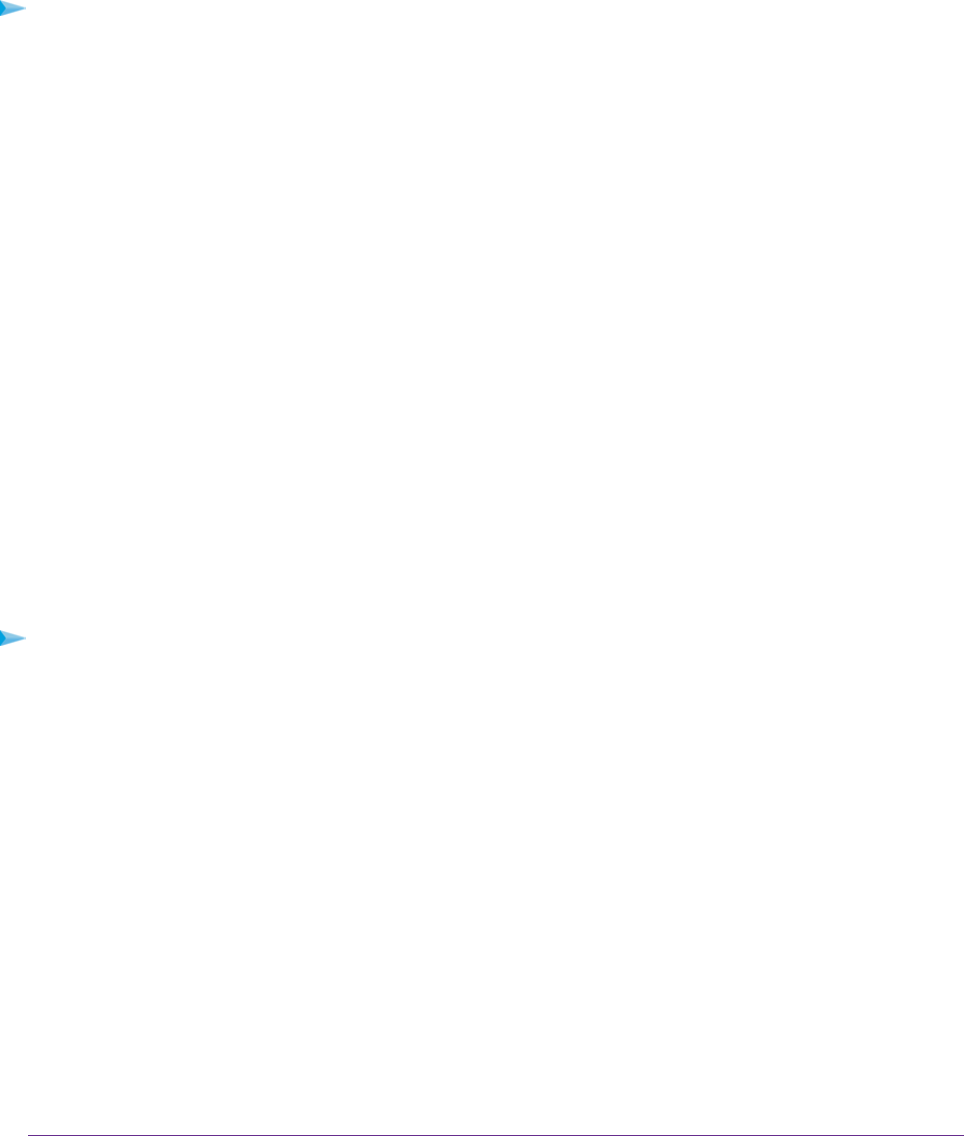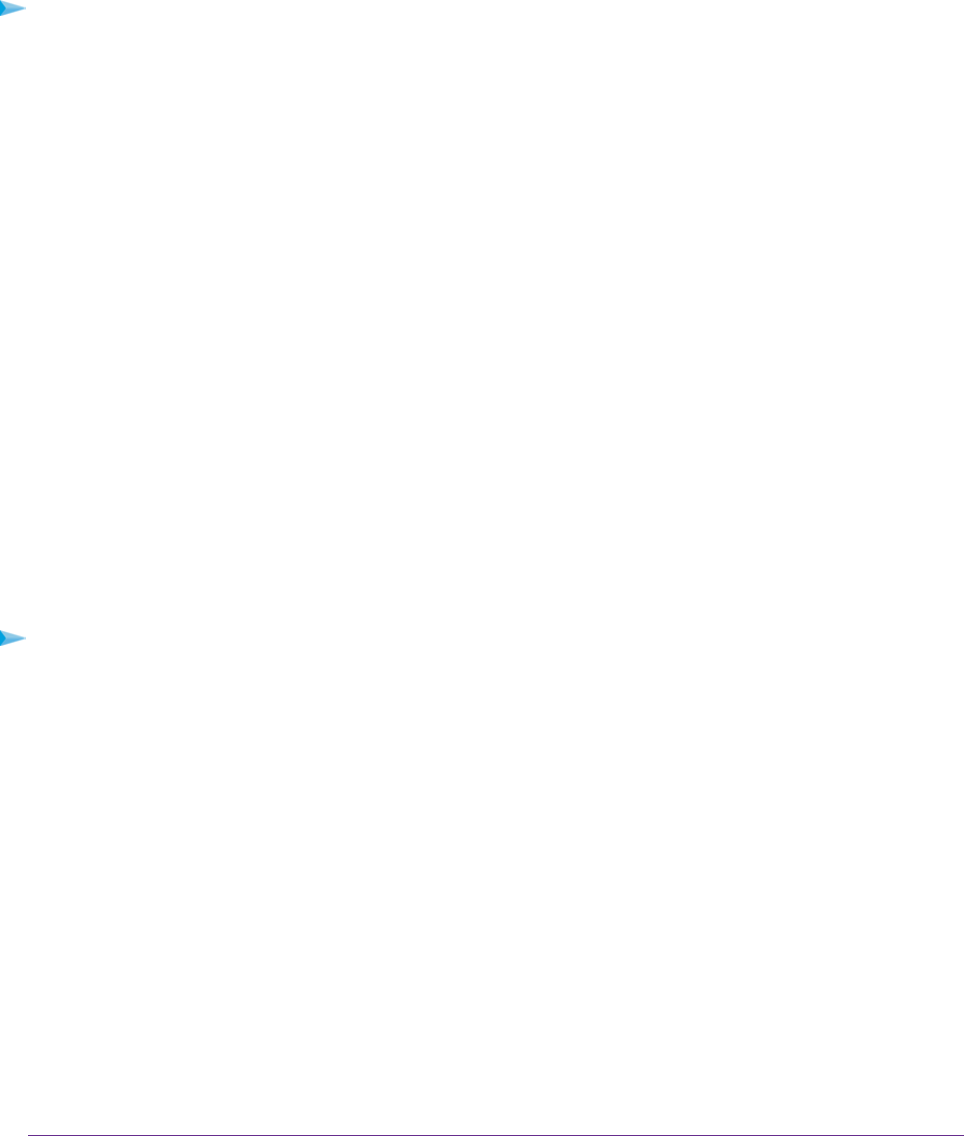
• Windows 7
• Windows 8
• Windows 8.1
To back up your Windows computer:
1. Connect a USB HDD to one of the USB ports on the modem router.
2. Visit www.netgear.com/readyshare.
3. Scroll down to the A Happy Home Is Filled With Love And Safely Stored Data section.
4. Click the Download the installer and get started link.
5. Follow the onscreen instructions to download the utility file.
6. Launch the ReadySHAREVault-install.exe file and install the utility.
The Dashboard page displays.
7. Use the dashboard or the Backup tab to set up and run your backup.
Back Up Mac Computers with Time Machine
You can use Time Machine to back up your Mac computers onto a USB hard drive that is connected to
the USB port on the modem router.You can access the connected storage device from your Mac with a
wired or wireless connection to your modem router.
Set Up a USB Hard Drive on a Mac
NETGEAR recommends that you use a new USB HDD or format your old USB disk to do the Time Machine
backup for the first time. Use a blank partition to prevent some issues during backup using Time Machine.
The modem router supports GUID or MBR partitions.
To format your USB hard disk drive and specify partitions:
1. Physically connect the USB hard drive to your Mac.
2. On your Mac, go to Spotlight (or the magnifying glass) at the top right of the screen and search for
Disk Utility.
3. To format your USB device, open the Disk Utility, click the Erase tab, and click the Erase button.
4. Click the Partition tab.
5. Click the Partition Layout menu and set the number of partitions that you want to use.
6. Click the Options button.
The Partition options display.
7. Select the GUID Partition Table or Master Boot Record radio button.
8. For the format, select Mac OS Extended (Journaled).
9. Click the OK button.
10. Click the Apply button.
Share a Storage Device
177
Nighthawk AC1900 WiFi VDSL/ADSL Modem Router Model D7000