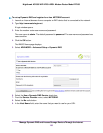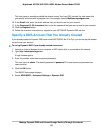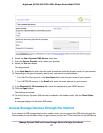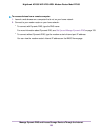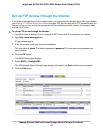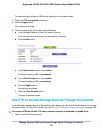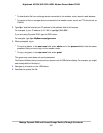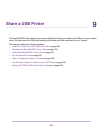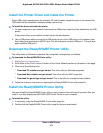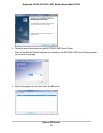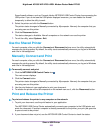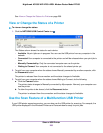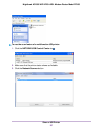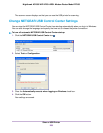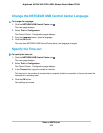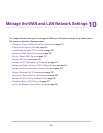Install the Printer Driver and Cable the Printer
Some USB printer manufacturers (for example, HP and Lexmark) request that you do not connect the
USB cable until the installation software prompts you to do so.
To install the driver and cable the printer:
1. On each computer on your network that shares the USB printer, install the driver software for the USB
printer.
If the printer driver is not installed, contact the printer manufacturer.
2. Use a USB printer cable to connect the USB printer to one of the USB ports on the modem router.
Each side panel provides one USB 3.0 port.The left side panel contains USB port 1. The right side
panel contains USB port 2.
Download the ReadySHARE Printer Utility
The utility works on Windows computers, Mac computers, smartphones, and tablets.
To download the ReadySHARE Printer utility:
1. Visit netgear.com/readyshare.
2. Scroll down to the Print From the Comfort of Your Home Network section at the bottom of the page.
3. Click one of the following links:
•
Download PC installer and get started. This is the utility for Windows computers.
•
Download Mac installer and get started. This is the utility for MAC computers.
•
Download the genie App and get started.This is the utility for smartphones and tablets.
4. Follow the onscreen instructions to download the ReadySHARE Printer utility setup file.
Install the ReadySHARE Printer Utility
You must install the ReadySHARE Printer utility on each computer that will share the printer. After you
install it, the utility displays as NETGEAR USB Control Center on your computer.
To install the utility:
1. If necessary, unzip the ReadySHARE Printer utility setup file.
2. Double-click the ReadySHARE Printer utility setup file that you downloaded.
Share a USB Printer
203
Nighthawk AC1900 WiFi VDSL/ADSL Modem Router Model D7000