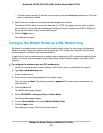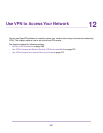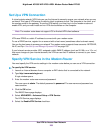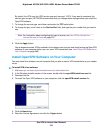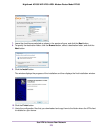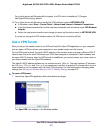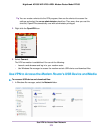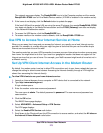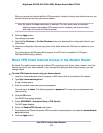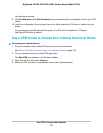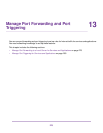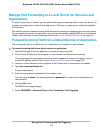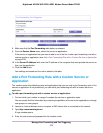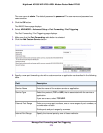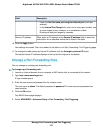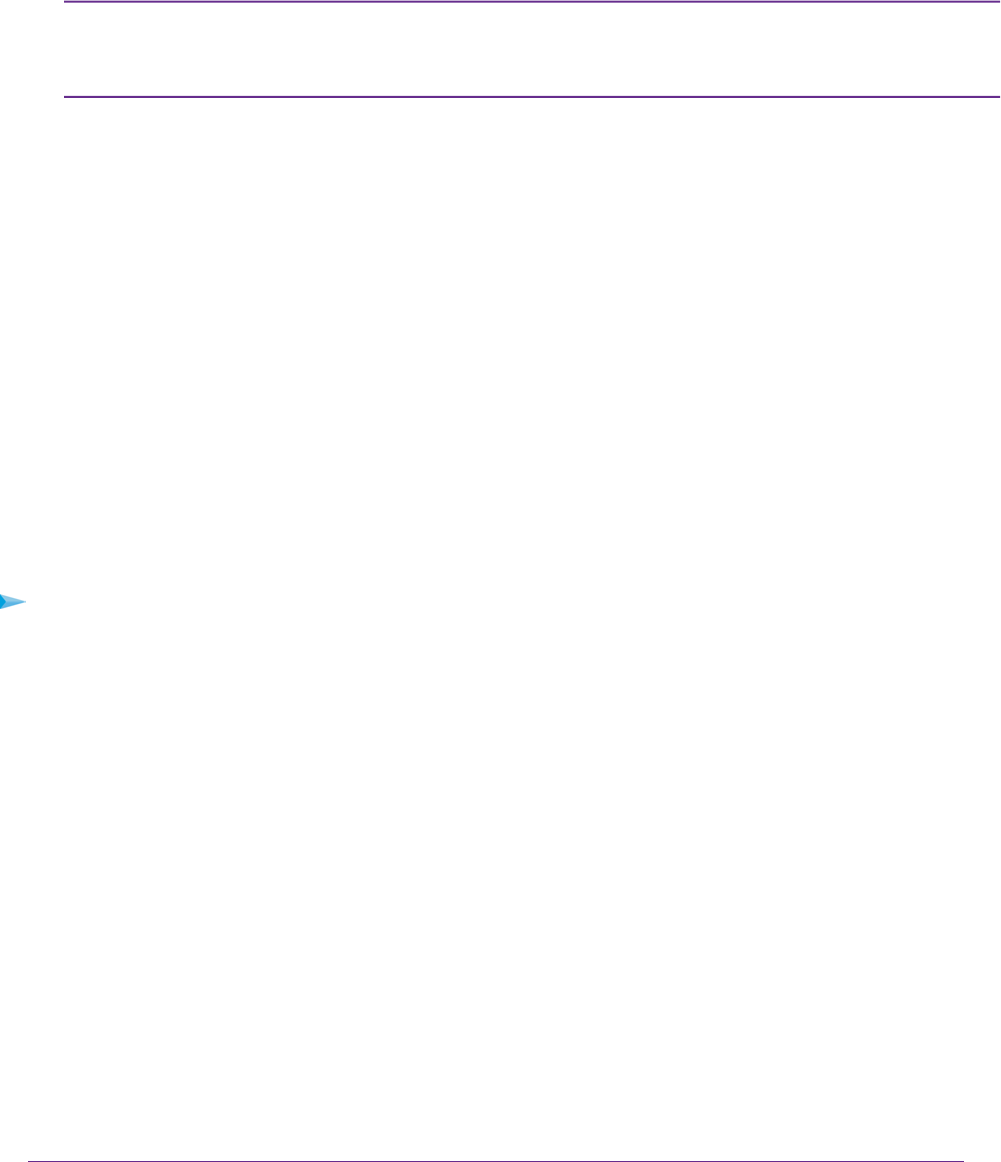
When you access the Internet with the VPN connection, instead of using a local Internet service, you
use the Internet service from your home network.
By default, the Auto radio button is selected. The Auto option uses an automatic
detection system that enables VPN access only for necessary services and sites
and might not include full Internet access.
Note
8. Click the Apply button.
Your settings are saved.
9. Click the For Windows or For Non Windows button and download the configuration files for your
VPN clients.
10. Unzip the configuration files and copy them to the folder where the VPN client is installed on your
device.
For a client device with Windows 64-bit system, the VPN client is installed at C:\Program
files\OpenVPN\config\ by default.
Block VPN Client Internet Access in the Modem Router
By default, the modem router is set up to allow VPN connections only to your home network, not to the
Internet service for your home network. If you changed this setting to allow Internet access, you can
change it back.
To allow VPN clients to access only your home network:
1. Launch an Internet browser from a computer or WiFi device that is connected to the network.
2. Type http://www.routerlogin.net.
A login window opens.
3. Enter the modem router user name and password.
The user name is admin. The default password is password. The user name and password are
case-sensitive.
4. Click the OK button.
The BASIC Home page displays.
5. Select ADVANCED > Advanced Setup > VPN Service.
The VNP page displays.
6. Select the Enable VPN Service radio button.
7. Scroll down to the Clients will use this VPN connection to access section, and select the Home Network
only radio button.
8. Click the Apply button.
Use VPN to Access Your Network
274
Nighthawk AC1900 WiFi VDSL/ADSL Modem Router Model D7000