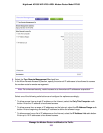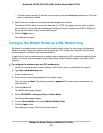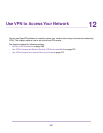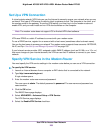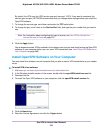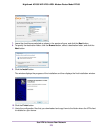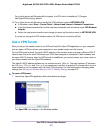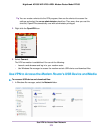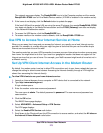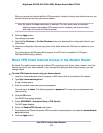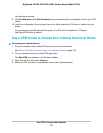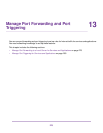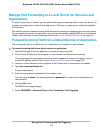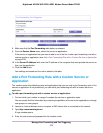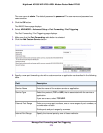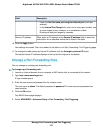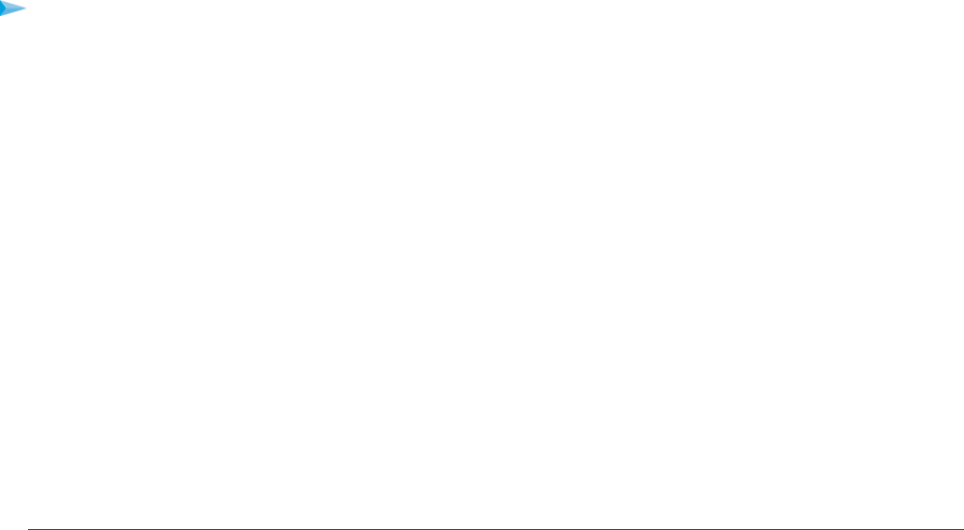
The network resources display. The ReadySHARE icon is in the Computer section and the remote
ReadyDLNA: D7000 icon is in the Media Devices section (if DLNA is enabled in the modem router).
2. If the icons do not display, click the Refresh button to update the page.
If the local LAN and the remote LAN are using the same IP scheme, the remote ReadyDLNA: D7000
icon does not display in the Media Devices section and the D7000 (Gateway) icon does not display
in the Network Infrastructure section.
3. To access the USB device, click the ReadySHARE icon.
4. To access media on the modem router’s network, click the ReadyDLNA: D7000 icon.
Use VPN to Access Your Internet Service at Home
When you are away from home and you access the Internet, you usually use a local Internet service
provider. For example, at a coffee shop you might be given a code that lets you use the coffee shop’s
Internet service account to surf the web.
The modem router lets you use a VPN connection to access your own Internet service when you are away
from home.You might want to do this if you travel to a geographic location that does not support all the
Internet services that you use at home. For example, your Netflix account might work at home but not in
a different country.
Set Up VPN Client Internet Access in the Modem Router
By default, the modem router is set up to allow VPN connections only to your home network but you can
change the setting to allow Internet access. Accessing the Internet remotely through a VPN might be
slower than accessing the Internet directly.
To allow VPN clients to use your home Internet service:
1. Launch an Internet browser from a computer or WiFi device that is connected to the network.
2. Type http://www.routerlogin.net.
A login window opens.
3. Enter the modem router user name and password.
The user name is admin. The default password is password. The user name and password are
case-sensitive.
4. Click the OK button.
The BASIC Home page displays.
5. Select ADVANCED > Advanced Setup > VPN Service.
The VPN page displays.
6. Select the Enable VPN Service radio button.
7. Scroll down to the Clients will use this VPN connection to access section, and select the All sites on
the Internet & Home Network radio button.
Use VPN to Access Your Network
273
Nighthawk AC1900 WiFi VDSL/ADSL Modem Router Model D7000