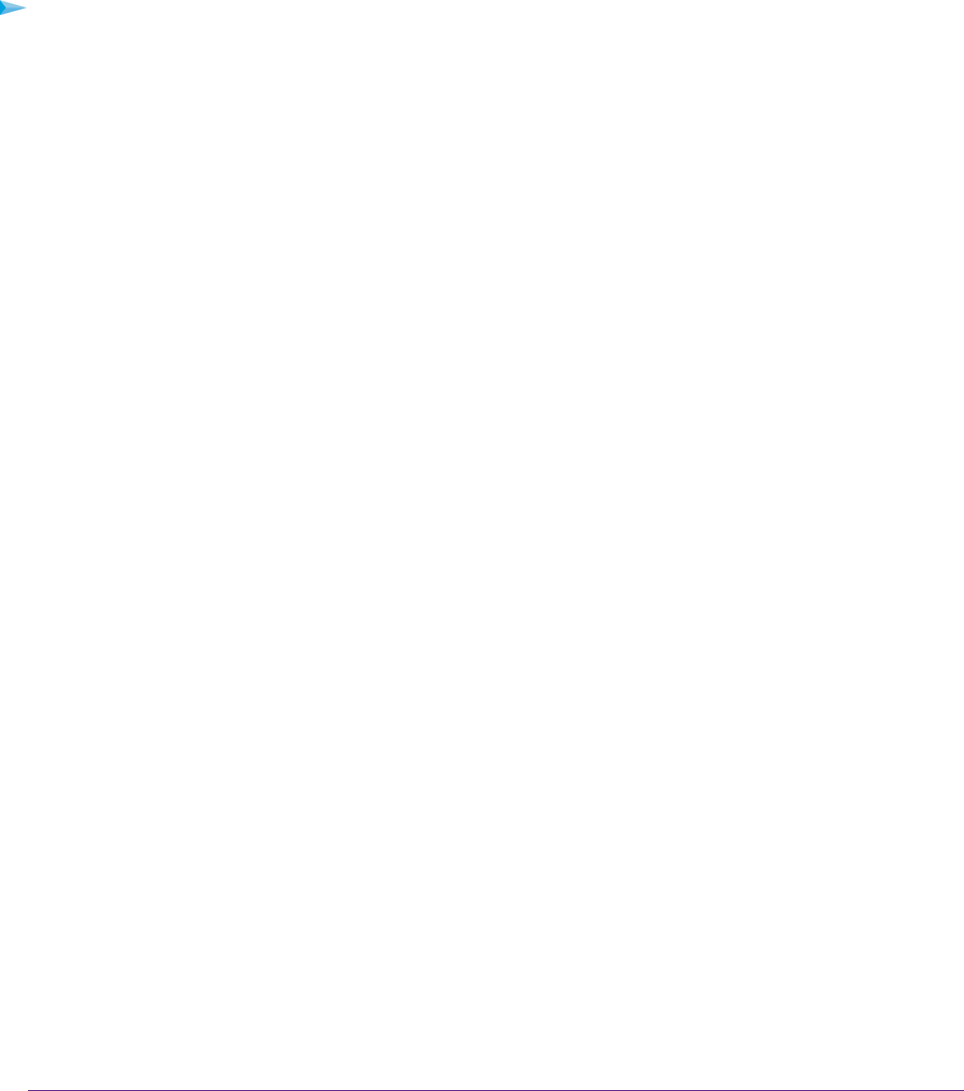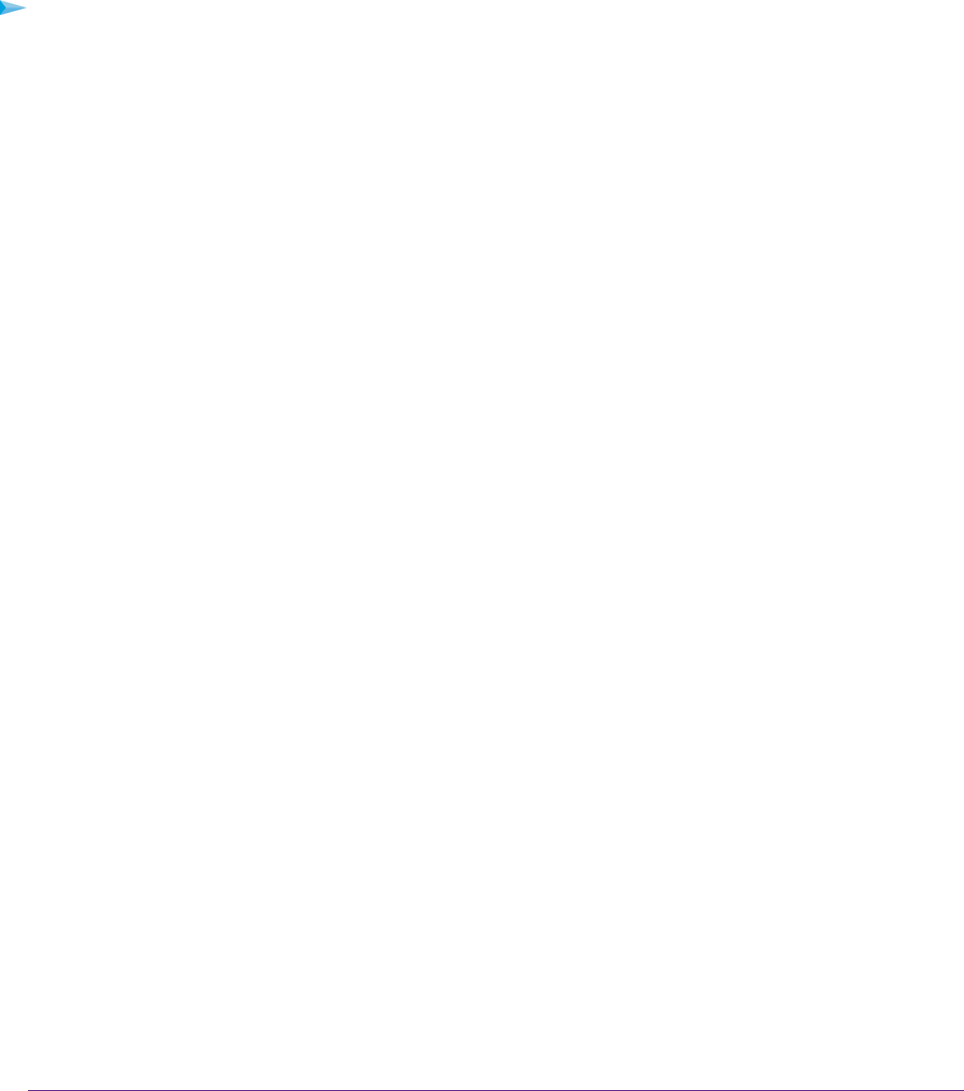
The pop-up window closes.
Approve USB Devices
For more security, you can set up the modem router to share only USB devices that you approve.
To allow only approved USB devices to connect to the modem router and specify which USB devices
are approved:
1. Make sure that the USB device or devices that you want to approve are attached to the modem router.
2. Launch an Internet browser from a computer or WiFi device that is connected to the network.
3. Type http://www.routerlogin.net.
A login window opens.
4. Enter the modem router user name and password.
The user name is admin. The default password is password. The user name and password are
case-sensitive.
5. Click the OK button.
The BASIC Home page displays.
6. Select ADVANCED > Advanced Setup > USB Settings.
The USB Settings page displays.
7. Select the No radio button.
By default the Yes radio button is selected. This setting lets you connect and access all your USB
devices.
8. Click the Apply button.
Your settings are saved.
9. Click the Approved Devices button.
Share a Storage Device
188
Nighthawk AC1900 WiFi VDSL/ADSL Modem Router Model D7000