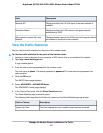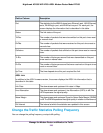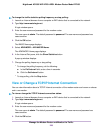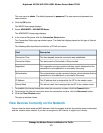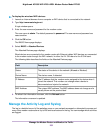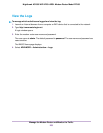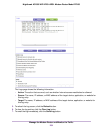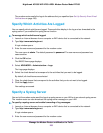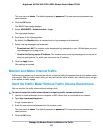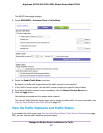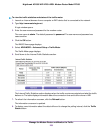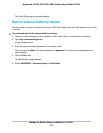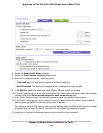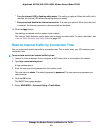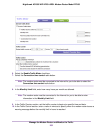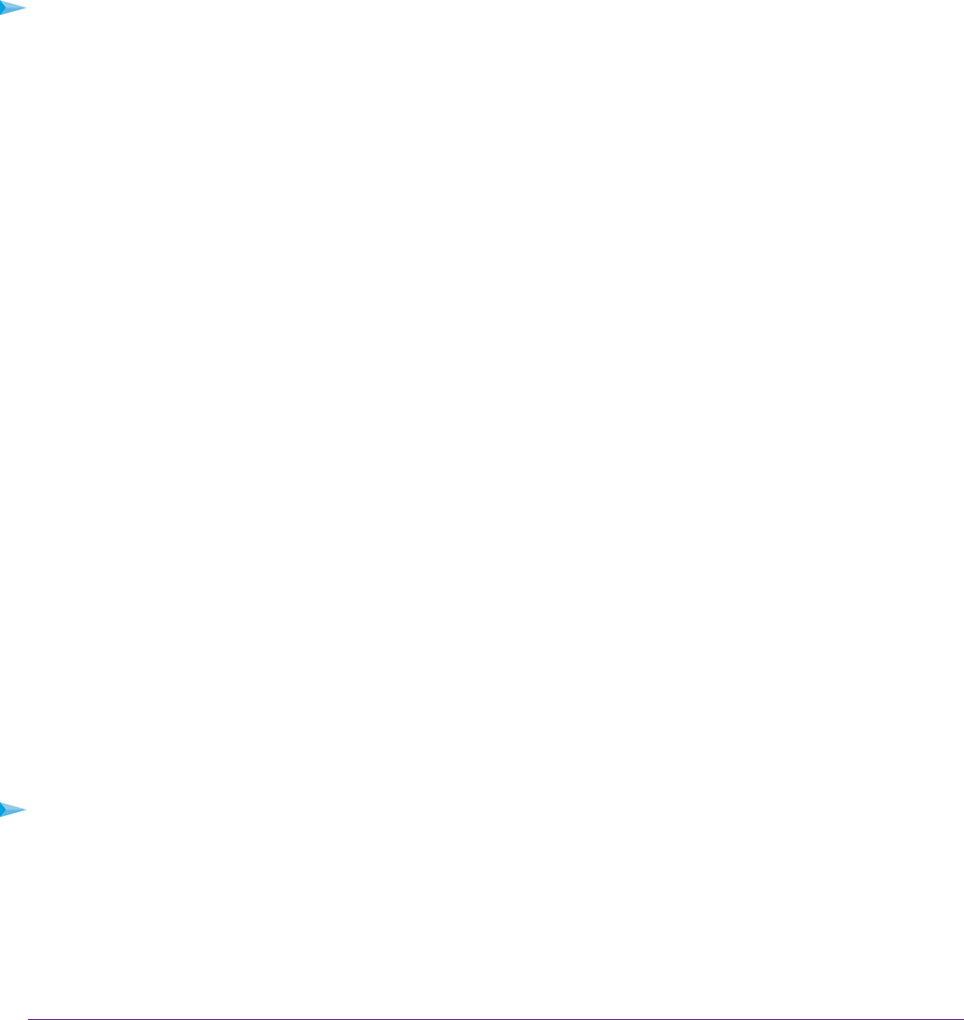
The modem router emails the logs to the address that you specified (see Set Up Security Event Email
Notifications on page 156).
Specify Which Activities Are Logged
You can specify which activities are logged. These activities display in the log and are forwarded to the
syslog server if you enabled the syslog server function.
To manage which activities are logged:
1. Launch an Internet browser from a computer or WiFi device that is connected to the network.
2. Type http://www.routerlogin.net.
A login window opens.
3. Enter the user name and password for the modem router.
The user name is admin. The default password is password. The user name and password are
case-sensitive.
4. Click the OK button.
The BASIC Home page displays.
5. Select ADVANCED > Administration > Logs.
The Logs page displays.
6. Select the check boxes that correspond to the activities that you want to be logged.
By default, all check boxes are selected.
7. Clear the check boxes that correspond to the activities that you do not want to be logged.
8. Click the Apply button.
Your settings are saved.
Specify a Syslog Server
You can let the modem router send the logs to a syslog server on your LAN or to an external syslog server.
The modem router can also broadcast the syslog server message on your LAN.
To specify a syslog server and enable forwarding of log messages:
1. Launch an Internet browser from a computer or WiFi device that is connected to the network.
2. Type http://www.routerlogin.net.
A login window opens.
3. Enter the user name and password for the modem router.
Manage the Modem Router and Monitor the Traffic
255
Nighthawk AC1900 WiFi VDSL/ADSL Modem Router Model D7000