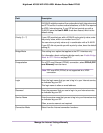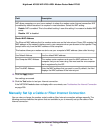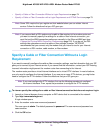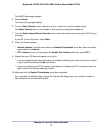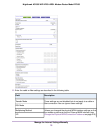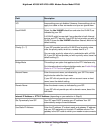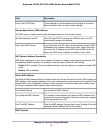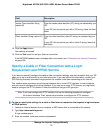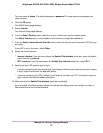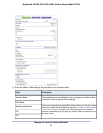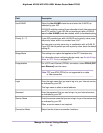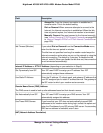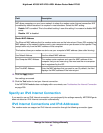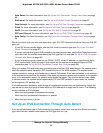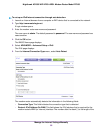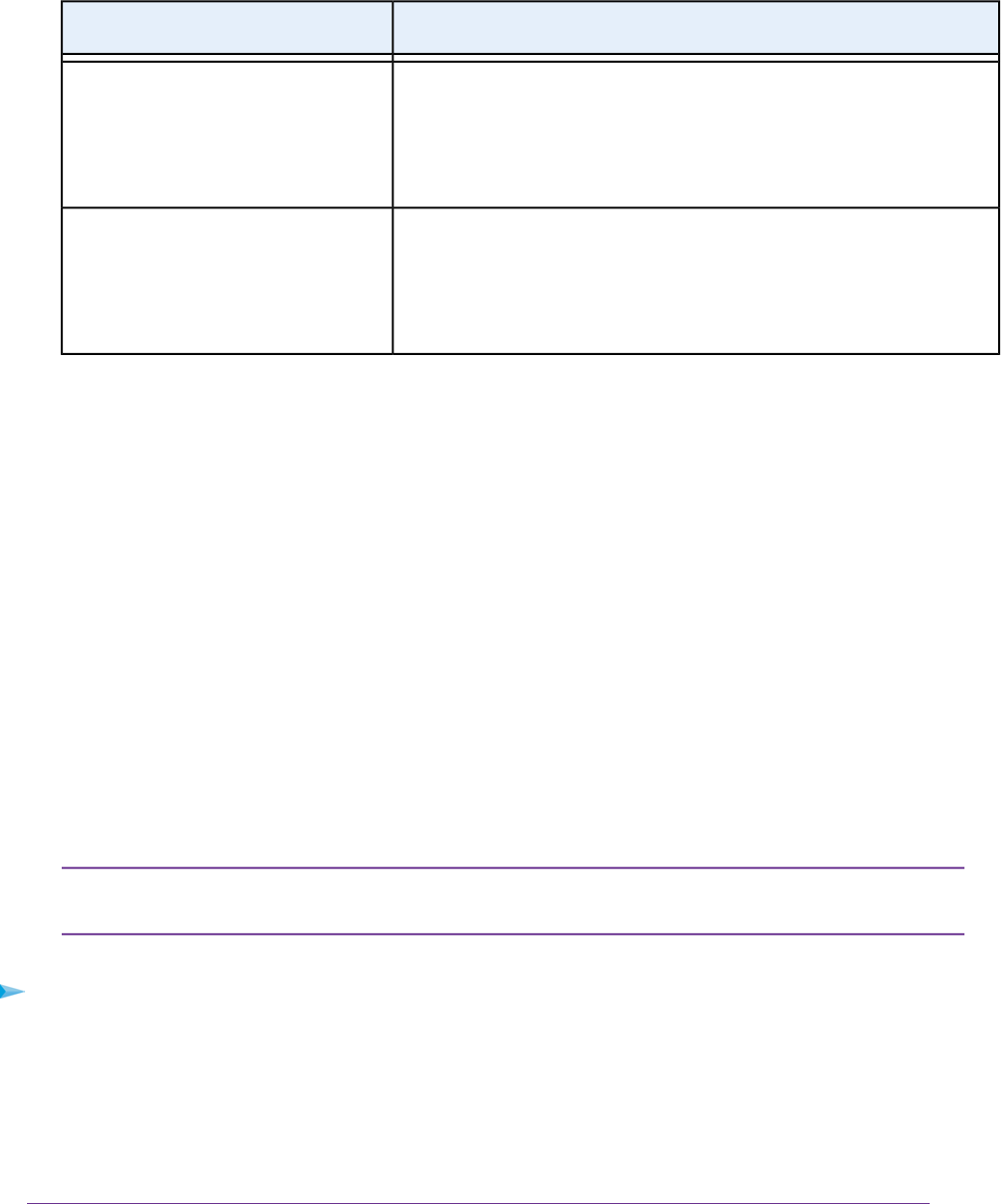
DescriptionField
Enter the vendor class identifier (VCI) string, as indicated by your
ISP.
Vendor Class Identifier String
(option 60)
If your ISP did not provide you with a VCI string, leave this field
blank.
Enter the client identifier (client ID) string, as indicated by your
ISP.
Client Identifier String (option 61)
If your ISP did not provide you with a client ID string, leave this
field blank.
12. Click the Apply button.
Your settings are saved.
13. Click the Test button to test your Internet connection.
If the NETGEAR website does not display within one minute, see Troubleshoot the Internet Connection
on page 299.
Specify a Cable or Fiber Connection with a Login
Requirement and PPPoE Service
If you want to manually configure the cable or fiber connection settings, use the information that your ISP
gave you to log in and connect to your Internet service. If you cannot find this information, contact your
ISP. Entering incorrect information might prevent the modem router from connecting to the Internet.
The modem router provides a virtual Internet interface and a virtual IPTV interface. In most situations,
you only need to configure the Internet interface. If you use one or more IPTV devices, you might also
need to configure the IPTV interface. Follow the directions that your ISP gave you.
If you must configure the IPTV interface, first use the following procedure to configure
the Internet interface.Then, repeat the procedure to configure the IPTV interface.
Note
To view or specify the settings for a cable or fiber Internet connection that requires a login and uses
a PPPoE service:
1. Launch an Internet browser from a computer or WiFi device that is connected to the network.
2. Type http://www.routerlogin.net.
A login window opens.
3. Enter the modem router user name and password.
Manage the Internet Settings Manually
79
Nighthawk AC1900 WiFi VDSL/ADSL Modem Router Model D7000