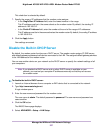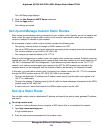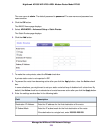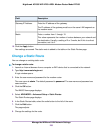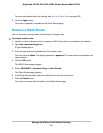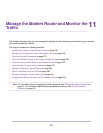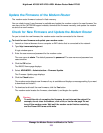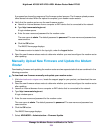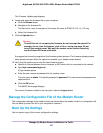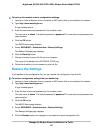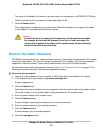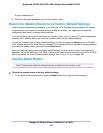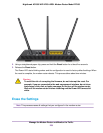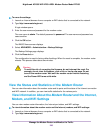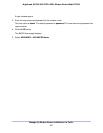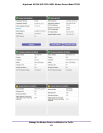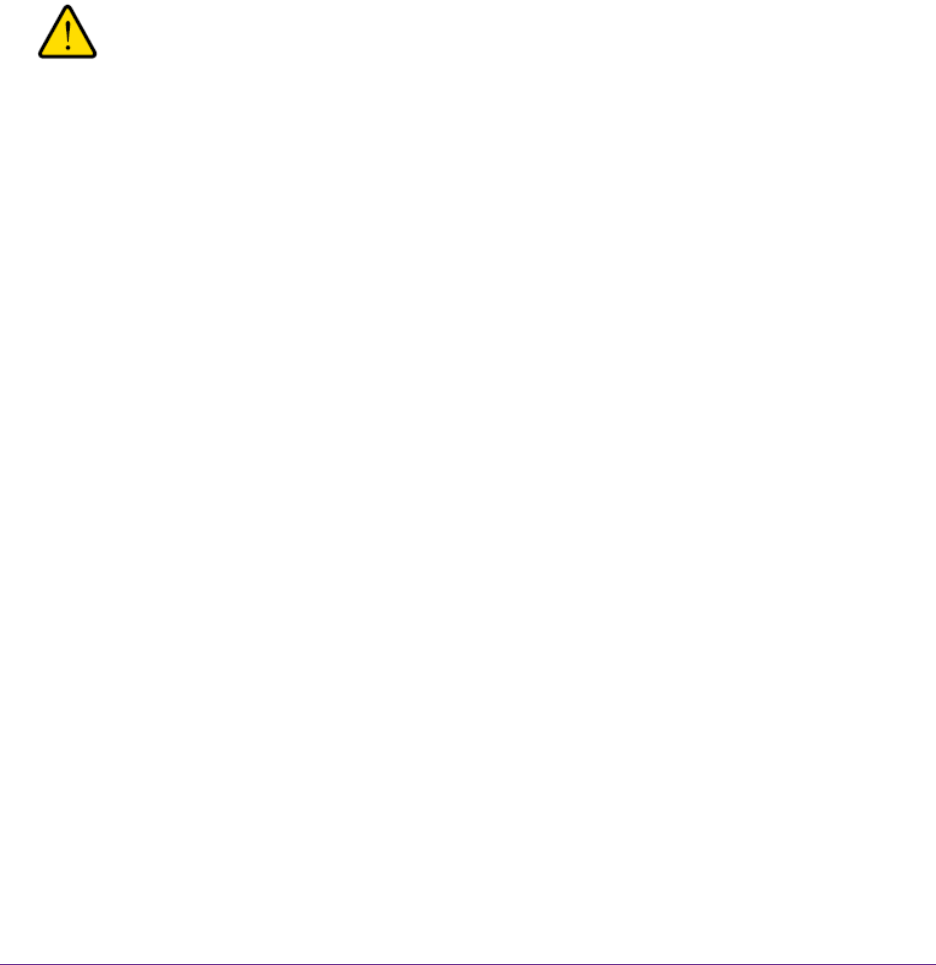
The Firmware Update page displays.
8. Locate and select the firmware file on your computer:
a. Click the Browse button.
b. Navigate to the firmware file.
The file ends in .img. An example of a firmware file name is D7000-V1.0.0.14_1.01.img.
c. Select the firmware file.
9. Click the Upload button.
Warning
To avoid the risk of corrupting the firmware, do not interrupt the upload. For
example, do not close the browser, click a link, or load a new page. Do not
turn off the modem router.Wait until the modem router finishes restarting
and the Power LED turns solid white.
A progress bar shows the progress of the firmware upload process.The firmware upload process
takes several minutes. When the upload is complete, your modem router restarts.
10. Verify that the modem router runs the new firmware version:
a. Launch an Internet browser from a computer or WiFi device that is connected to the network.
b. Type http://www.routerlogin.net.
A login window opens.
c. Enter the user name and password for the modem router.
The user name is admin. The default password is password. The user name and password are
case-sensitive.
d. Click the OK button.
The BASIC Home page displays.
The version firmware is stated in the top right, under the Logout button.
Manage the Configuration File of the Modem Router
The configuration settings of the modem router are stored within the modem router in a configuration file.
You can back up (save) this file to your computer or restore it.
Back Up the Settings
You can save a copy of the current configuration settings.
Manage the Modem Router and Monitor the Traffic
235
Nighthawk AC1900 WiFi VDSL/ADSL Modem Router Model D7000