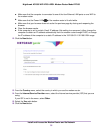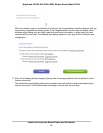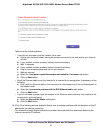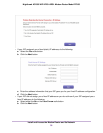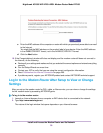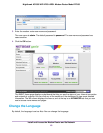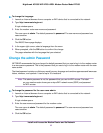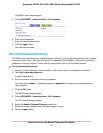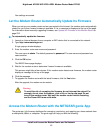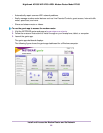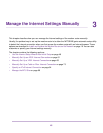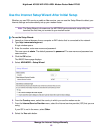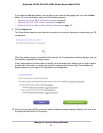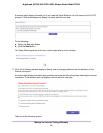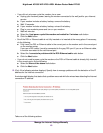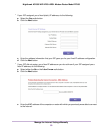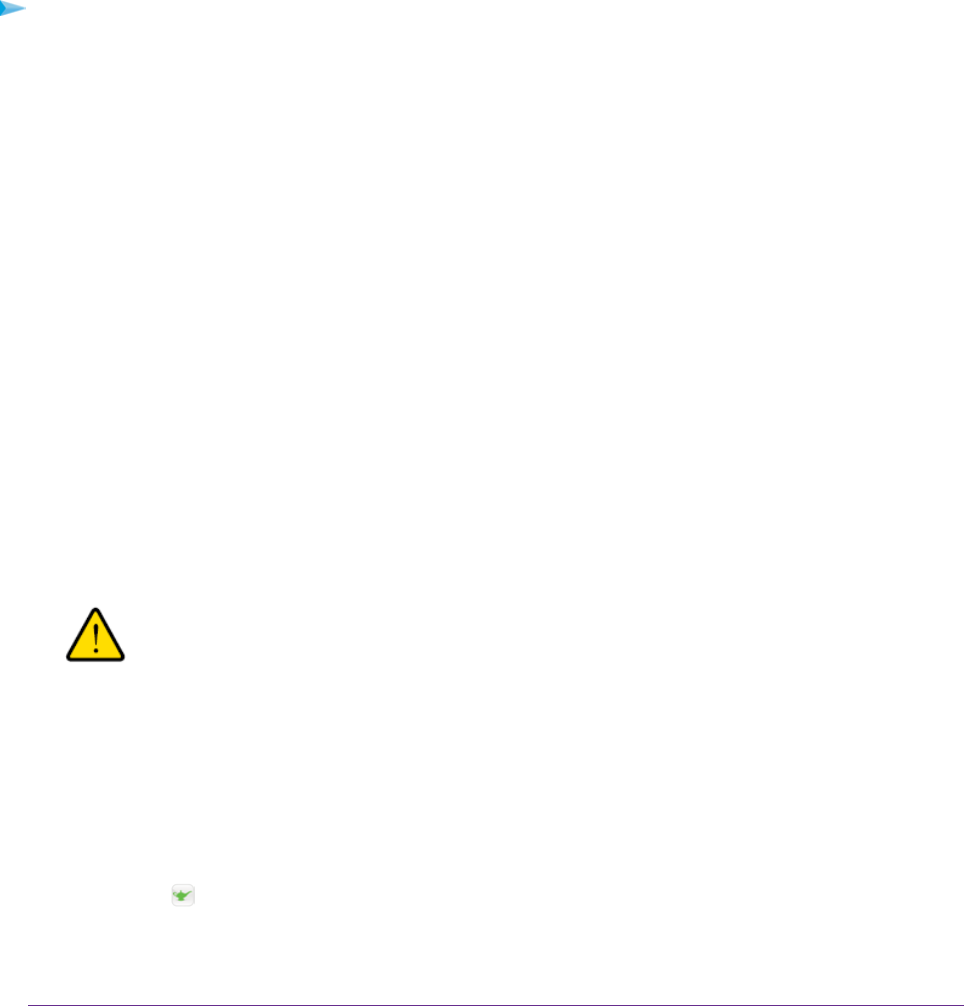
Your settings are saved.
Let the Modem Router Automatically Update Its Firmware
When you set up your modem router and are connected to the Internet, the modem router automatically
checks for you to see if newer firmware is available. If it is, a message is displayed at the top of the page.
For information about manually upgrading firmware, see Update the Firmware of the Modem Router on
page 233.
To automatically update the firmware:
1. Launch an Internet browser from a computer or WiFi device that is connected to the network.
2. Type http://www.routerlogin.net.
A login pop-up window displays.
3. Enter the modem router user name and password.
The user name is admin. The default password is password. The user name and password are
case-sensitive.
4. Click the OK button.
The BASIC Home page displays.
5. Wait for the modem router to determine if newer firmware is available.
This process might take a few minutes. If the modem router detects new firmware, the modem router
displays a message at the top of the page.
6. Click the message.
7. To upgrade the modem router with the latest firmware, click the Yes button.
After the upgrade, the modem router restarts.
Warning
To avoid the risk of corrupting the firmware, do not interrupt the upload. For
example, do not close the browser, click a link, or load a new page. Do not
turn off the modem router.Wait until the modem router finishes restarting
and the Power LED turns solid white.
Access the Modem Router with the NETGEAR genie App
The genie app is the easy dashboard for managing, monitoring, and repairing your home network from
a smartphone, tablet, or computer.The genie app can help you with the following:
Install and Access the Modem Router and Its Network
43
Nighthawk AC1900 WiFi VDSL/ADSL Modem Router Model D7000