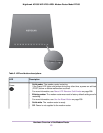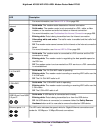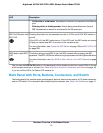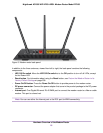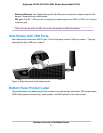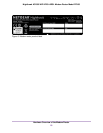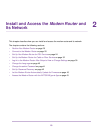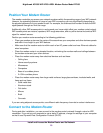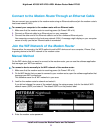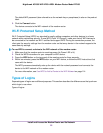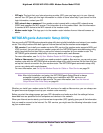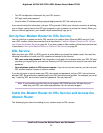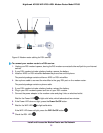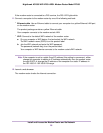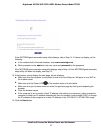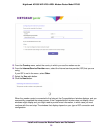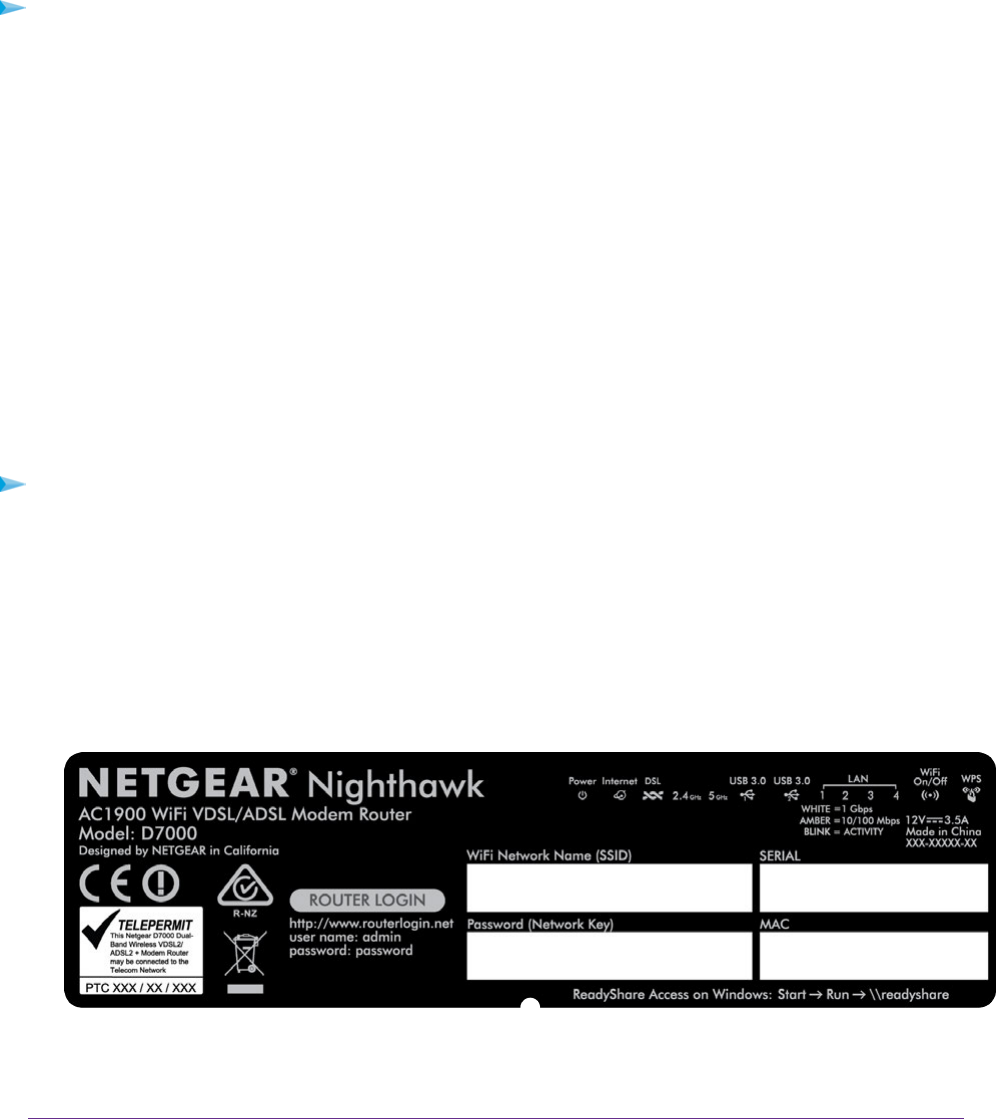
Connect to the Modem Router Through an Ethernet Cable
You can connect your computer to the modem router using an Ethernet cable and join the modem router’s
local area network (LAN).
To connect your computer to the modem router with an Ethernet cable:
1. Make sure that the modem router is receiving power (its Power LED is lit).
2. Connect an Ethernet cable to an Ethernet port on your computer.
3. Connect the other end of the Ethernet cable to one of the numbered Ethernet ports.
Your computer connects to the local area network (LAN). A message might display on your computer
screen to notify you that an Ethernet cable is connected.
Join the WiFi Network of the Modem Router
Choose either the manual or the WPS method to add a WiFi device such as a computer, iPhone, iPad,
or gaming device to the WiFi network of the modem router.
Manual Method
On the WiFi device that you want to connect to the modem router, you can use the software application
that manages your WiFi connections.
To connect a device manually to the WiFi network of the modem router:
1. Make sure that the modem router is receiving power (its Power LED is lit).
2. On the WiFi device that you want to connect to your modem router, open the software application that
manages your WiFi connections.
This software scans for all WiFi networks in your area.
3. Look for the modem router's network and select it.
If you did not change the name of the network during the setup process, look for the default WiFi
network name (SSID) and select it. The default SSID is on the product label.
4. Enter the modem router password.
Install and Access the Modem Router and Its Network
21
Nighthawk AC1900 WiFi VDSL/ADSL Modem Router Model D7000