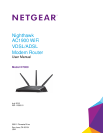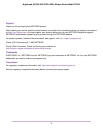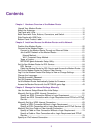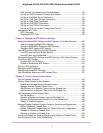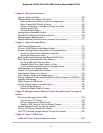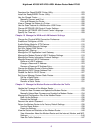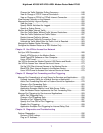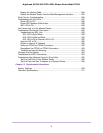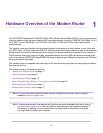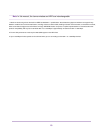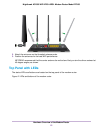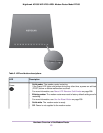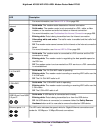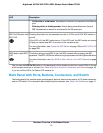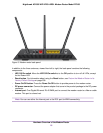Download the ReadySHARE Printer Utility........................................................203
Install the ReadySHARE Printer Utility..............................................................203
Use the Shared Printer......................................................................................205
Manually Connect and Print..........................................................................205
Print and Release the Printer........................................................................205
View or Change the Status of a Printer..............................................................206
Use the Scan Feature of a Multifunction USB Printer........................................206
Change NETGEAR USB Control Center Settings.............................................208
Change the NETGEAR USB Control Center Language....................................208
Specify the Time-out..........................................................................................209
Chapter 10 Manage the WAN and LAN Network Settings
Change the Physical WAN Connection Preference...........................................210
Enable and Configure a VLAN...........................................................................212
Enable Bridge Mode for IPTV Devices...............................................................215
Manage the WAN Security Settings...................................................................216
Set Up a Default DMZ Server............................................................................217
Manage NAT Filtering........................................................................................218
Manage the SIP Application-Level Gateway......................................................219
Manage the Modem Router’s LAN IP Address Settings....................................219
Manage the Router Information Protocol Settings.............................................221
Manage Reserved LAN IP Addresses...............................................................222
Reserve a LAN IP address............................................................................222
Change a Reserved IP Address....................................................................223
Remove a Reserved IP Address Entry..........................................................224
Change the Modem Router’s Device Name.......................................................225
Manage the DHCP Server Address Pool...........................................................225
Disable the Built-In DHCP Server......................................................................227
Set Up and Manage Custom Static Routes.......................................................228
Set Up a Static Route....................................................................................228
Change a Static Route..................................................................................230
Remove a Static Route.................................................................................231
Chapter 11 Manage the Modem Router and Monitor the Traffic
Update the Firmware of the Modem Router.......................................................233
Check for New Firmware and Update the Modem Router.............................233
Manually Upload New Firmware and Update the Modem Router.................234
Manage the Configuration File of the Modem Router........................................235
Back Up the Settings.....................................................................................235
Restore the Settings......................................................................................236
Recover the admin Password............................................................................237
Return the Modem Router to Its Factory Default Settings.................................238
Use the Reset Button....................................................................................238
Erase the Settings.........................................................................................239
View the Status and Statistics of the Modem Router.........................................240
View Information About the Modem Router and the Internet, Modem, and WiFi
Settings.........................................................................................................240
View the Traffic Statistics...............................................................................247
6
Nighthawk AC1900 WiFi VDSL/ADSL Modem Router Model D7000