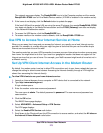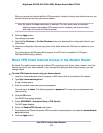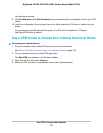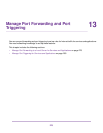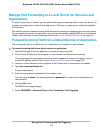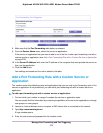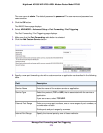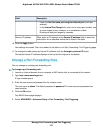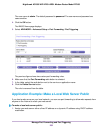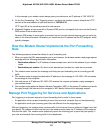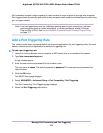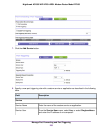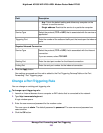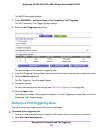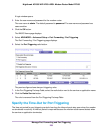The previous figure shows two custom port forwarding rules.
6. Make sure that the Port Forwarding radio button is selected.
7. In the table, select the radio button next to the service or application name.
8. Click the Edit Service button.
The Ports - Custom Services page displays.
9. Change the settings.
For more information about the settings, see Add a Port Forwarding Rule with a Custom Service or
Application on page 278.
10. Click the Apply button.
Your settings are saved.The changed rule displays in the table on the Port Forwarding / Port Triggering
page.
Remove a Port Forwarding Rule
You can remove a port forwarding rule that you no longer need.
To remove a port forwarding rule:
1. Launch an Internet browser from a computer or WiFi device that is connected to the network.
2. Type http://www.routerlogin.net.
A login window opens.
3. Enter the user name and password for the modem router.
Manage Port Forwarding and Port Triggering
281
Nighthawk AC1900 WiFi VDSL/ADSL Modem Router Model D7000