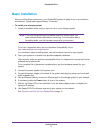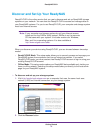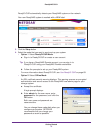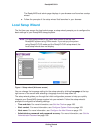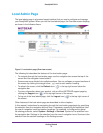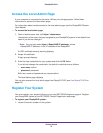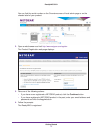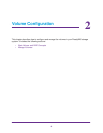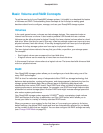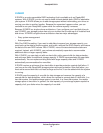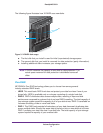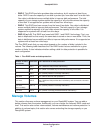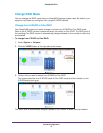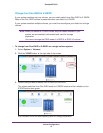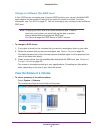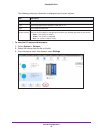Volume Configuration
19
ReadyNAS OS 6.1
Basic Volume and RAID Concepts
To get the most out of your ReadyNAS storage system, it is helpful to understand the basics
of volumes and RAID. Understanding these concepts is the first step to making good
decisions about how to configure, manage, and use your ReadyNAS storage system.
Volumes
In the most general sense, volumes are data storage devices. Your computer treats an
internal hard drive as a volume. It also treats a portable USB thumb drive as a volume.
Volumes can be either physical or logical. Usually, the term physical volume refers to a hard
disk drive. When this term is used in this way, a two-bay storage system can have up to two
physical volumes (hard disk drives). A four-bay storage system can have up to four physical
volumes. A six-bay storage system can have up to six physical volumes.
The term logical volume refers to the way that you divide, or partition, your storage space.
For example:
• Each logical volume can correspond to a hard disk drive.
• A logical volume can be made up of more than one hard disk drive.
In this manual, the term volume refers to a logical volume. The terms hard disk drive and disk
refer to a physical volume.
RAID
Your ReadyNAS storage system allows you to configure your hard disks using one of the
many RAID technologies.
RAID is short for redundant array of independent disks. RAID is a storage technology that
balances data protection, system performance, and storage space by determining how the
storage system distributes data. Many different ways of distributing data have been
standardized into various RAID levels. Each RAID level offers a tradeoff of data protection,
system performance, and storage space. For example, one RAID level might improve data
protection but reduce storage space. Another RAID level might increase storage space but
also reduce system performance.
Your ReadyNAS storage system supports X-RAID2
TM
mode, a proprietary single-volume
RAID architecture that is easy to administer, and Flex-RAID mode, which allows you to
format your disks in a variety of industry-standard RAID levels.
When you power on your system for the first time or if you reset your system to its factory
default settings, the optimal RAID mode and level are automatically selected for you based
on the number of disks that are installed. You can also configure the RAID settings manually
(see
Change RAID Mode on page 23).