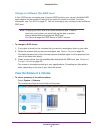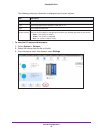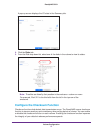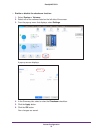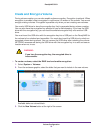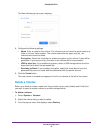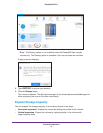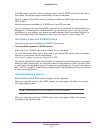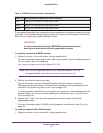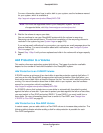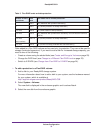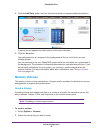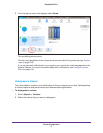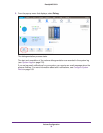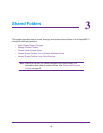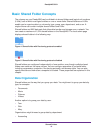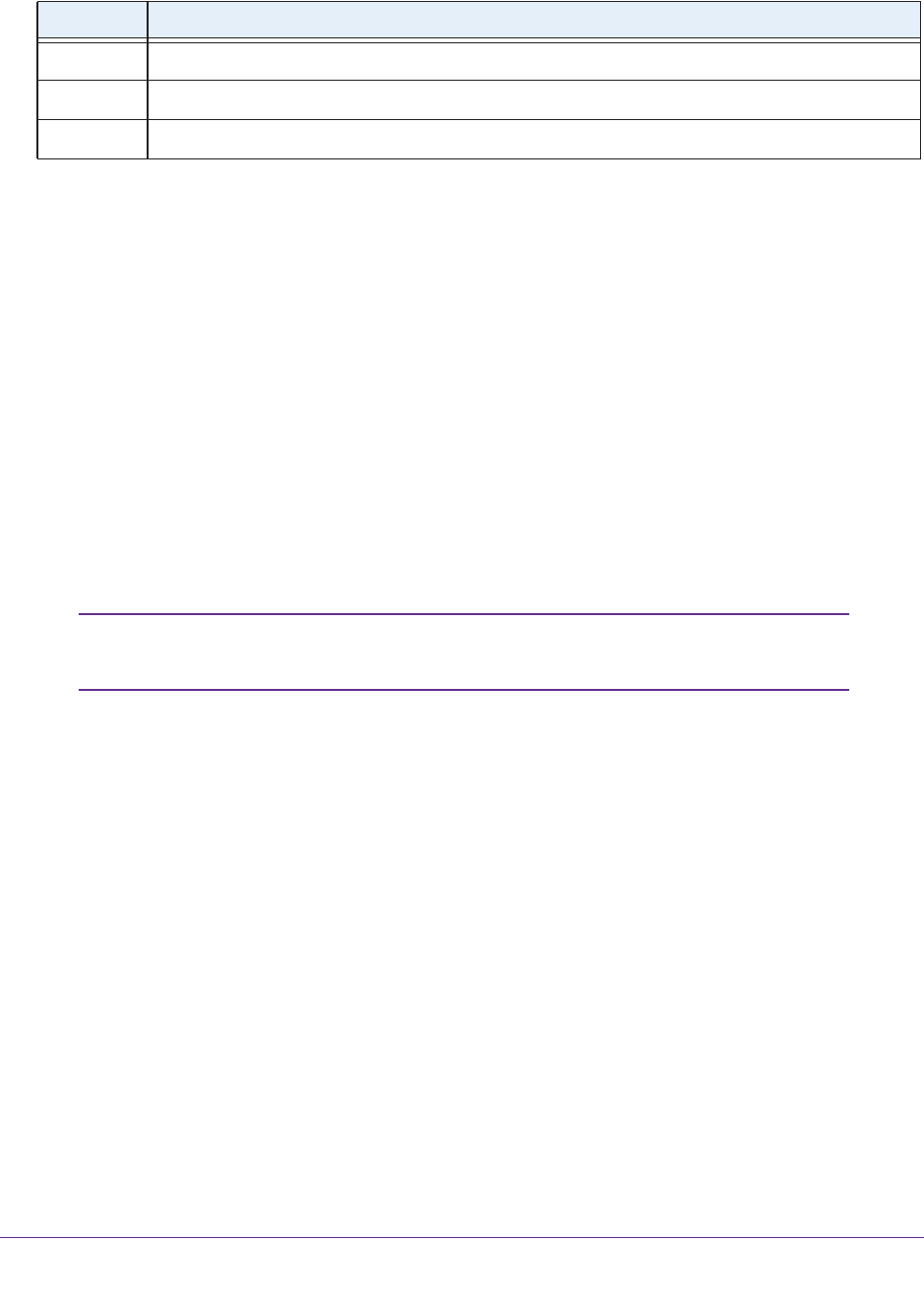
Volume Configuration
33
ReadyNAS OS 6.1
Table 2.
RAID Level Disk Replacements Required for Vertical Expansion
RAID 1 Replace 2 or more disks with larger-capacity disks.
RAID 5 Replace 2 or more disks with larger-capacity disks.
RAID 6 Replace 4 or more disks with larger-capacity disks.
X-RAID2 vertical expansion requirements
If you replace fewer disks than required for vertical expansion, the disks are reserved for data
protection. Your available storage capacity does not increase to accommodate the reserved
disks until you replace the required number of disks.
IMPORTANT:
To reduce the risk of data loss, NETGEAR recommends that you
back up your data before vertically expanding a volume.
To vertically expand an X-RAID2 volume:
1. Replace one disk in the volume with a larger-capacity disk.
For more information about how to add a disk to your system, see the hardware manual
for your system, which is available at
http://support.netgear.com/product/ReadyNAS-OS6.
Note: You must use supported disks in your ReadyNAS system. For a list
of supported disks, visit http://www.netgear.com/readynas-hcl.
2. W
ait for the volume to resync your data.
You can continue to use your ReadyNAS system while the volume is resyncing.
Resyncing can take several hours. The start and completion of the resyncing process is
recorded in the system log (see System Logs on page 219).
If you set up email notifications for your system, you receive an email message when the
process finishes. For more information about alert notifications, see Configure System
Alerts on page 169.
3. Repeat Step 1–Step 2 until you have replaced the required number of disks with
larger-capacity disks.
For more information about X-RAID2 vertical expansion requirements, see Table 2 on
page 33.
To vertically expand a Flex-RAID volume:
1. Replace one disk in the volume with a larger-capacity disk.