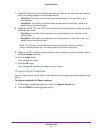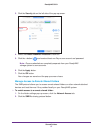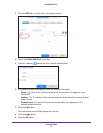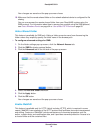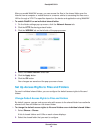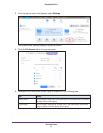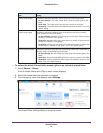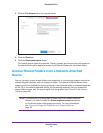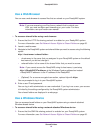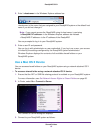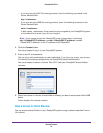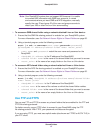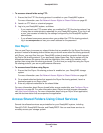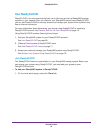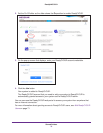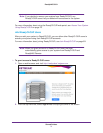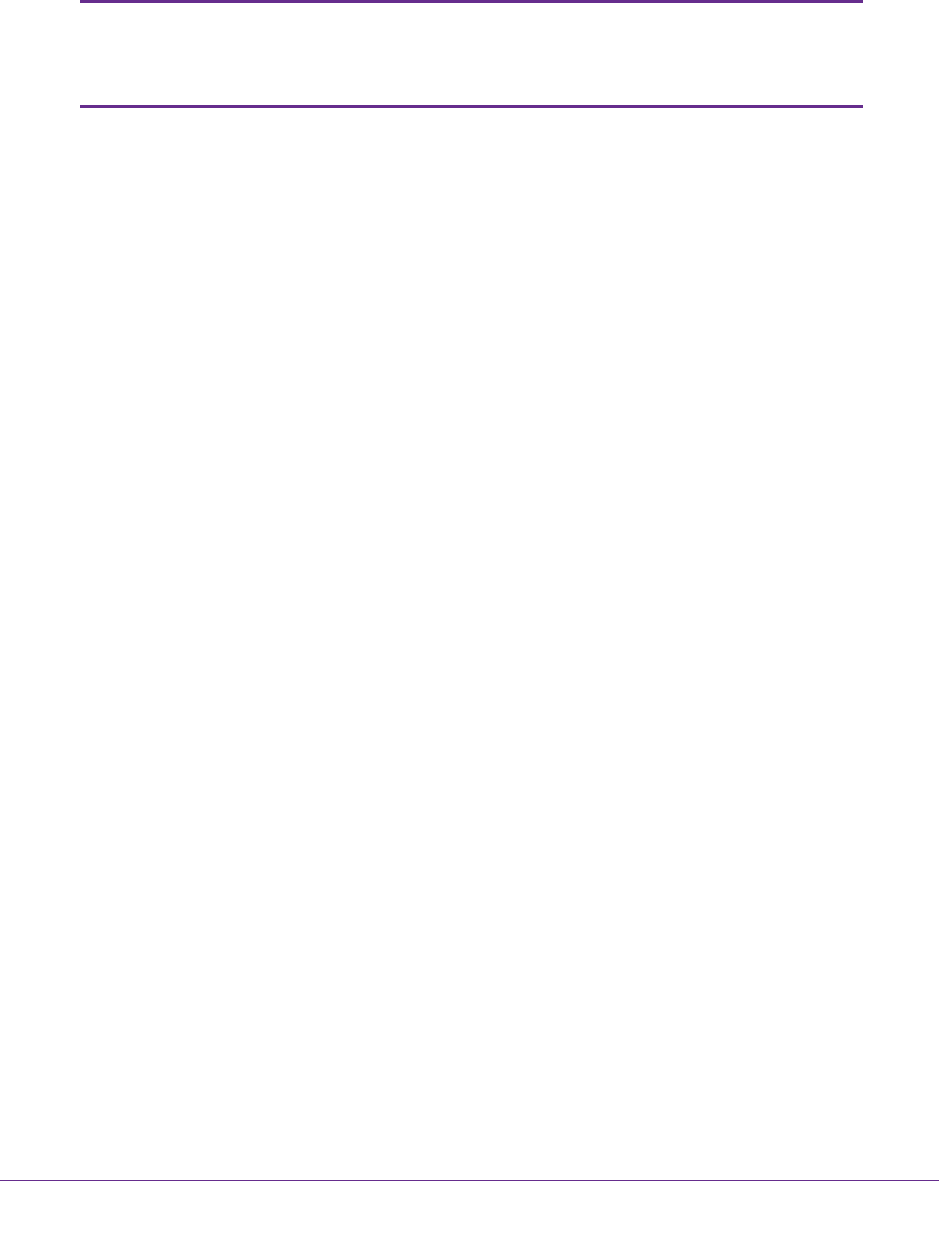
Shared Folders
64
ReadyNAS OS 6.1
Use a Web Browser
You can use a web browser to access files that are stored on your ReadyNAS system.
Note: If you are accessing your files from a network that is outside your
LAN, you must configure port forwarding on your router. For more
information, see your router user manual.
To access a shared folder using a web browser:
1. Ensure that the HTTP file-sharing protocol is enabled on your ReadyNAS system.
For more information, see Set Network Access Rights to Shared Folders on page 50.
2. Launch a web browser.
3. Navigate to the ReadyNAS system and shared folder you want to access using the following
syntax:
http://<hostname>/<shared folder>
• <hostname> is the name that you assigned to your ReadyNAS system or the default
host name if you did not change it.
• <shared folder> is the name of the shared folder that you want to access.
Note: If you cannot access the ReadyNAS using its host name, try entering
http://<ReadyNAS IP address> in the Windows Explore address bar instead.
<ReadyNAS IP address> is the IP address of the ReadyNAS.
• (Optional) For a secure encrypted connection, replace http with https.
You are prompted to log in to your ReadyNAS system.
4. Enter a user ID and password.
You can log in with administrator or user credentials. If you log in as a user, your access
is limited by the settings configured by the ReadyNAS system administrator.
Your shared folders are displayed in a web page.
Use a Windows Device
You can access shared folders on your ReadyNAS system using a network-attached
Windows-based device.
To access a shared folder using a network-attached Windows device:
1. Ensure that the SMB file-sharing protocol is enabled on your ReadyNAS system.
For more information, see Set Network Access Rights to Shared Folders on page 50.