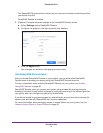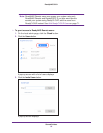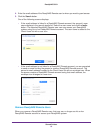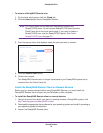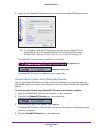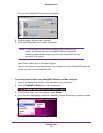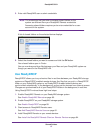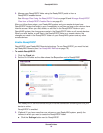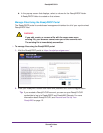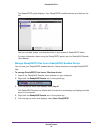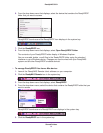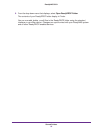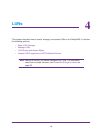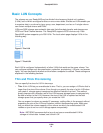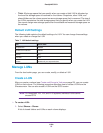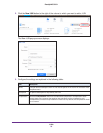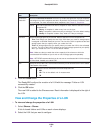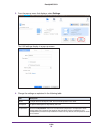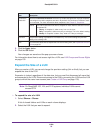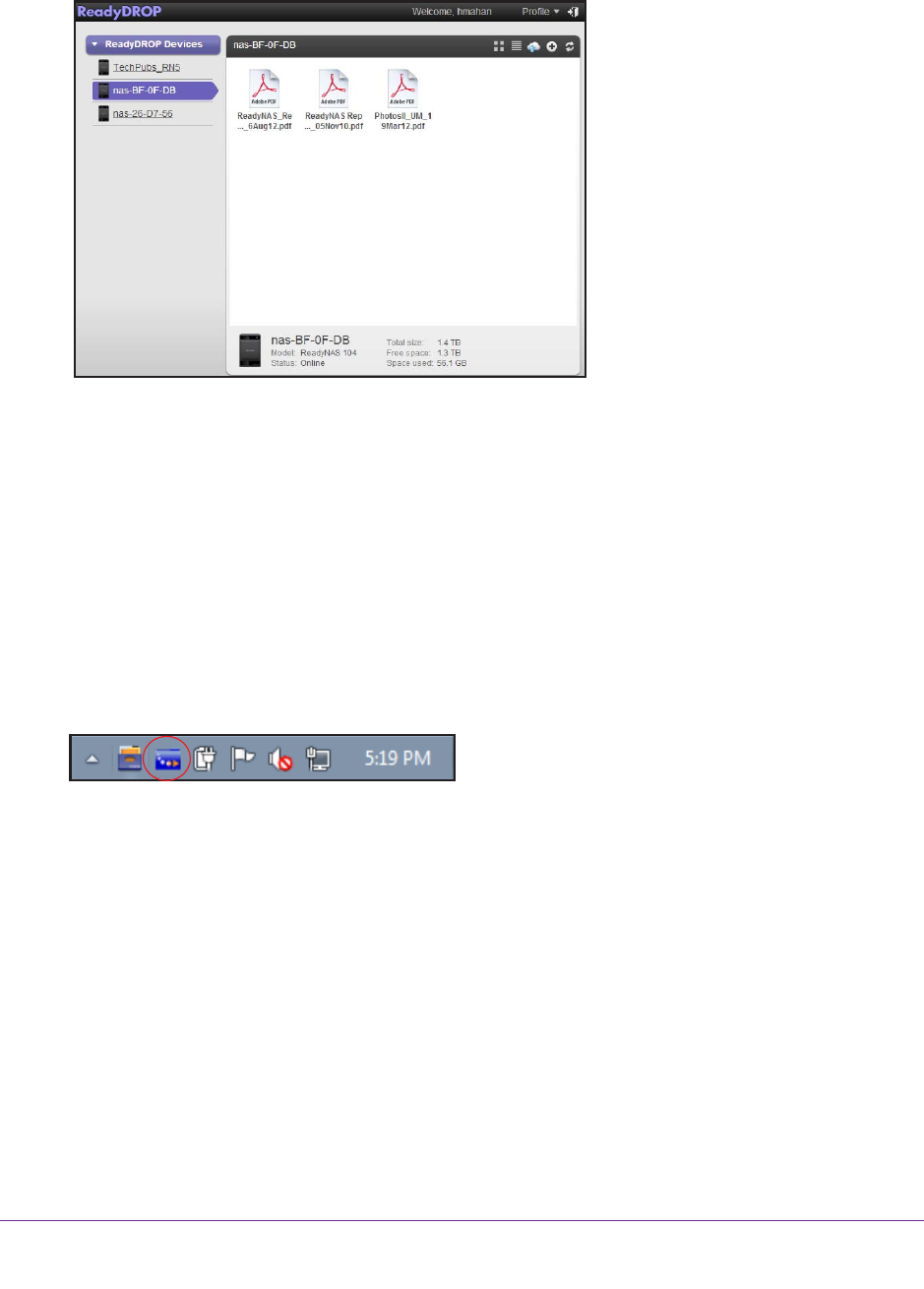
Shared Folders
90
ReadyNAS OS 6.1
The ReadyDROP portal displays. Your ReadyDROP-enabled devices are listed on the
left.
You can now add, delete, and download files in your system’s ReadyDROP folder.
For more information about using the ReadyDROP portal, see the ReadyNAS Remote
User Manual.
Manage ReadyDROP Files from a ReadyDROP-Enabled Device
You can use your ReadyDROP-enabled device’s native interface to manage ReadyDROP
files.
To manage ReadyDROP files from a Windows device:
1. Launch the ReadyNAS Remote client software on your computer
.
2. Right-click the ReadyNAS Remote icon in the system tray
.
3. From the pop-up menu that displays, select Log In.
The ReadyNAS Remote icon blinks while the device is connecting and displays as blue
when it is connected.
4. Right-click the ReadyNAS Remote icon in the system tray
.
5. From the pop-up menu that displays, select Open ReadyDROP.