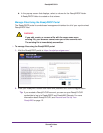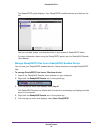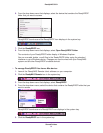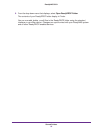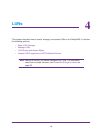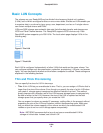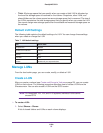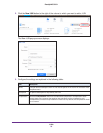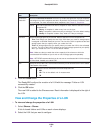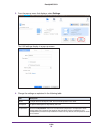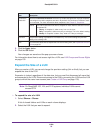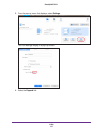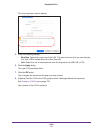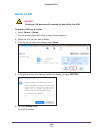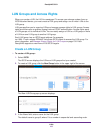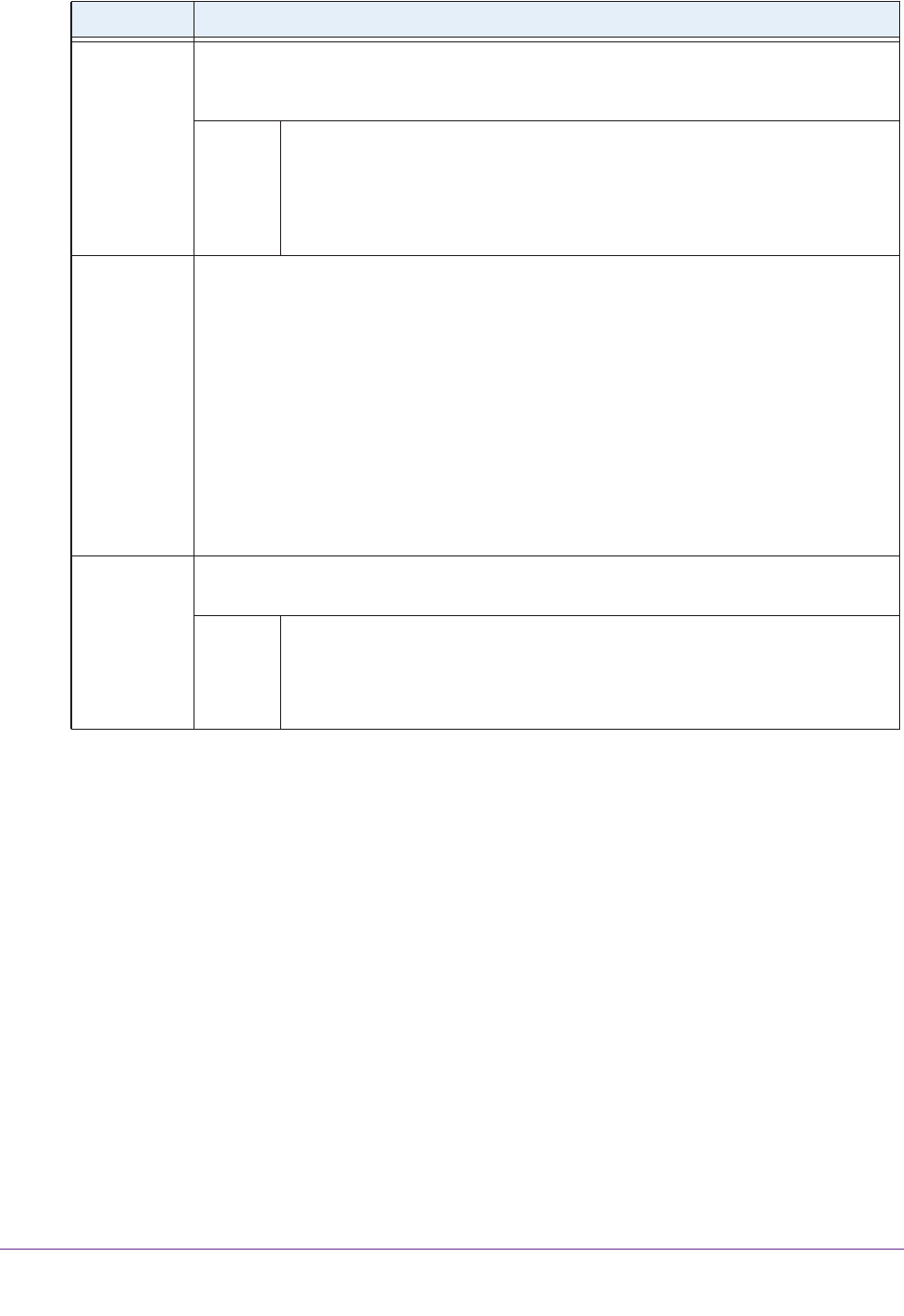
LUNs
97
ReadyNAS OS 6.1
4. Click the Create button.
The ReadyNAS confirms the creation of a LUN with the message “Folder or LUN
successfully created.”
5. Click the OK button.
The new LUN is added to the Shares screen. Basic information is displayed to the right of
the LUN.
View and Change the Properties of a LUN
To view and change the properties of a LUN:
1. Select Shares > Shares.
A list of shared folders and LUNs on each volume displays.
2. Select the LUN that you want to configure.
Continuous
Protection
Select the Continuous Protection check box to enable data protection through snapshots
and configure how often snapshots are taken. By default, the Continuous Protection check
box is selected. For more information about snapshots, see
Chapter 5, Snapshots.
Interval The interval specifies how often a snapshot is made. Make a selection from the
drop-down list:
• Hourly. A snapshot is taken every hour on the hour.
• Daily. A snapshot is taken every day at midnight. This is the default setting.
• Weekly. A snapshot is taken every week on Friday at midnight.
Provision Select how storage space is provisioned. Make a selection from the drop-down list:
• Thin. Even though you specify the size of the LUN when you create it, storage space
is assigned on demand instead of up front. The size of the LUN is reported as the total
storage space that you specify when you create the LUN.
• Thick. All storage space that you specify when you create the LUN is also allocated
up
front. The size of the LUN is reported as the total storage space that you specify
when you create the LUN. This is the default method.
Note: Make sure that you watch the volume capacity of the volume on which the
overallocated LUN resides so you do not run out of storage space unexpectedly.
Note: NETGEAR recommends that you do not use an overallocated thin LUN for storage
of critical data. Instead, use a thick LUN.
Size Specify the size of the LUN. The maximum size that you can allocate to the LUN is stated
at the bottom of the screen.
Unit Select the unit of measurement from the drop-down list:
• MB.
• GB. This is the default unit of measurement.
• TB.
Item Description