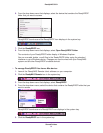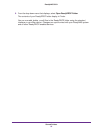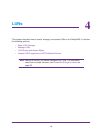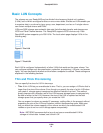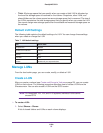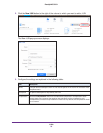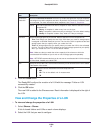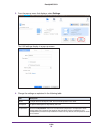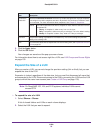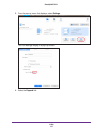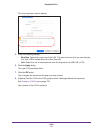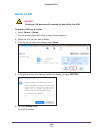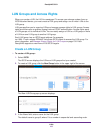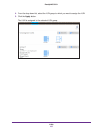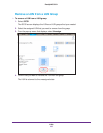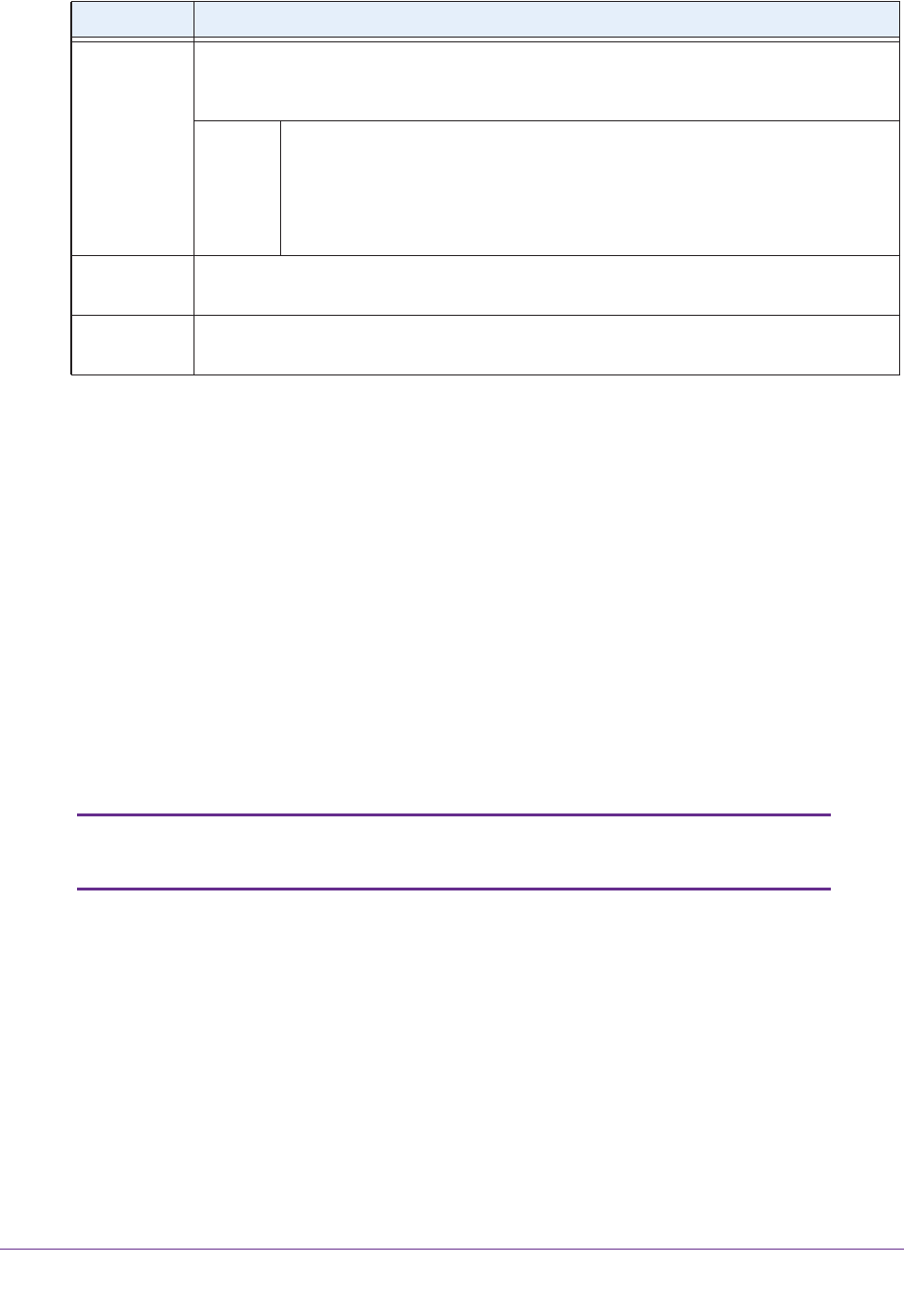
LUNs
99
ReadyNAS OS 6.1
5. Click the Apply button.
6. Click the OK button.
Your changes are saved and the pop-up screen closes.
For information about how to set access right for a LUN, see LUN Groups and Access Rights
on page 103.
Expand the Size of a LUN
After you create a LUN, you cannot change the provision setting (thin or thick), but you can
expand the size of the LUN.
Expansion is instant, regardless of the data size, but you must first disconnect all users that
are connected to the LUN. Disconnect access to the LUN by removing the LUN from the LUN
group to which the users have access (see
Create a LUN Group on page 103).
Note: On ReadyNAS 102, 104, and 2120 systems, individual LUNs cannot
exceed 8 TB.
To expand the size of a LUN:
1. Select Shares > Shares.
A list of shared folders and LUNs on each volume displays.
2. Select the LUN that you want to expand.
Continuous
Protection
Select the Continuous Protection check box to enable data protection through snapshots
and configure how often snapshots are taken. By default, the Continuous Protection check
box is selected. For more information about snapshots, see
Chapter 5, Snapshots.
Interval The interval specifies how often a snapshot is made. Make a selection from the
drop-down list:
• Hourly. A snapshot is taken every hour on the hour.
• Daily. A snapshot is taken every day at midnight. This is the default setting.
• Weekly. A snapshot is taken every week on Friday at midnight.
Provision The provision setting is provided for information only. You cannot change the provision
setting of an existing LUN.
Size For information about how to expand the size of an existing LUN, see Expand the Size of a
LUN on page 99.
Item Description