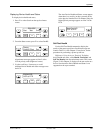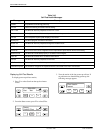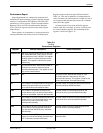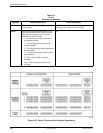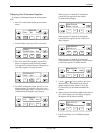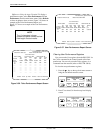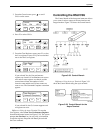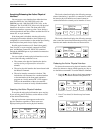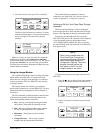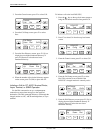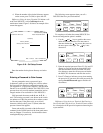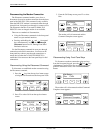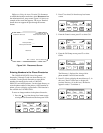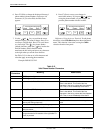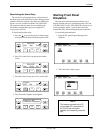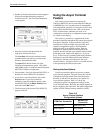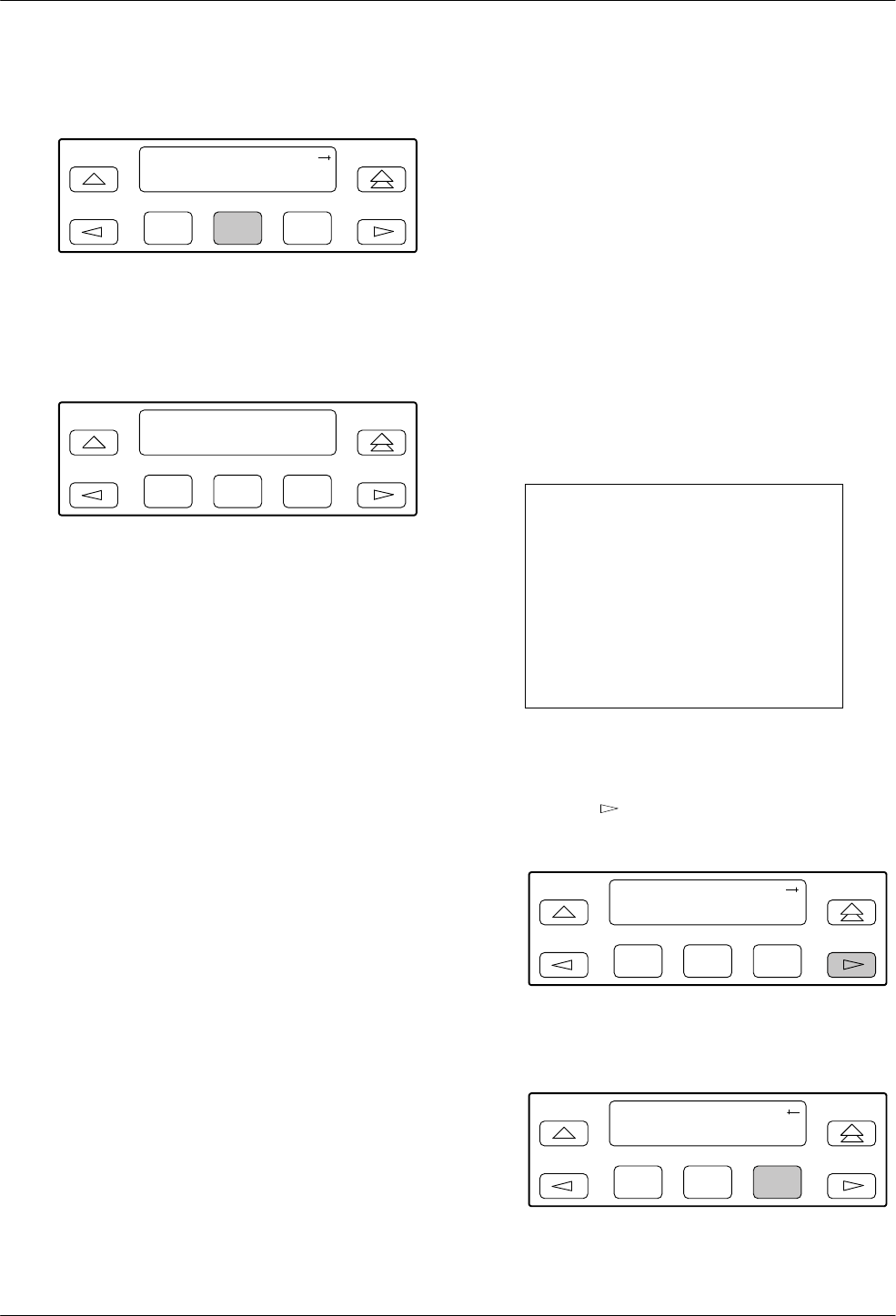
Operation
3-633160-A2-GB22-10 December 1996
3. From
the Control screen, press F2 to select Rel.
F1
Control:
Call Rel LED
F2
F3
The active physical interface is released. A screen
with this message appears. No physical interface is
active until input is received from a physical
interface.
F1
Ft.
P
anel:
Released
F2
F3
Differences
Using the Async T
erminal: T
o release the
current active interface, select
Release User Interface
from the main/control menu (see Figure 3-39). The system
prompts Ar
e Y
ou Sure? so you can verify your intention
to release the user interface. Respond with
Ye s to proceed
with the Release command.
Using the Integral Modem
The 3160/3164 DSU/CSUs feature an integral modem
which enables your DSU/CSU to communicate with
remote devices to display alarm messages or to function
as the user interface. The 3161 DSU/CSU does not have
an integral modem.
The integral modem also enables you to initiate a
pass-through connection to a far-end DSU/CSU. For more
information on these configurations, refer to Chapter 2,
Installation.
The Call command, available from the Control branch
of the menu tree, provides the following functions to
initiate and terminate modem connections:
• Pass – Sets up a call through the integral modem
and initiates a front panel pass-through session.
• Dial – Sets up a call through the integral modem
for ASCII terminal/printer or PC connection.
• Disconnect
– Disconnects an active modem
connection.
• Change Directory – Allows entry of phone
numbers into the internal phone directories.
The communications parameters for remote
connectivity are listed in the
User Interface Options
section of Appendix C,
Configuration Options
.
Initiating a Call for Front Panel Pass-Through
Operation
The Pass command initiates a call for front panel
pass-through operation. The Front Panel Pass-Through
feature is not supported on the async terminal interface.
Front panel pass-through allows the user at the
DSU/CSU front panel (or PC attached to the COM port)
to use the integral modem to dial another remote
ACCULINK 3160/3164 DSU/CSU and to access the
far-end DSU/CSU front panel from the local DSU/CSU
front panel (or PC).
NOTE
Pass is only available when the
Front Panel Pass-Through User
Interface configuration option has
been enabled (see Appendix C,
Configuration Options).
The active
physical interface is either the
front panel or the PC, and the
integral modem is not active.
To initiate front panel pass-through at the near-end
DSU/CSU,
1.
Press the
key on the top-level menu screen to
bring the Ctrl branch onto the front panel LCD.
F1
DS
U E
SF
Stat Test Cnfig
F2
F3
2. Press F3 to select Ctrl from the top-level menu
screen.
F1
DS
U E
SF
Test Cnfig Ctrl
F2
F3