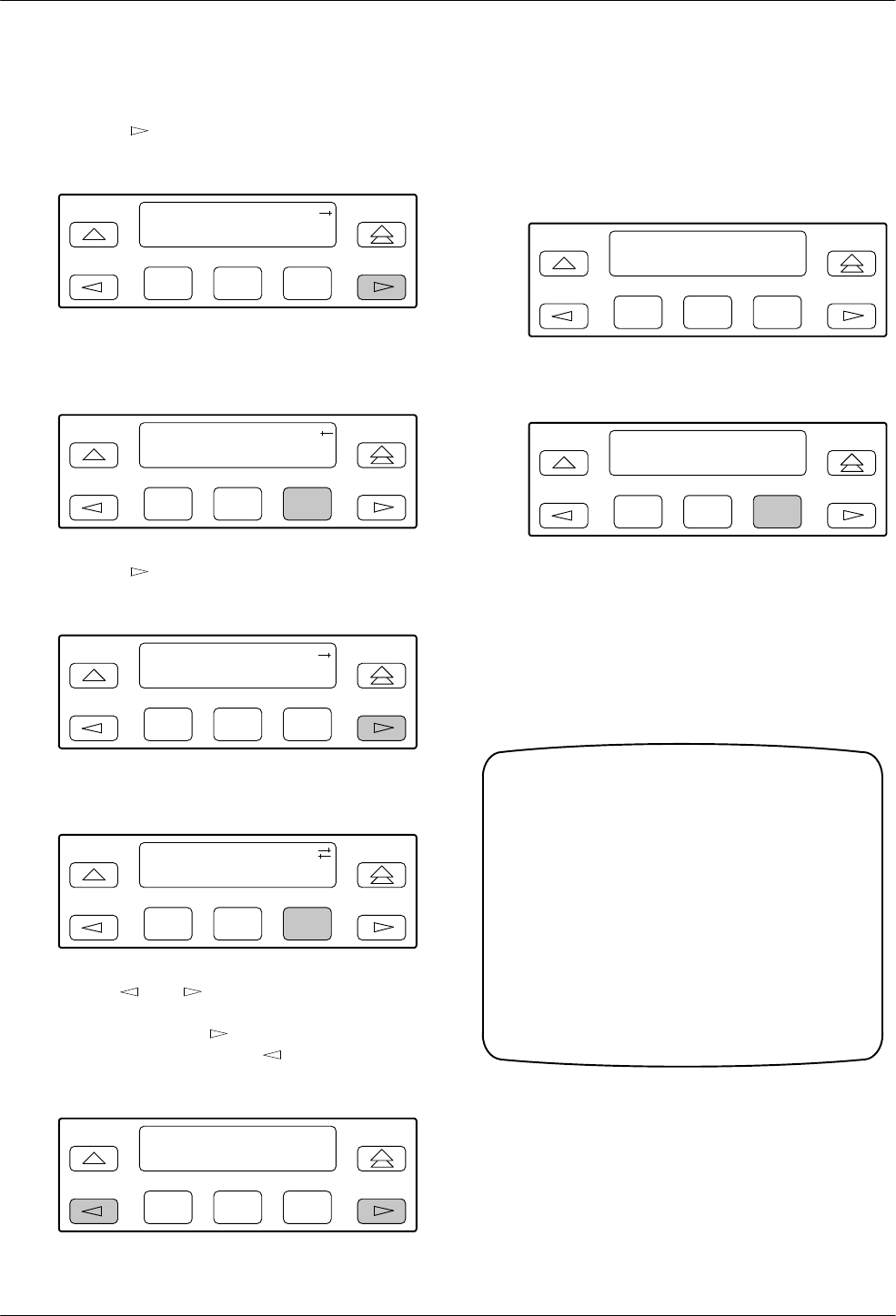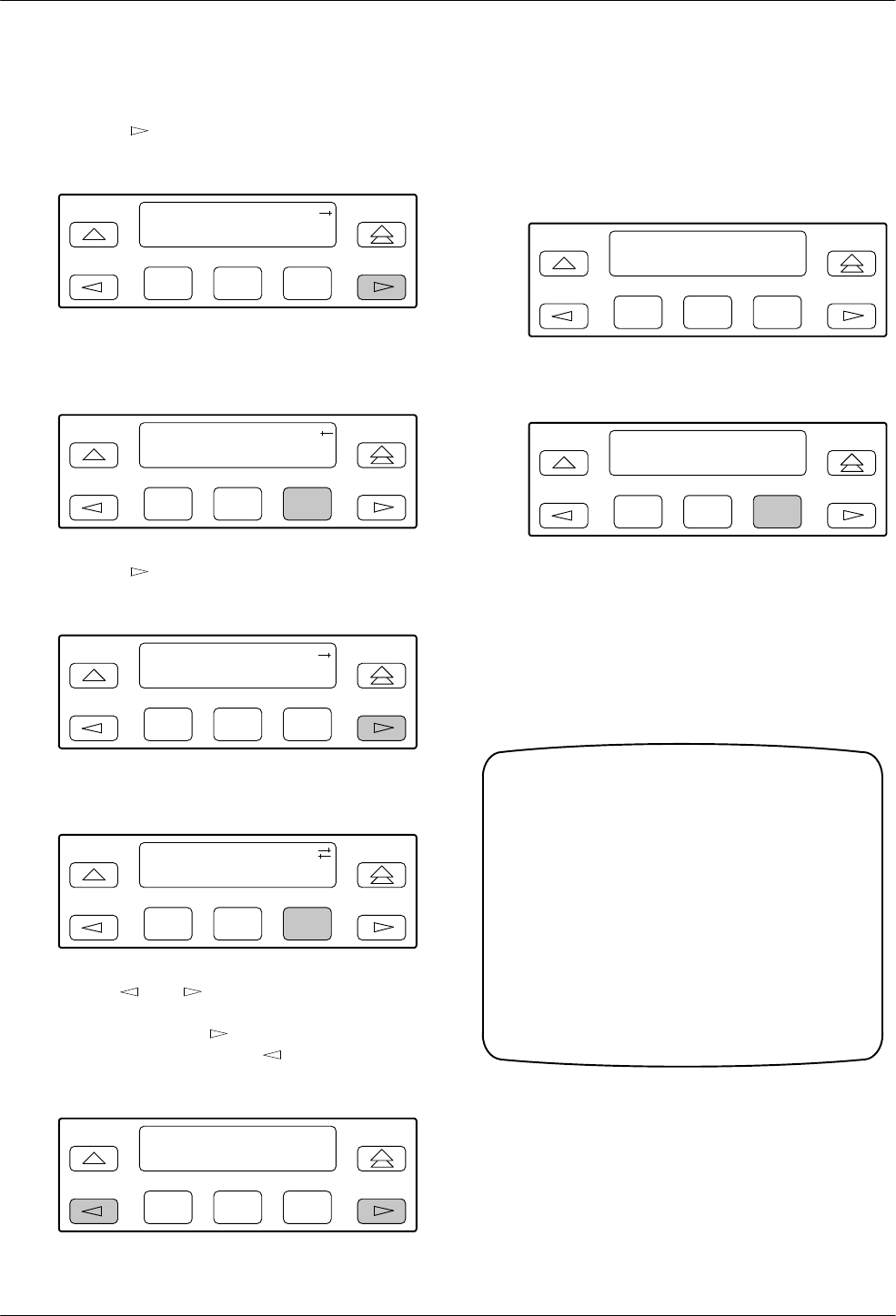
Installation
2-133160-A2-GB22-10 December 1996
To
set a password,
1.
Press the
key on the top-level menu screen to
bring the Ctrl branch onto the front panel LCD.
F1
DS
U E
SF
Stat Test Cnfig
F2
F3
2. Press F3 to select Ctrl from the top-level menu
screen.
F1
DS
U E
SF
Test Cnfig Ctrl
F2
F3
3. Press the key on the Ctrl screen until the
Passwd selection appears on the front panel LCD.
F1
Control:
Call Rel LED
F2
F3
4.
Press F3 to select Passwd.
F1
Control:
Reset CID
P
asswd
F2
F3
5. Use the
and
keys to position the cursor
under the desired character
. Y
ou must enter a
character before the
moves the cursor to the
next space to the right. The
key is not
destructive.
F1
Passwd: _
Up Down Save
F2
F3
6. Enter
the desired password. Press F1 (Up) and
F2 (Down) to scroll up and down through the
valid characters/numbers for the password. Valid
password characters are
0–9, a–z, A–Z, #, –, .,
and
/.
F1
Passwd: xxxxxxxx
Up Down Save
F2
F3
7. Press
F3 (Save) to save the password.
F1
Passwd: xxxxxxxx
Up Down Save
F2
F3
Differences
Using the Async T
erminal: T
o set the
password, select
miscellaneous/control/options in the
main/control screen. This screen displays the prompt
Change Password?
If you enter yes
, the screen displays
the Password
and
Re-enter Password
fields as shown in
Figure 2-12.
Customer ID: New Cust
main/control/miscellaneous
Model: ACCULINK XXXX
Save Main Previous Cntrl–x to Disconnect
Miscellaneous Control Options
Front Panel LED Display:_____
Customer Identification Name/Number:_____
Password:_____
Re-enter Password:_____
Change Password?_____
Yes
Figure 2-12. Password Configuration Screen