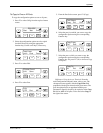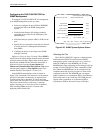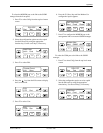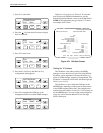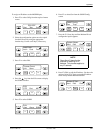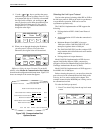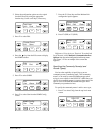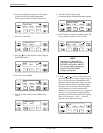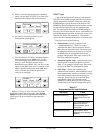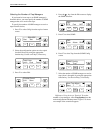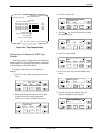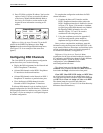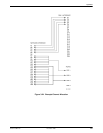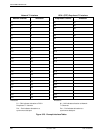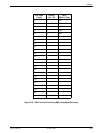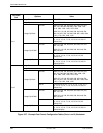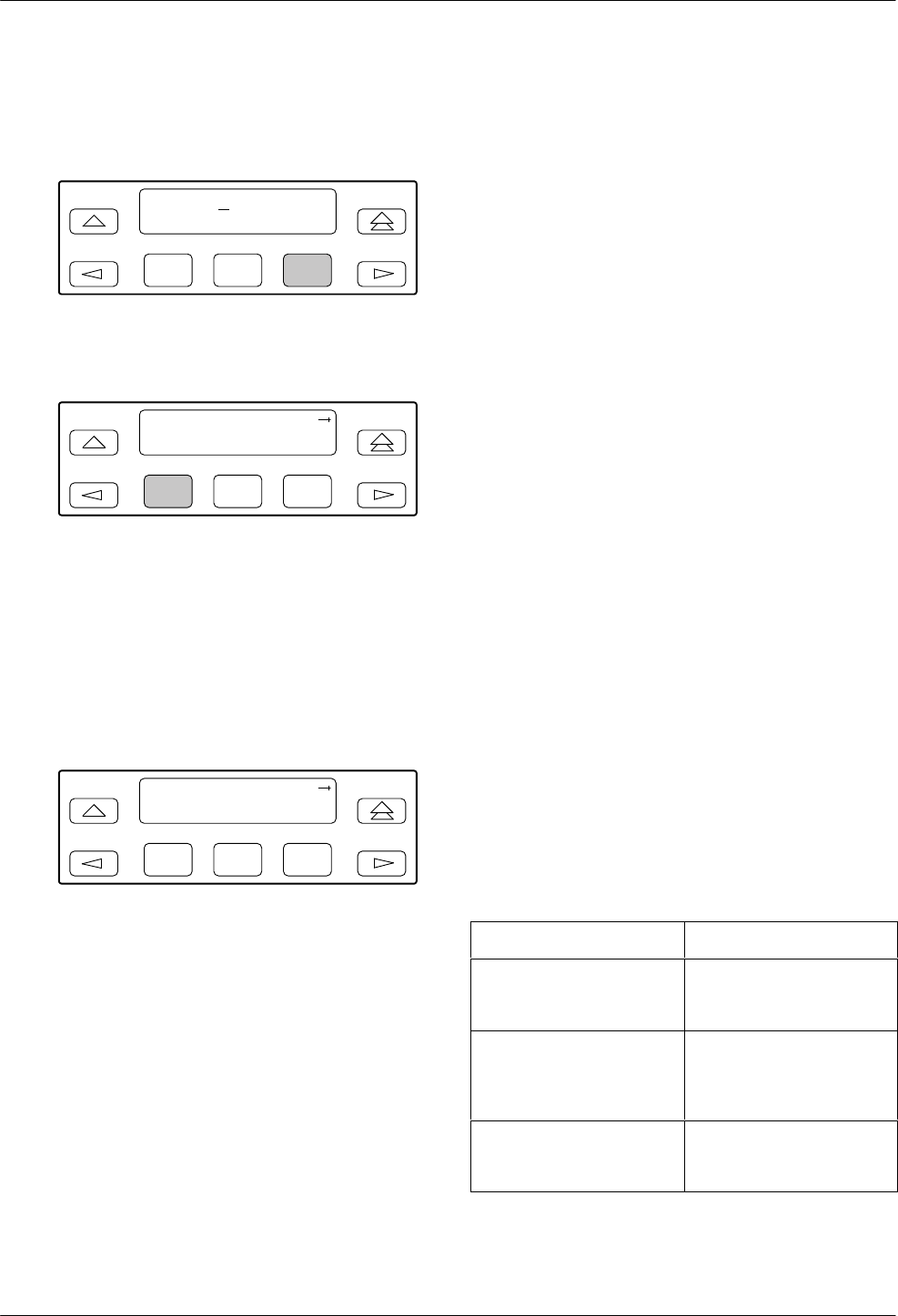
Operation
3-313160-A2-GB22-10 December 1996
10. When you are through changing the community
name, you must
press F3 (Save) to save the value.
Otherwise, the original value will be retained.
F1
newname
Up Down Save
F2
F3
11.
Press the F1 (Next) key until the Access 1
configuration option appears.
F1
CommunityName1:
Next Edit Clear
F2
F3
12. Press F2 (Read) or F3 (R/W). The Read selection
allows read-only access (SNMP “Get”) to the
accessible objects in the MIB when community
name 1 is used. The R/W selection allows
Read/W
rite access (SNMP “Get” and “Set”) to the
objects in the MIB. W
rite access is allowed for all
objects specified as read/write in the MIB. Read
access is allowed for all objects specified as
read-only or read/write.
F1
Access 1:
Next Read R/W
F2
F3
Differences
Using the Async T
erminal: T
o set the
Community Names and Access types, select
System
Options from the main/configuration/edit/snmp menu.
(See Figure 3-20 for an example of the screen that
appears.)
SNMP Traps
A
trap is an unsolicited message that is sent from the
DSU/CSU to an SNMP manager when the device detects
certain, prespecified conditions. These traps enable the
SNMP manager to gauge the state of the network. The
SNMP Trap Enable configuration option must be enabled
for trap messages to be sent over the communications
link. You must specify the number of SNMP managers
that are to receive traps from this device, an IP address for
each SNMP manager specified, and the type of traps to be
sent from this device. See Appendix C,
Configuration
Options
for more information about how to set these traps.
Trap types consist of the following:
• General traps – include “warmStart” and
“authenticationFailure”. The device sends a
warmStart trap after it has been reset to indicate
that it has just reinitialized itself. The device sends
an authenticationFailure trap when it has received
an SNMP protocol message that has not been
properly authenticated. These traps are set by the
Gen Trap configuration option.
• Enterprise Specific traps – signify that the device
has recognized an enterprise-specific event. See
Table 3-7 for enterprise-specific traps. These traps
are set by the Entp Trap configuration option.
•
Link T
raps
– identify the condition of the
communications interface, either linkDown (one of
the communications interfaces has failed) or linkUp
(one of the communications interfaces has just
come up). These traps are set by the Link Trap
configuration option. The communications
interfaces for which these traps can be generated
are specified by the Trap I/F configuration option.
Table 3-7
Enterprise-Specific Trap Definitions
T
rap V
alue Event
enterpriseClockFail(1) Currently configured
master clock source has
failed.
enterpriseSelfTestFail(2) Device hardware failure
detected at self-test.
Generated after device
initialization.
enterpriseDeviceFail(3) Internal device failure
detected by the operating
software.