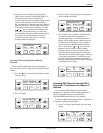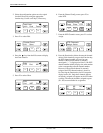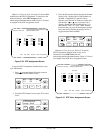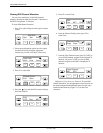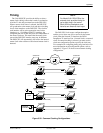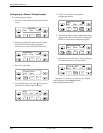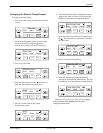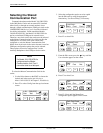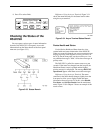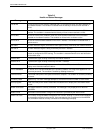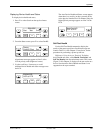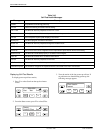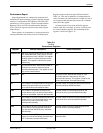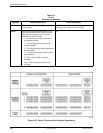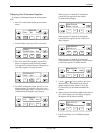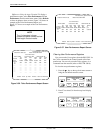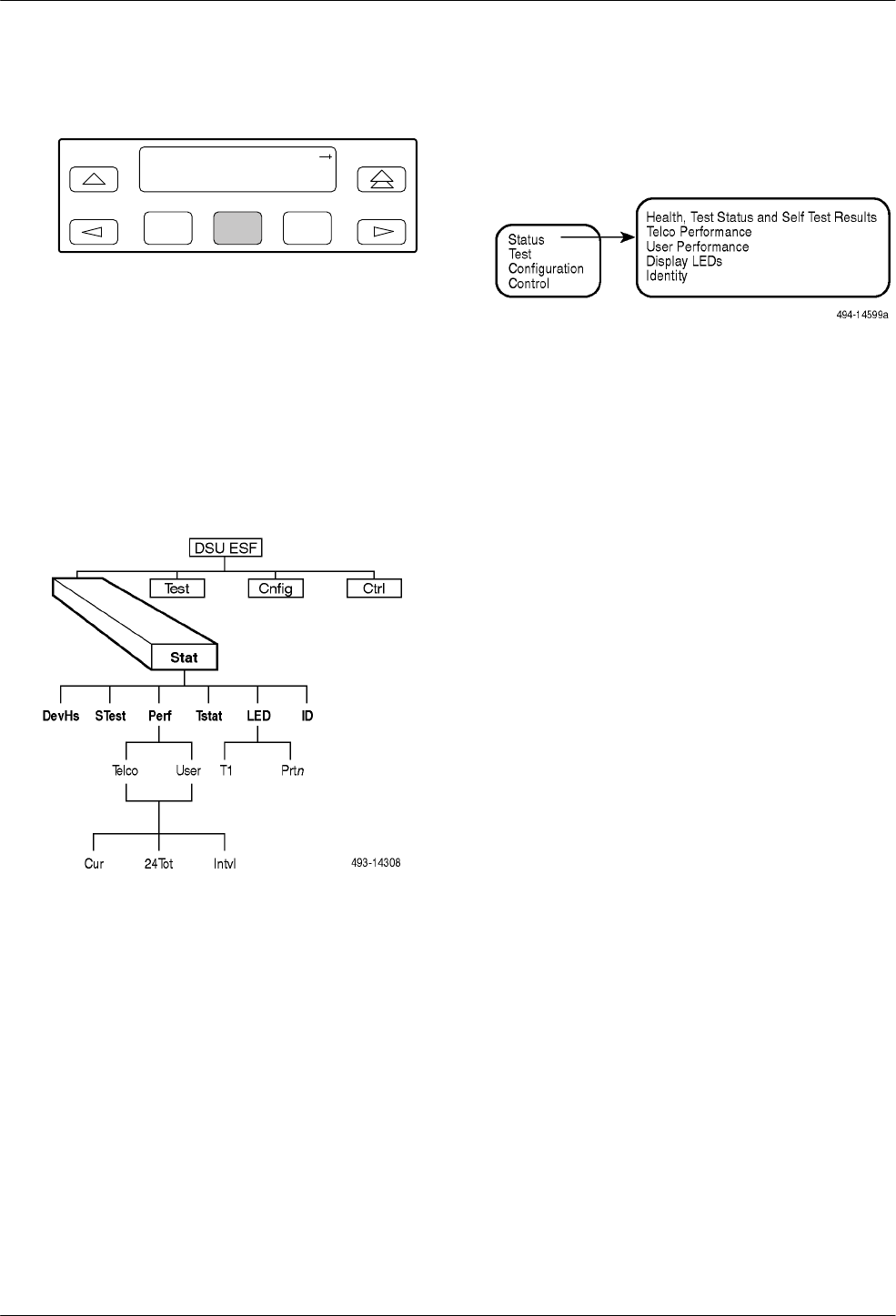
Operation
3-533160-A2-GB22-10 December 1996
8.
Press F2 to select Enab.
F1
MasterCom:Disab
Next Enab Disab
F2
F3
Checking the Status of the
DSU/CSU
You can request various types of status information
from the 316x DSU/CSU’
s front panel. Access this
information from the Status branch of the front panel
menu tree (see Figure 3-33).
Figure 3-33. Status Branch
Differences
Using the Async T
erminal: Figure 3-34
shows the menu hierarchy for the Status branch when
using the async terminal.
Figure 3-34. Async Terminal Status Branch
Device Health and Status
Use
the Device Health and Status branch to view
current health and status information of the DSU/CSU.
When you access this branch, one or more status messages
display in priority order (highest to lowest) on Line 2 of
the LCD. On the front panel, use the scroll keys to view
any additional messages. T
able 3-9 lists these messages in
priority order.
The DSU/CSU is polled for current status every ten
seconds. If the status has changed from the last poll, the
Health and Status screen is updated and the highest
priority message is redisplayed. The message
DSU/CSU
Operational
appears when there are no other messages.
Differ
ences Using the Async T
erminal: The menu
structure for the Status branch changes slightly from the
front panel to allow you to display health and status
information from one screen. T
o do this, select
Health,
Test Status
, and
Self T
est Results
from the main/status
menu. Figure 2-10 in Chapter 2 shows an example of this
results screen.