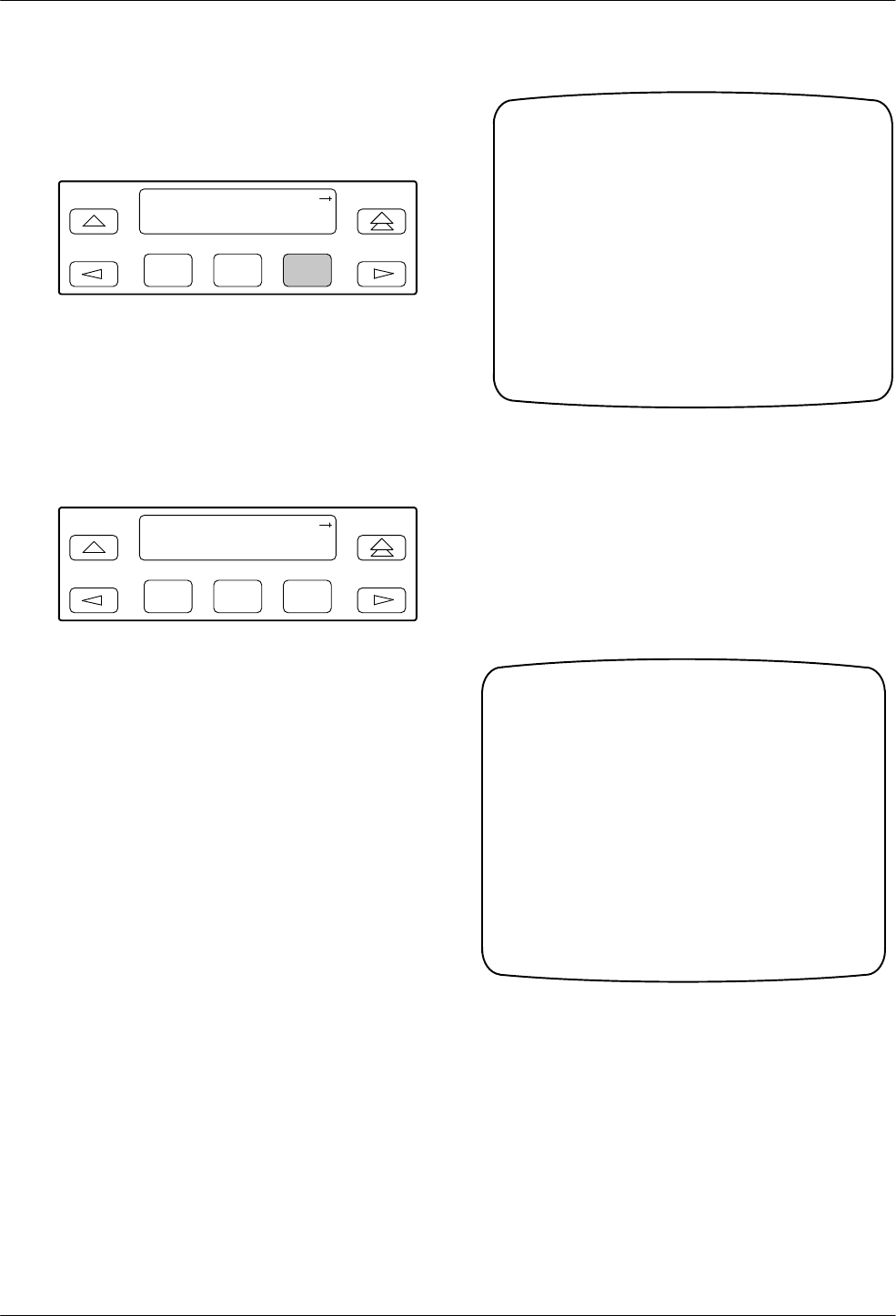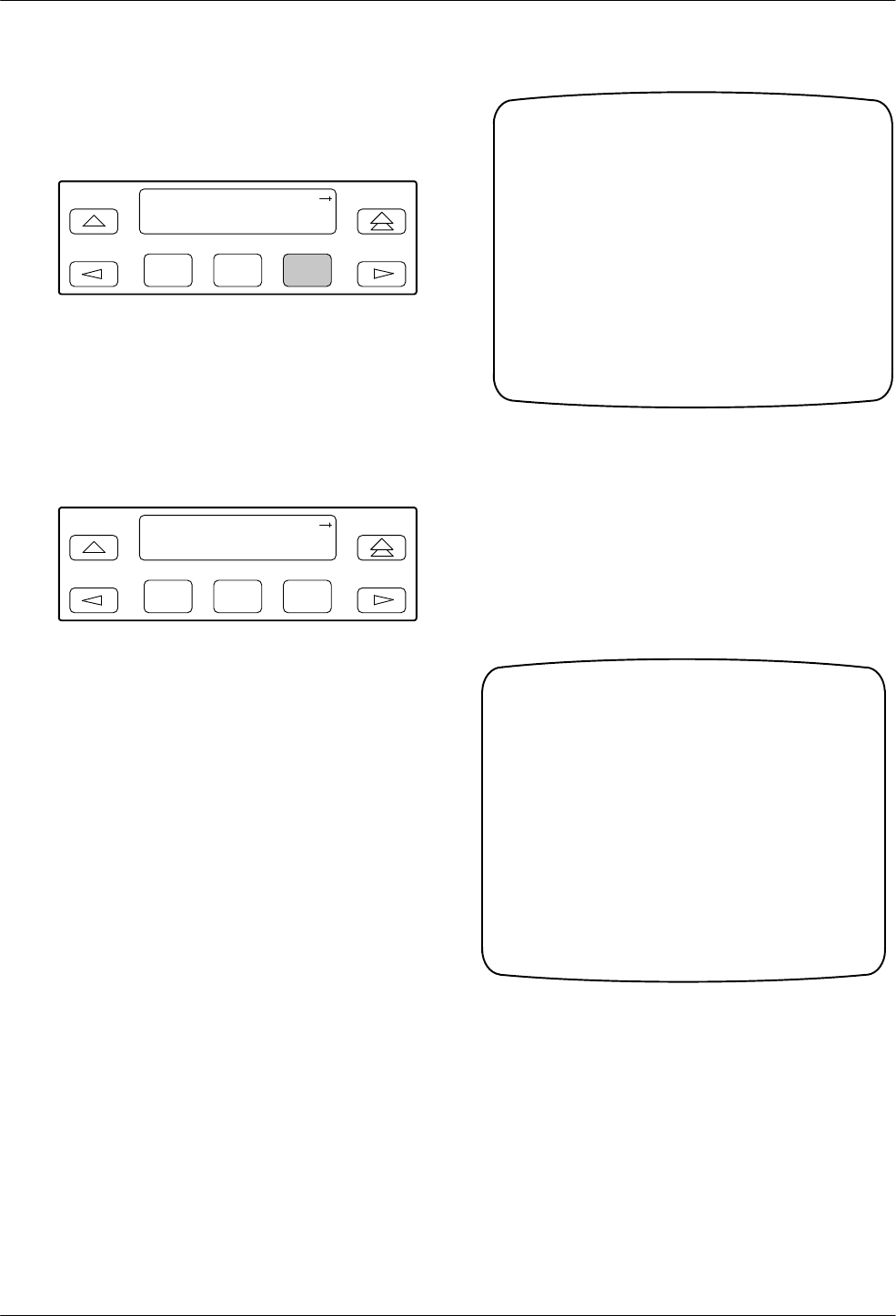
Operation
3-193160-A2-GB22-10 December 1996
4. From the Edit screen, select the functional group
you want to edit by pressing the appropriate
function key
. Use the scroll keys, if necessary
.
F1
Edit:
DTE Port NET
F2
F3
The configuration options for the selected
functional group appear on the front panel one
option at a time. The option name appears on Line
1 with the current value next to it. To reach other
options, use the Next and Previous selections to
scroll forward and backward through the group of
options.
F1
NET Framing
: E
SF
Next D4 ESF
F2
F3
5. Press the appropriate Function key to choose
another value. Use the scroll keys, if necessary
.
6.
Use the Save procedure to save your changes to
the Active or Customer area.
Differ
ences Using the Async T
erminal: When
displaying/editing a configuration option set from the
async terminal, select
Configuration from the main
menu. The main/configuration screen appears with the
Load From
field in the display area as shown in
Figure 3-16.
Customer ID: New Cust
main/configuration
Model: ACCULINK XXXX
Load From: ______
Load Main Previous Cntrl–x to Disconnect
Figure 3-16. Load From Screen
Populate this field with a valid configuration option set
value and select
Load at the bottom of the screen. The
configuration option set is loaded and the main/
configuration/load screen appears with the
Save T
o field
as shown in Figure 3-17.
Customer ID: New Cust
main/configuration/load
Model: ACCULINK XXXX
Load From: ______
Edit Save Main Previous Cntrl–x to Disconnect
Save To: ______
Cust
Figure 3-17. Save To Screen