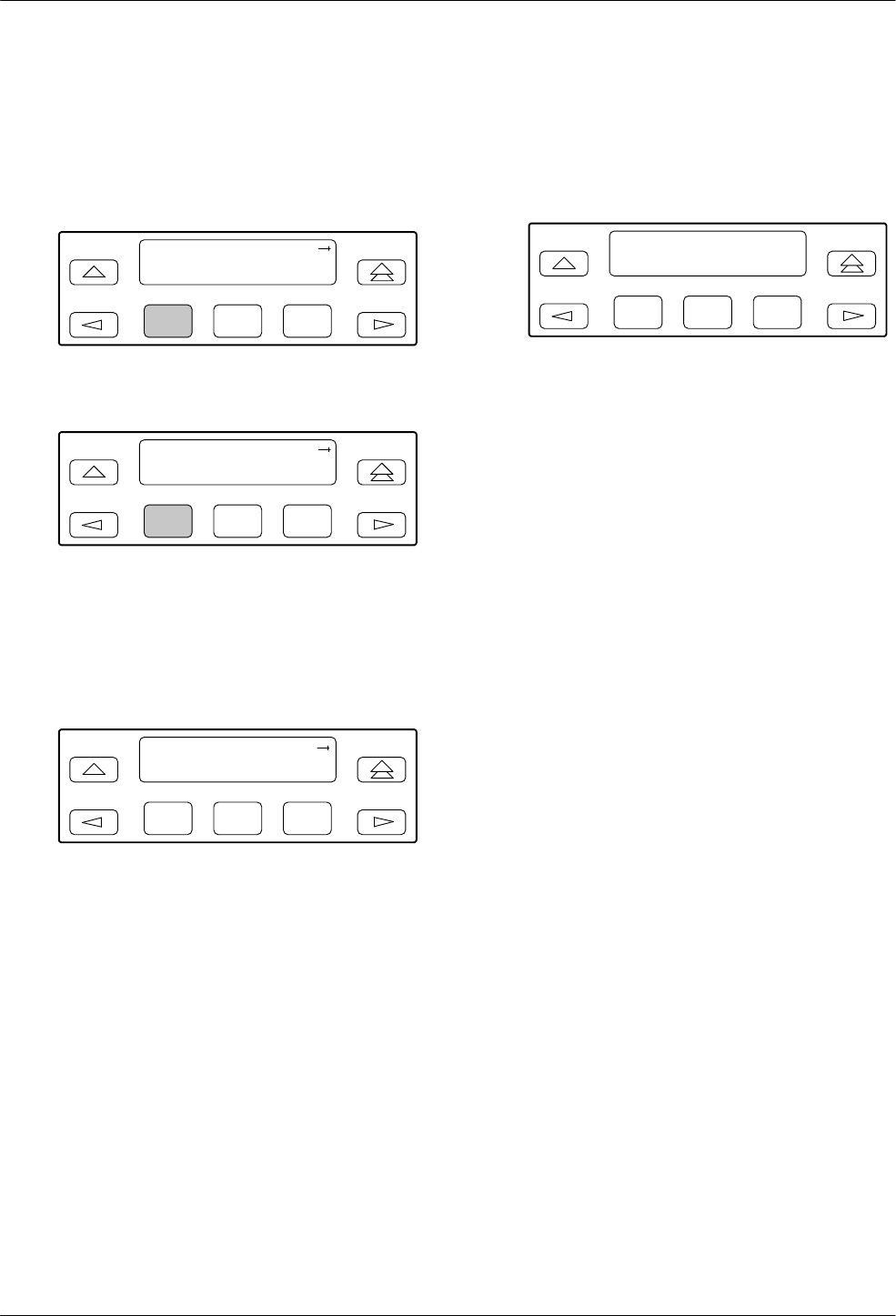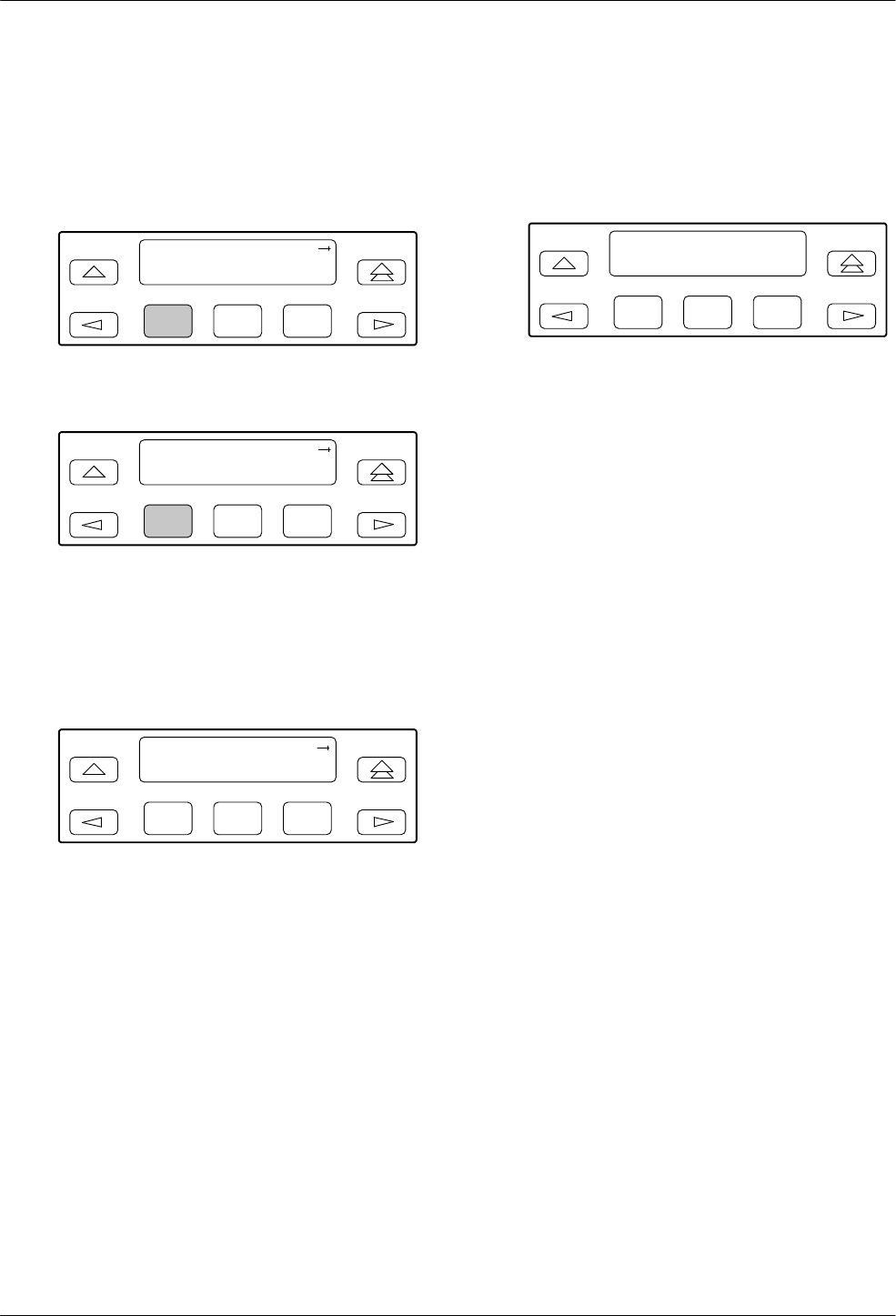
Operation
3-553160-A2-GB22-10 December 1996
Displaying Device Health and Status
To
display device health and status,
1. Press F1 to select Stat from the top-level menu
screen.
F1
DS
U E
SF
Stat Test Cnfig
F2
F3
2. From
the Status screen, press F1 to select DevHS.
F1
Status:
DevHS STest Perf
F2
F3
Alarm/status messages appear on Line 2 of the
LCD in priority order (highest to lowest).
3.
Use the scroll keys, if necessary
, to scroll
additional device health and status messages onto
the LCD.
F1
Device H/S:
OOF at DTE
F2
F3
The
Auto Device Health and Status screen appears
when there is no activity (no keys pressed) on the
active physical interface for five minutes. Only the
highest priority message appears on Line 2 of the
LCD.
F1
Auto Dev H/S
OOF at DTE
F2
F3
Self-Test Health
Use the Self-T
est Health command to display the
results of the power
-up self-test. Possible messages are
listed in Table 3-10. See Chapter 2, Installation, for the
procedure for performing a power-up self-test.
Differ
ences Using the Async T
erminal: T
o display
device health and status, select
Health, Test Status
, and
Self T
est Results
from the main/status menu. This screen
(Figure 2-10 in Chapter 2) displays all the test results on a
device. Note that Auto Device Health and Status is not
supported on the async terminal.