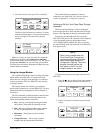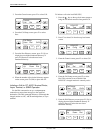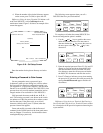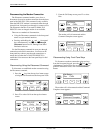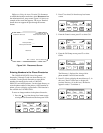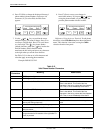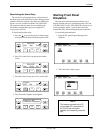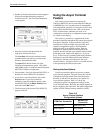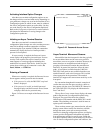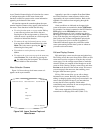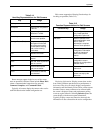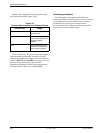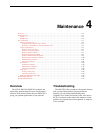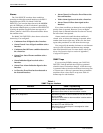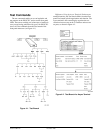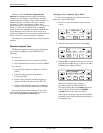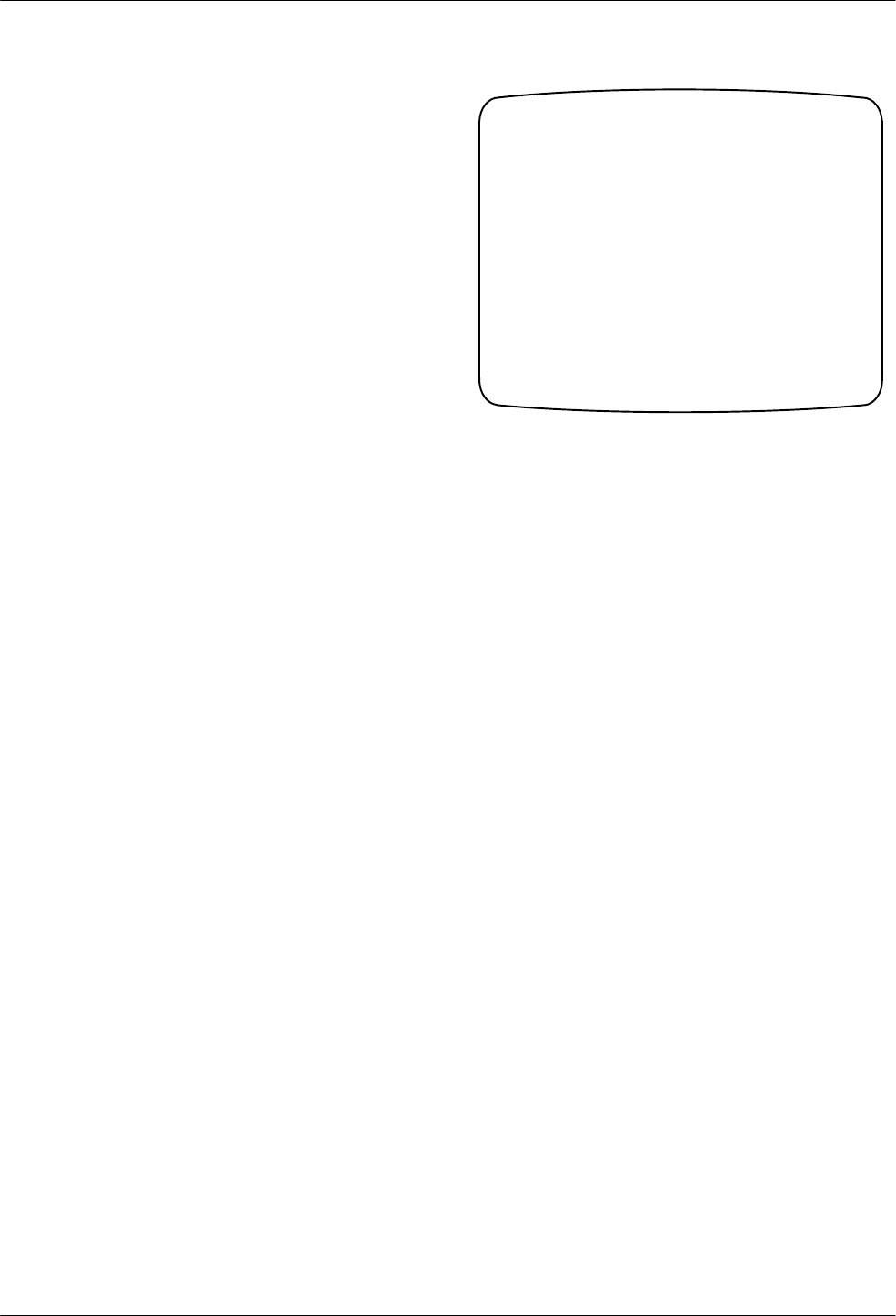
Operation
3-713160-A2-GB22-10 December 1996
Activating Interface Option Changes
After the async terminal configuration options are set,
the changes must be saved and made active. Depending on
your preference, changes are saved to the Customer (Cust)
Configuration option set which, in turn, must be written to
the active Configuration option set to take affect. Or, they
are saved directly to the Active Configuration Option set.
Refer to the Configuration Option Ar
eas
section earlier in
this chapter for information on saving changes to the
Configuration option sets.
Initiating an Async Terminal Session
Once
the async terminal is connected and the
configuration option changes are active, modem port users
must dial-in through a modem connection to initiate a
session using the async terminal. COM port connections
automatically display the first level menu provided a
password is not required.
If access security is required, the Password Access
screen displays the prompt for password input. If access
security is not required, the top-level menu (or main
menu) appears or a message appears indicating that
another user has control of the device. In this case, the
screen shows which type of connection is active,
Ft.
Panel, Modem, or COM Port.
Entering a Password
When
access security is required, the Password Access
Screen appears and the password must be entered.
•
If the passwor
d is valid
, the DSU/CSU’s top-level
menu is displayed.
•
If the passwor
d is invalid
, an invalid password
message displays and the Password Access Screen
redisplays and waits for password entry
.
Figure 3-42 shows an example of the Password Access
screen.
Customer ID: New Cust
password
Model: ACCULINK XXXX
Enter Password: _________
Figure 3-42. Password Access Screen
Async Terminal Menus and Screens
Menus differ from the front panel in that they typically
do not use abbreviations and in some cases provide a
more direct access to an option or function. However, the
menu selections are straightforward and the logical
grouping of the menu tree remains the same between
interfaces. In general, the interfaces follow the same
paths. A few options available from the 3160/3164
DSU/CSU front panel are not available from the async
terminal interface, such as the Lamp test. This is noted
where appropriate in the procedures. The terminal
interface also supports the same context sensitivity as the
front panel.
By convention throughout this manual, examples of
screens that access the data ports are always shown as
they appear with the 4-port 3164 DSU/CSU. Menus for
the 2-port DSU/CSU only display the information for
Port 1 and Port 2.
The top line of every screen always displays the menu
path for the function (or configuration option) being
displayed. The second line shows the customer
identification (CID) number and the DSU/CSU’
s model
number. The remaining screen area is used for menu or
option-specific information.
There are three screen types: menu selection, edit and
display screens. Menu screens list selections available
through the menu system, edit screens provide the
interface for changing configuration options, and display
screens provide configuration information and results
from performance and device specific tests. Unlike the
front panel operation where you constantly key forward to
view or choose configuration options and selections, the